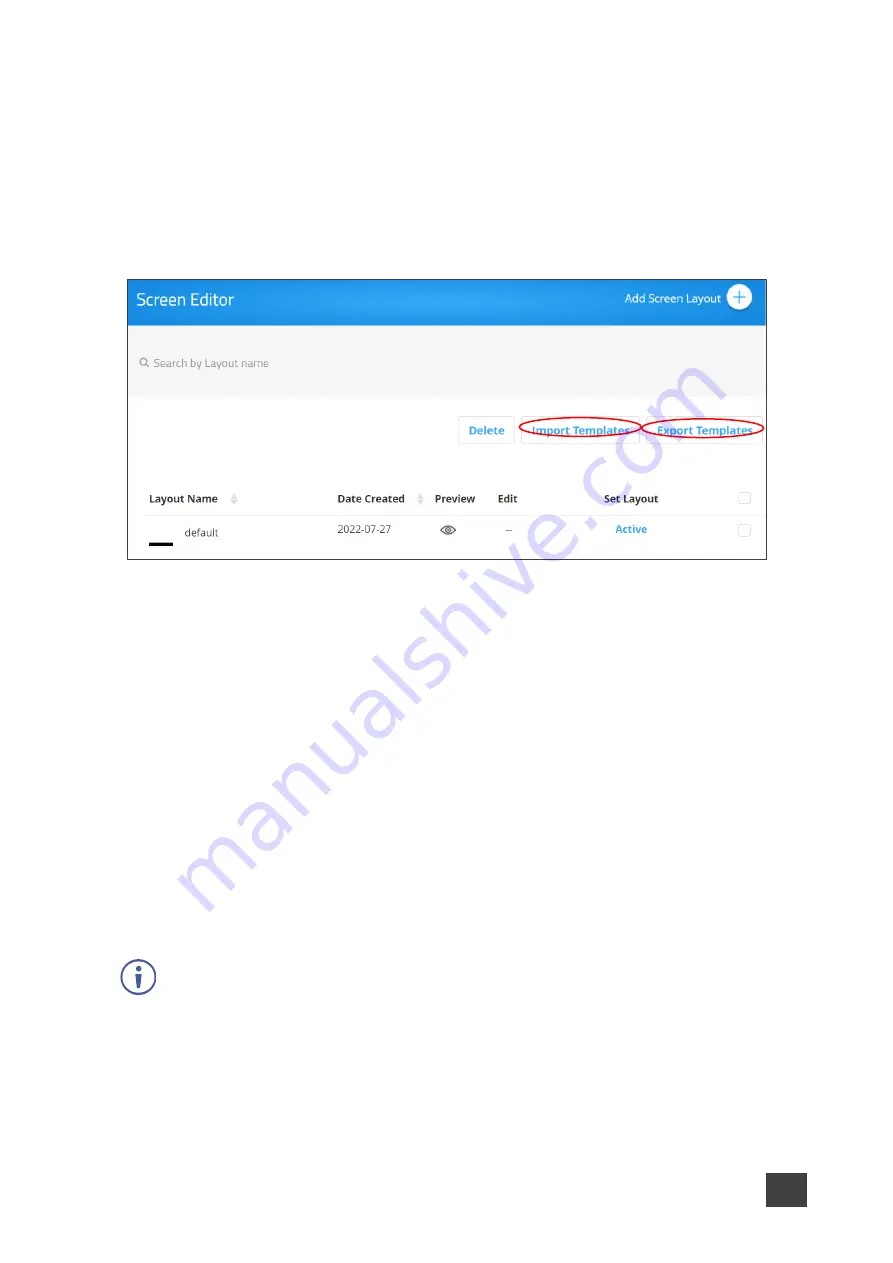
Kramer Electronics Ltd.
VIA Capmus², VIA Campus² PLUS
– For Web Administrator: Configuring Settings – Gateway Management
Pages
37
Exporting and Importing a Screen Layout
VIA Capmus², VIA Campus² PLUS
enables you to export a screen layout in the form of a
screen file to share and to use on other VIA devices.
To export a screen layout:
1. Click
Device Management > VIA Screen Editor
on the navigation pane.
The Screen Editor page appears.
Figure 33: Template Settings
2. Select the checkbox at the end of the row of the layout that you want to export and click
Export Templates
.
A confirmation message appears.
3. Click
OK
.
A screen layout file (screen) is downloaded to your device.
To import a screen layout:
1. Click
Device Management > VIA Screen Editor
on the navigation.
The Screen Editor page appears.
2. Click
Import Templates
.
A file browser window appears.
3. Select the desired screen layout file and click
Choose
.
The selected file is uploaded to
VIA Capmus², VIA Campus² PLUS
and the imported
layout appears in the screen layout list.
Make sure that the exported layout file fits the resolution of the VIA device to which it is
imported.






























