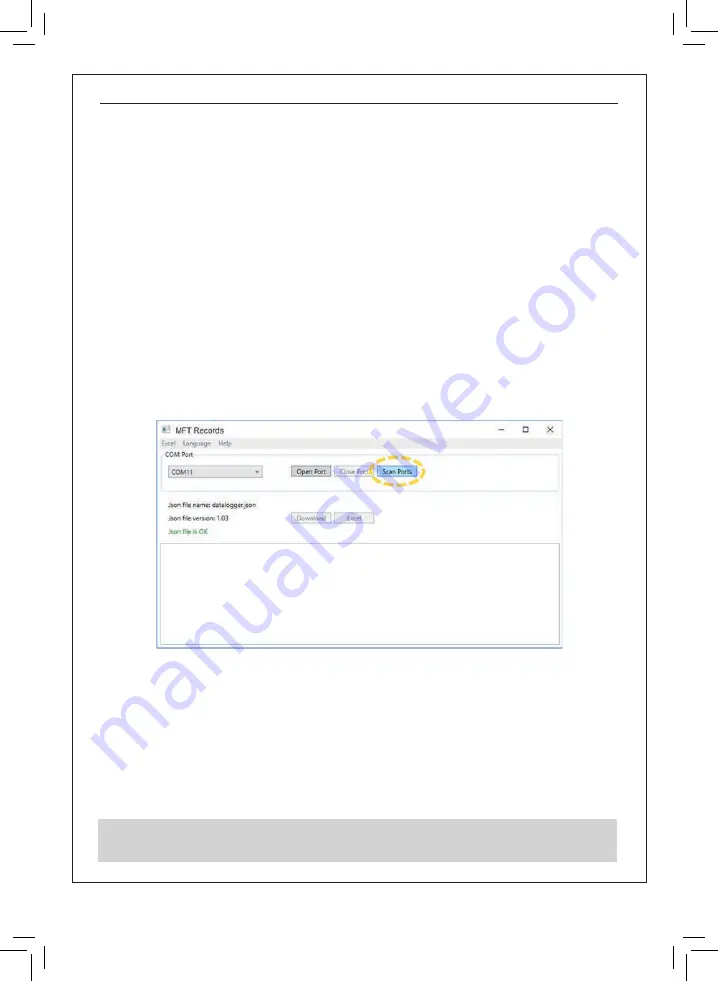
Multicheck6010
EN
- 97 -
8. USB communication
Stored results can be sent to PC for additional activities like simple report creation and/or further
analysis in Excel spreadsheet. Multicheck6010 connects to PC via USB communication.
8.1 MFT Records - PC software
Downloading stored records from instrument to PC is done using
MFT Records
application.
Records are stored on PC in form of
*.csv
file. Also, records can be exported to Excel
spreadsheet
(*.xlsx)
for quick generation of reports and if required, for further analysis.
The
MFT Records
is a PC software running on Windows platform.
8.2 Downloading records to PC
Step 1
Disconnect all connection cables and test objects from Multicheck6010.
Step 2
Connect the instrument to your PC by means of USB connecting cable.
USB driver is installed automatically on a free COM port and confirmation that new
hardware can be used follows.
Step 3
Start the
MFT Records
program by clicking on the Desktop shortcut icon.
Step 4
Once the software is opened, you should follow the next instructions. Click on
Scan
Ports
(Figure 8.1)
Figure 8.1: Scanning Ports
Step 5
Select appropriate port and click
Open Port.
Step 6
CLICK
Download
to initiate data transfer. When records are downloaded *.csv file is
automatically created.
Step 7
Click
Excel
button to export all records to Excel file.
Download the software and the complete manual from the website
http://kps-intl.com
Summary of Contents for Multicheck6010
Page 1: ...Multicheck6010 Comprobador multifunción Multifunction tester Manual de usuario User s manual ...
Page 2: ......
Page 51: ...Multicheck6010 EN Multifunction tester ...
Page 99: ......
Page 100: ......




































