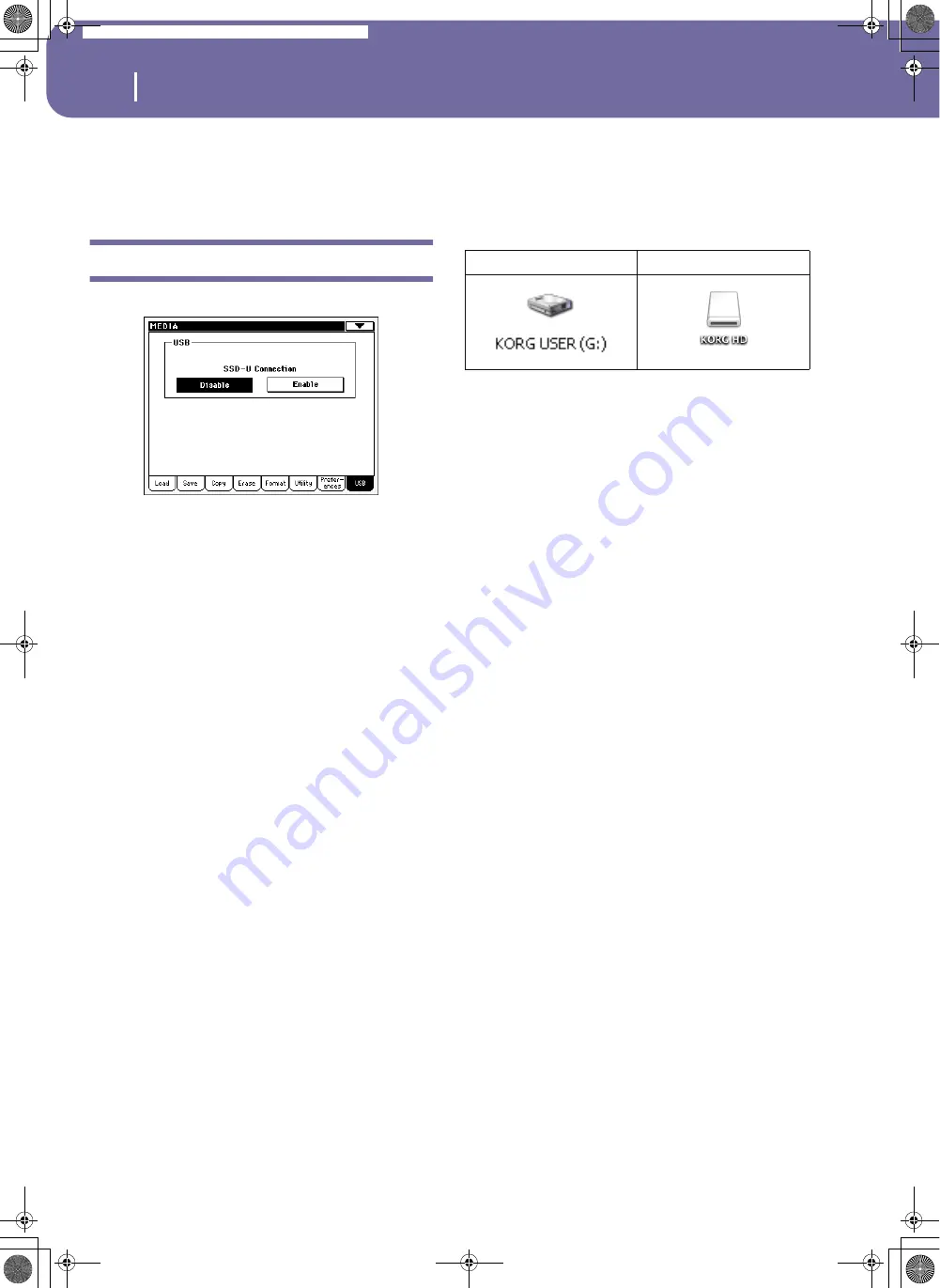
226
Media edit mode
USB
Hide Unknown Files
When this option is checked, non-proprietary files are hidden
when using Media operations, therefore making browsing direc-
tories easier.
USB
Use this page to enable or disable the USB port for file transfer.
The USB port allows you to access a card inserted in the card
drive of the Pa588 from a personal computer (either Windows or
Mac), by just connecting the Pa588 to the computer’s USB inter-
face. This way, you can exchange files between the Pa588 and a
personal computer (for example, for making a quick backup of
Pa588 data on your computer, or moving midifiles to your
Pa588).
Note:
Windows 2000, XP and Vista, as well as Mac OS X, can be
directly connected to the Pa588.
Note:
While USB file transfer is enabled, you cannot access other
functions on the Pa588.
CARD Connection
Normally, the USB port is not enabled for file transfer on the
Pa588 (it is always on, however, for MIDI connection). Press the
Enable button to turn it on, or the Disable button (with all the
caveats) to turn it off.
Enable
After connecting Pa588 to a personal computer
by using a standard USB cable, press this button
to enable file transfer. In this case, Pa588 is the B
USB device (called Device or Slave), while the
personal computer is the A USB device (called
Host or Master).
The MEDIA LED will start blinking, while the
personal computer reads the card inserted in the
Pa588. When finished (this may take some time,
depending on the card size), the icon of the card
will appear among the other storage devices con-
nected to the computer:
Caveat:
Do not modify “.SET” folders, or you will
no longer be able to use them on the Pa588. Only
use the USB connection for backup purpose, or to
modify ordinary folders.
Note:
After starting the USB connection, accessing
Pa588 data from the computer may take some time,
depending on the size of the card and the data con-
tained in the card itself.
Disable
Press this button to disconnect the USB file trans-
fer. Be careful to press it only when you are abso-
lutely sure data transfer has been completed.
Note:
USB connection is also automatically discon-
nected when disconnecting the USB communica-
tion on the personal computer side.
To disconnect USB communication on a PC, you
usually select the dedicated command by clicking
on the USB device icon with the right mouse but-
ton. On the Mac, select the USB device icon, then
select the Eject command or drag it to the eject
icon in the Dock.
Hint:
We suggest to disconnect USB connection
from the personal computer, instead of pressing this
button on the Pa588.
Caveat:
Do not disconnect USB communication
before the personal computer has really finished
transferring files. Sometimes, the on-screen indica-
tor tells the procedure has been completed,
BEFORE it is actually finished.
Disconnecting USB communication (or discon-
necting the USB cable) before data transfer has
been completed may cause loss of data.
Windows
Mac
Pa588-100UM-ENG.book Page 226 Monday, May 26, 2008 4:34 PM
Summary of Contents for Pa588
Page 1: ...User s Manual ENGLISH OS Ver 1 0 1 E ...
Page 8: ...4 Table of Contents Pa588 100UM ENG book Page 4 Monday May 26 2008 4 34 PM ...
Page 9: ...Introduction Pa588 100UM ENG book Page 5 Monday May 26 2008 4 34 PM ...
Page 34: ...30 Interface basics Shortcuts Pa588 100UM ENG book Page 30 Monday May 26 2008 4 34 PM ...
Page 35: ...Quick Guide Pa588 100UM ENG book Page 31 Monday May 26 2008 4 34 PM ...
Page 79: ...Reference Pa588 100UM ENG book Page 75 Monday May 26 2008 4 34 PM ...
Page 239: ...Appendix Pa588 100UM ENG book Page 235 Monday May 26 2008 4 34 PM ...
Page 251: ...Pa588 100UM ENG book Page 247 Monday May 26 2008 4 34 PM ...
















































