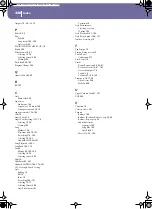242
Troubleshooting
Troubleshooting
Problem
Solution
Page
General problems
Power does not turn on
Make sure that (1) the power cable is plugged into the outlet, (2) the cable is plugged into the
connector on the back of the instrument, (3) and is not damaged, (4) there are no problems
with the mains.
Is the power switch turned ON?
If the power still does not turn on, contact your dealer or the nearest KORG Service Center.
No sound
Is a jack connected to the PHONES connector? This would disable the internal speakers.
Check the connections to your amp or mixer.
Make sure that all the components of the amplifying system are turned on.
Is the MASTER VOLUME slider of the Pa588 set to a position other than “0”?
Is the Local parameter set to Off? Turn it On.
Is the Speaker parameter set to Off? Turn it On.
Is the Attack parameter value too high? Set it to a lower value, to let the sound start faster. Is
the Volume parameter too low? Set it to a higher value.
Lowest note are not played
When the SPLIT LED is lit up, the keyboard will be divided into the Lower part (low notes,
below the split point) and the Upper part (high notes, above the split point). Is the Lower track
muted? Unmute it.
Wrong sounds
Do the USER banks contain modified data? Load the appropriate data for the Song or the Style
you wish to playback.
Has one of the USER Drum Kits been modified? Load the appropriate Drum Kits.
Have the Styles or Performances been modified? Load the appropriate data (Styles or Perfor-
mances).
Sound does not stop
Make sure that the damper pedal polarity parameter is set correctly.
The selected Style or Song cannot
start
Make sure that the Clock parameter is set to Internal. If you are using the MIDI Clock of
another device, you must set the MIDI Clock parameter to MIDI or USB (depending on the port
the Pa588 is hooked to the other device through) and make sure that the external device trans-
mits MIDI Clock data.
Does not respond to MIDI mes-
sages
Make sure that all MIDI or USB cables are connected correctly.
Make sure that the external device is transmitting through MIDI channels enabled to receive in
the Pa588.
Make sure that the MIDI IN Filters of the Pa588 do not prevent the reception of messages.
Percussive instruments are not
played correctly
Make sure that the Drum track is set to Drum Mode and the external device has not transposi-
tion applied.
Some “clicks” can be heard when
playing a percussive instrument
This is part of the sound, and not a problem.
A background noise can be heard
after selecting a Performance,
Style or STS
The selected Performance, Style or STS recalled the effect “17 St. Analog Record”, simulating
the noise of a old vinyl recording.
Media related problems
Cannot format a device
Is the card correctly inserted?
Is the write protect switch of the card in the protect position?
Cannot save data to a card
Is the device formatted?
Is the device inserted correctly?
Is the write protect switch of the card in the protect position?
Does the card contain data compatible with the Pa588?
Pa588-100UM-ENG.book Page 242 Monday, May 26, 2008 4:34 PM
Summary of Contents for Pa588
Page 1: ...User s Manual ENGLISH OS Ver 1 0 1 E ...
Page 8: ...4 Table of Contents Pa588 100UM ENG book Page 4 Monday May 26 2008 4 34 PM ...
Page 9: ...Introduction Pa588 100UM ENG book Page 5 Monday May 26 2008 4 34 PM ...
Page 34: ...30 Interface basics Shortcuts Pa588 100UM ENG book Page 30 Monday May 26 2008 4 34 PM ...
Page 35: ...Quick Guide Pa588 100UM ENG book Page 31 Monday May 26 2008 4 34 PM ...
Page 79: ...Reference Pa588 100UM ENG book Page 75 Monday May 26 2008 4 34 PM ...
Page 239: ...Appendix Pa588 100UM ENG book Page 235 Monday May 26 2008 4 34 PM ...
Page 251: ...Pa588 100UM ENG book Page 247 Monday May 26 2008 4 34 PM ...