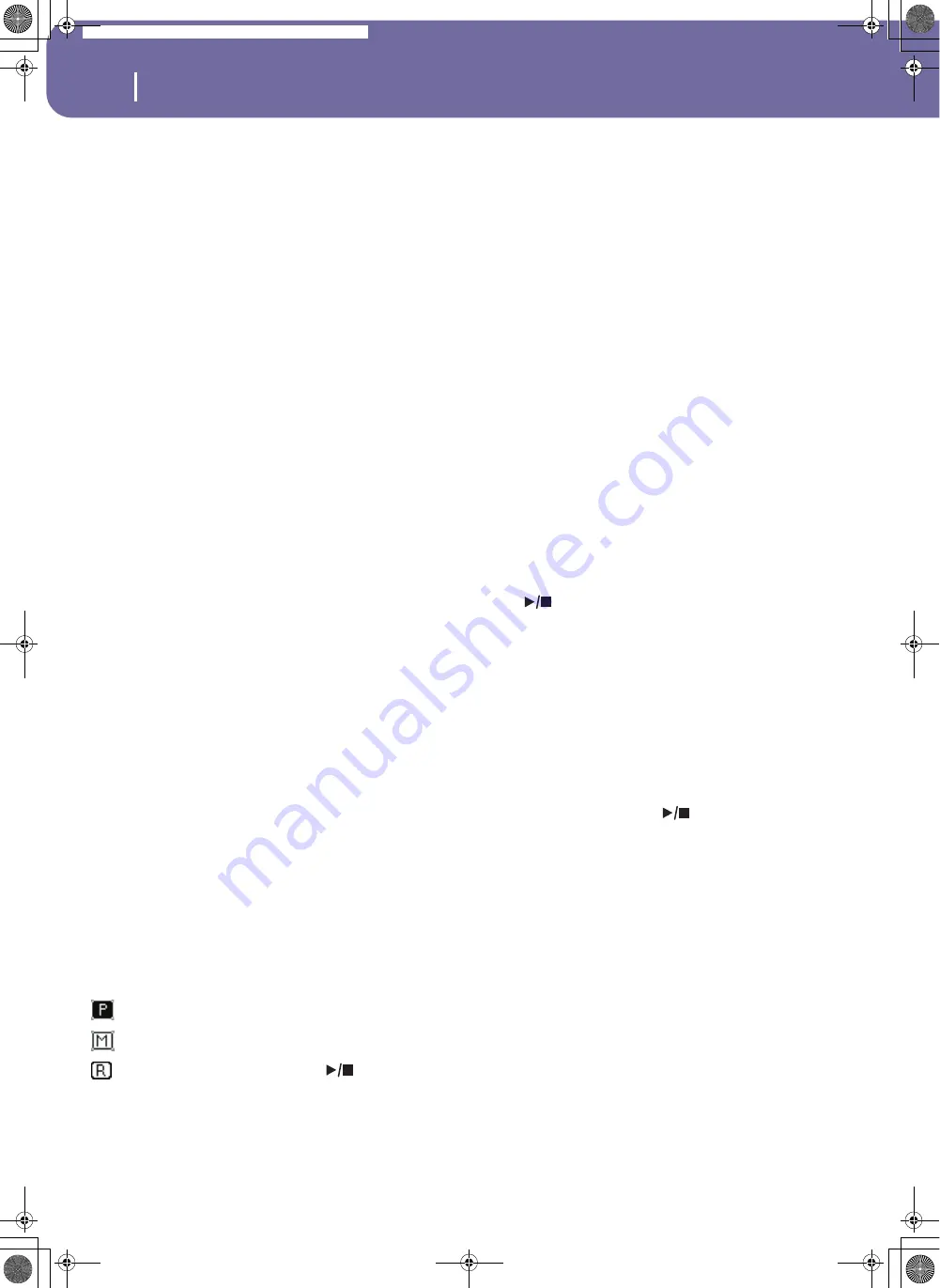
178
Sequencer operating mode
Record mode: Multitrack Sequencer page
Tempo
Select this parameter, and use the TEMPO/VALUE dial to set the
tempo.
Note:
You can always change the Tempo, when other parameters
are selected, by keeping the SHIFT button pressed, and rotating the
DIAL.
Meter
This is the basic meter (or time signature) of the Song. You can
edit this parameter only when the Song is empty, i.e., before you
begin recording anything. To insert a meter change in the middle
of the Song, use the “Insert Measure” function (see page 194).
Tempo (Tempo mode)
This parameter sets the way tempo events are read or recorded.
Manual
Manual reading. The latest manual Tempo setting
(made using the TEMPO/VALUE dial) is consid-
ered the current Tempo value. No Tempo change
events will be recorded. This is very useful to
record the Song much slower than its actual
Tempo.
Auto
Auto reading. The Sequencer plays back all
recorded Tempo events. No Tempo change events
are recorded.
Record
All Tempo changes made during recording will be
recorded to the Master Track.
Note:
The tempo is always recorded in overwrite
mode (old data is replaced by the new data).
Selected track info area
This line lets you see the Sound assigned to the selected track.
See “Selected track info area” on page 175 for more information.
Sounds area
This area lets you see Sounds and octave transposition for the
eight tracks currently displayed. See “Sounds area” on page 175
for more information.
Track volume/status area
This area is where you can set the volume of each Song track,
and change track status. See “Track volume/status area” on
page 176.
Track status icons
Play/mute/record status of the current track. Select the track,
then press this area to change its status.
Play status. The track can be heard.
Mute status. The track cannot be heard.
Record status. After pressing
(
PLAY/STOP)
to start recording, the track will receive notes
from the keyboard and the MIDI IN or USB con-
nector.
Multitrack recording procedure
Here is the general procedure to follow for the Multitrack
Recording.
1.
Press SEQUENCER to enter Sequence mode.
2.
Press the RECORD button, and select the “Multitrack
Sequencer” option to enter the Multitrack Record mode.
Now you can prepare your recording parameters. (For
more details, see “Record mode: Multitrack Sequencer
page” on page 177).
3.
Be sure the Overdub or Overwrite recording options is
selected (see “Rec mode (Recording mode)” on page 177).
4.
Set the tempo. There are two ways of changing tempo:
• Keep the SHIFT button pressed, and use the TEMPO/
VALUE dial to change the tempo.
• Move the cursor to the “Tempo” parameter, and use the
TEMPO/VALUE dial to change tempo.
5.
Use the TRACK SELECT button to switch between Song
Tracks 1-8 and Song Tracks 9-16, and assign the right
Sound to each track (see “Sound bank’s icon” on page 175).
6.
Select the track to record. Its status icon will automatically
change to Record (see “Track status icons” on page 178).
7.
Use the “Locate measure” parameter to enter a measure
where you want to start recording.
8.
Press
(
PLAY/STOP) to start recording. Depending on
the Metro option you selected, a 1- or 2-bars precount may
play before the recording actually begins. After precount,
play freely.
• If you selected the Auto Punch recording mode, the
recording will begin only when reaching the Start point.
• If you selected the Pedal Punch recording mode, press the
pedal when you want to begin recording. Press it again to
finish recording.
Note:
The Punch functions will not work on an empty Song.
At least one track must already be recorded.
9.
When finished recording, press
(
PLAY/STOP) to stop
the sequencer. Select a different track, and go on recording
the whole Song.
10.
When finished recording the new Song, either press the
RECORD button, or select the “Exit from Record” com-
mand from the page menu (see page 197).
Warning:
Save the Song to a card, to avoid it is lost when
turning the instrument off.
Note:
When exiting the Record mode, the Octave Transpose is
automatically reset to “0”.
11.
If you wish, edit the new Song, by pressing the MENU but-
ton, and selecting the various edit pages.
Pa588-100UM-ENG.book Page 178 Monday, May 26, 2008 4:34 PM
Summary of Contents for Pa588
Page 1: ...User s Manual ENGLISH OS Ver 1 0 1 E ...
Page 8: ...4 Table of Contents Pa588 100UM ENG book Page 4 Monday May 26 2008 4 34 PM ...
Page 9: ...Introduction Pa588 100UM ENG book Page 5 Monday May 26 2008 4 34 PM ...
Page 34: ...30 Interface basics Shortcuts Pa588 100UM ENG book Page 30 Monday May 26 2008 4 34 PM ...
Page 35: ...Quick Guide Pa588 100UM ENG book Page 31 Monday May 26 2008 4 34 PM ...
Page 79: ...Reference Pa588 100UM ENG book Page 75 Monday May 26 2008 4 34 PM ...
Page 239: ...Appendix Pa588 100UM ENG book Page 235 Monday May 26 2008 4 34 PM ...
Page 251: ...Pa588 100UM ENG book Page 247 Monday May 26 2008 4 34 PM ...






























