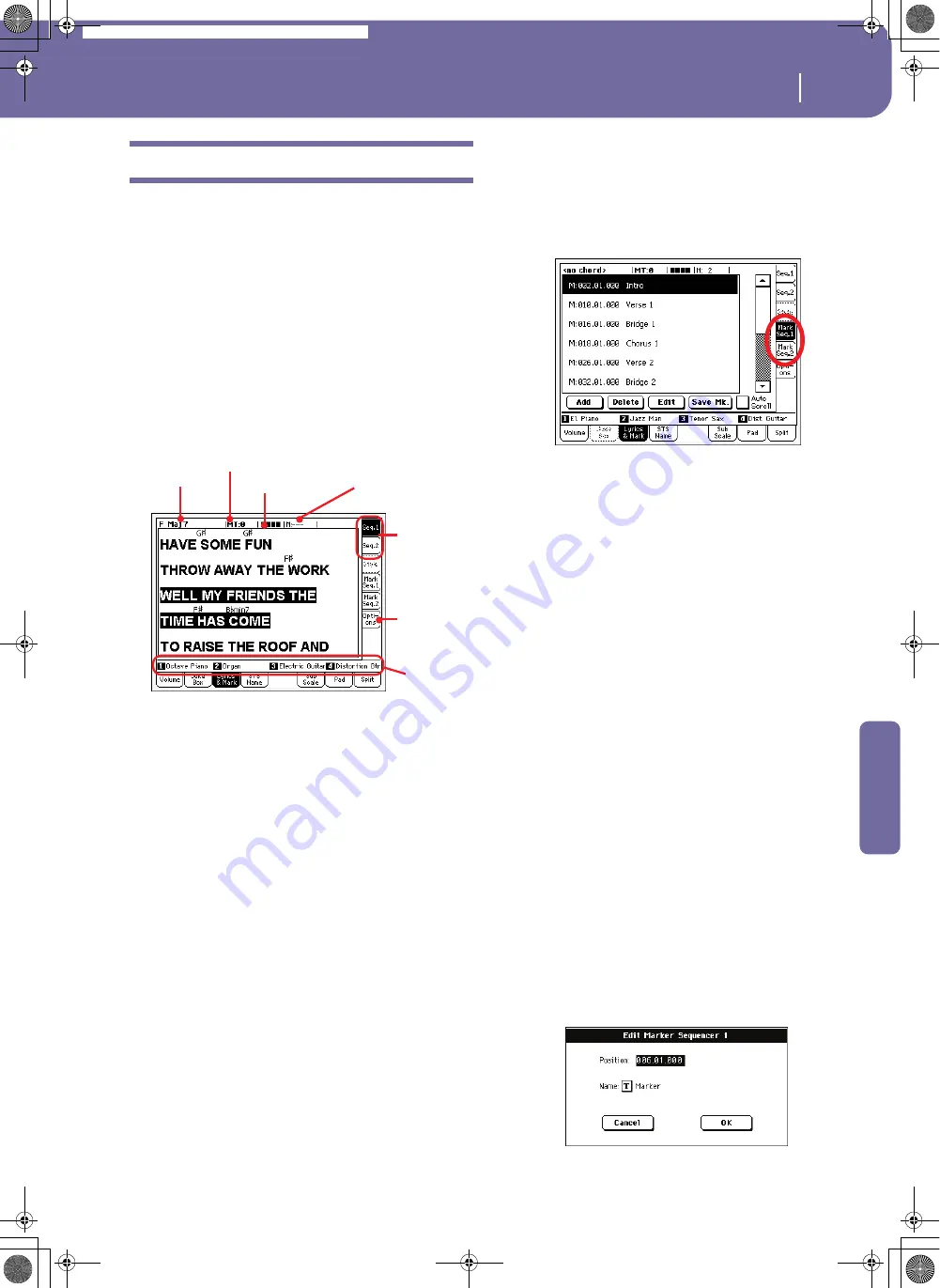
153
Song Play operating mode
Lyrics & Markers panel
Reference
Lyrics & Markers panel
Lyrics side tabs
These panels show the lyrics and chord abbreviations included
in a Song, or loaded as a “.TXT” file with the Song. You can see
the following types of Lyrics:
•
Lyrics included in Standard MIDI Files
•
Lyrics included in Karaoke™ files
•
Lyrics loaded as a “.TXT” file with a Standard MIDI File, or
Karaoke™ file (see “Text files loaded with Standard MIDI
Files” below)
Lyrics will be shown only if they are compatible with a standard
format that Pa588 can understand.
While the Song is playing, the text flows in the display. Chord
abbreviations (if any) will appear above the lyrics, in time with
the music (depending on the “Show Chords” parameter status,
under the Options side tab). Lyrics at the current position are
highlighted.
Song chords
Chords contained in the midifile (if any). This indicator may be
easier to read than chords shown within the lyrics.
Master Transpose
Master transpose value in semitones. This value can be changed
using the TRANSPOSE buttons on the control panel.
Current beat
Beat number of the current measure, that is currently playing.
Current measure
Current measure number.
Selected sequencer (SEQ 1/SEQ 2)
Use these side tabs to select a sequencer whose Song to show.
STS
Name of the four selected Single Touch Settings (STS). Touch
one of them to select it.
Markers side tabs
Standard Song Markers contained in a midifile can be read with
the Pa588, to quickly jump to a given position in the Song. Addi-
tionally, you can set your own marker points on-the-fly.
Press one of these side tabs to access the Marker panel corre-
sponding to one of the two sequencers.
Note:
Markers do not work when the Groove Quantize is activated.
Note:
It is not advisable to program them with a Jukebox file
assigned to Sequencer 1, since pressing PLAY/STOP would delete
the markers.
How to add a marker:
1.
Go to the Song Play > Mark Seq.1 (Seq.2) page.
2.
Start the Song by pressing the SEQ.1 (SEQ.2) PLAY/STOP
button (however, markers can be added even while the
sequencer is not running).
3.
When you reach the position you want to save as a marker,
press the Add button in the display.
• If you press Add within the first beats of the measure, the
beginning of the current measure is saved as a marker.
• If you press Add within the last beat of the measure, the
beginning of the following measure is saved as a marker.
4.
Do the same for any following marker.
5.
Stop the Song by pressing the SEQ.1 (SEQ.2) PLAY/STOP
button.
How to jump to a saved marker:
1.
Start the Song again.
2.
When you want to jump to a saved marker, touch it in the
display. The Song will jump to the saved position at the
beginning of the next measure.
How to edit a marker:
1.
Touch the marker to be edited in the display.
2.
Press the Edit button in the display to set the marker to
edit. The Edit Marker window will appear.
Song chords
Current beat
Display
options
Current measure
Selected
sequencer
Master Transpose
STS
Pa588-100UM-ENG.book Page 153 Monday, May 26, 2008 4:34 PM
Summary of Contents for Pa588
Page 1: ...User s Manual ENGLISH OS Ver 1 0 1 E ...
Page 8: ...4 Table of Contents Pa588 100UM ENG book Page 4 Monday May 26 2008 4 34 PM ...
Page 9: ...Introduction Pa588 100UM ENG book Page 5 Monday May 26 2008 4 34 PM ...
Page 34: ...30 Interface basics Shortcuts Pa588 100UM ENG book Page 30 Monday May 26 2008 4 34 PM ...
Page 35: ...Quick Guide Pa588 100UM ENG book Page 31 Monday May 26 2008 4 34 PM ...
Page 79: ...Reference Pa588 100UM ENG book Page 75 Monday May 26 2008 4 34 PM ...
Page 239: ...Appendix Pa588 100UM ENG book Page 235 Monday May 26 2008 4 34 PM ...
Page 251: ...Pa588 100UM ENG book Page 247 Monday May 26 2008 4 34 PM ...






























