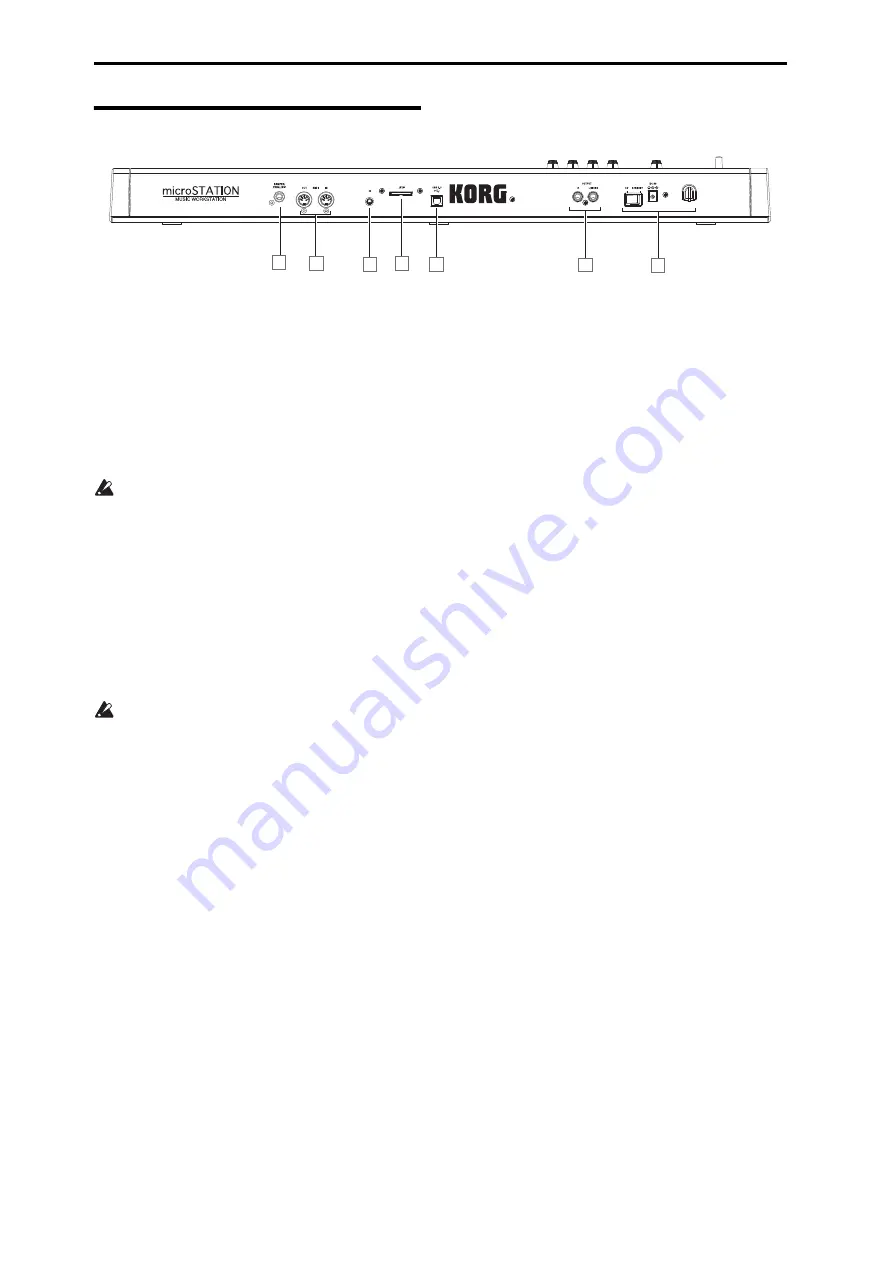
Introduction to the microSTATION
4
Rear panel
1. Power supply
Be
sure
to
read
the
and
follow
the
correct
procedure
described
there.
Power switch
This
switch
turns
the
power
on/off.
AC adapter connector
The
included
AC
adapter
is
connected
here.
Connections
must
be
made
with
the
power
turned
off.
Please
be
aware
that
careless
operation
may
damage
your
speaker
system
or
cause
malfunctions.
Cable hook
Use
this
to
secure
the
cable
of
the
included
AC
adapter.
After
connecting
the
AC
adapter,
loop
the
cable
around
the
hook
located
on
the
microSTATION’s
rear
panel
so
that
the
cable
won’t
get
pulled
out
inadvertently.
Leave
enough
slack
on
the
plug
end
so
that
you
can
disconnect
it
if
you
want
to.
For
details,
please
see
(“Connections
and
power”
on
page 8
of
Easy
Start
guide).
Be
careful
not
to
bend
the
base
of
the
plug
any
more
than
necessary.
2. OUTPUT L/MONO, R jack
These
are
the
main
stereo
audio
outputs.
Use
the
VOLUME
knob
to
adjust
the
volume.
3. USB 2.0 jack
Use
this
jack
to
connect
the
microSTATION
to
your
computer.
When
running
DAW
software
on
your
computer,
you
can
use
the
microSTATION
as
a
controller
or
as
a
MIDI
sound
module.
You
can
also
use
the
dedicated
editor
to
edit
the
parameters
of
the
microSTATION
from
your
computer
as
if
it
were
plug
‐
in
software.
Note:
The
microSTATION’s
USB
connector
is
only
able
to
transmit
and
receive
MIDI
data.
4. SD card slot
You
can
insert
an
SD
card
here,
and
use
it
to
save/load
microSTATION
programs,
combinations,
or
song
data.
5. Contrast
knob
This knob adjusts the contrast of the display for the best
viewing from any angle or under changing light conditions.
6. MIDI IN, OUT connector
MIDI
lets
you
connect
the
microSTATION
to
a
computer
or
other
MIDI
devices,
for
sending
and
receiving
notes,
controller
gestures,
sound
settings,
and
so
on.
7. DAMPER/PEDAL/SW connector
You
can
connect
a
damper
pedal,
foot
switch,
and
foot
pedal
to
this
jack.
1
2
5
6
7
4
3









































