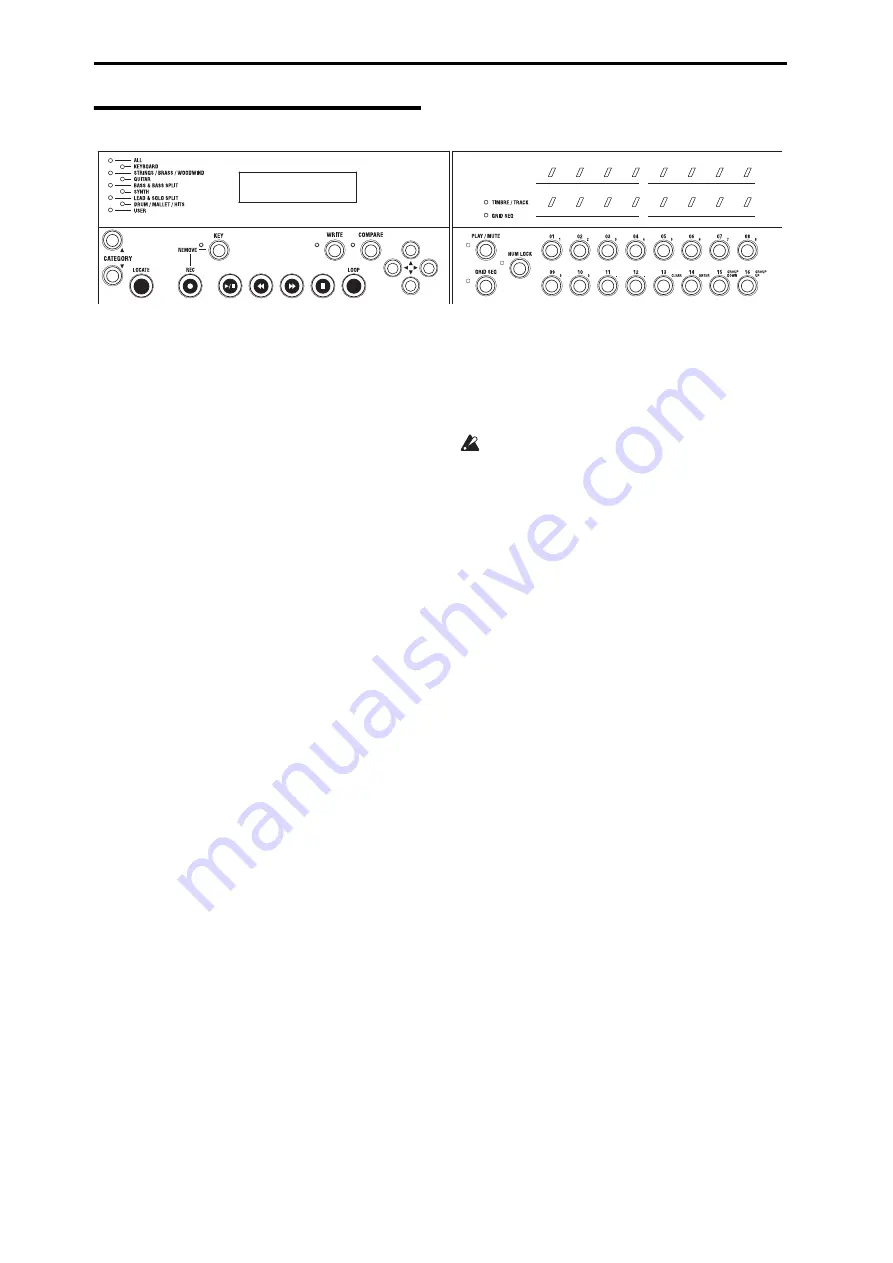
Creating songs (Sequencer mode)
32
What each button does
LOCATE button
This
button
instantly
moves
the
playback
position
of
the
song
to
a
previously
specified
location.
By
default,
this
location
will
be
the
first
beat
of
measure
1.
To
set
the
current
playback
position
as
this
location,
hold
down
the
WRITE
button
and
press
the
LOCATE
button.
Alternatively,
you
can
use
the
song
command
“Location
Point”
to
directly
specify
the
location.
REC button
When
you
press
this
button,
the
microSTATION
will
enter
record
‐
ready
mode.
From
record
‐
ready
mode
(the
button
will
light
‐
up),
press
the
Start/Stop
button
to
begin
recording
KEY (REMOVE) button
Normally
in
each
mode,
you
can
specify
a
note
number
by
holding
down
this
button
and
pressing
a
key.
During
loop
recording,
this
button
operates
as
the
Remove
(delete)
button.
If
you
hold
down
this
button
and
press
a
key,
notes
corresponding
to
that
key
will
be
deleted.
If
you
hold
down
this
button
and
press
the
REC
button,
all
events
will
be
deleted.
WA
(Start/Stop) button
This
button
starts/stops
recording
or
playback.
(REW) button
When
the
song
is
playing
or
paused,
pressing
this
button
will
rewind
the
song.
If
you
hold
down
this
button,
the
button
will
light
‐
up,
and
the
song
will
rewind
while
playing.
(This
does
not
work
during
recording
or
while
the
song
is
stopped.)
Note:
You
can
use
the
song
command
“FF/REW
Speed”
to
specify
the
rewind
and
fast
‐
forward
speed.
(FF) button
When
the
song
is
playing
or
paused,
pressing
this
button
will
fast
‐
forward
the
song.
If
you
hold
down
this
button,
the
button
will
light
‐
up,
and
the
song
will
fast
‐
forward
while
playing.
(This
does
not
work
during
recording
or
while
the
song
is
stopped.)
D
(Pause) button
This
button
pauses
song
playback.
While
paused,
the
button
will
light
‐
up.
When
you
press
the
button
once
again
to
cancel
pause
and
resume
song
playback,
the
button
will
turn
off.
LOOP button
When
you
press
this
button,
playback
or
recording
will
loop
according
to
the
loop
parameter
settings.
The
Loop
function
will
turn
on/off
each
time
you
press
the
button.
When
you
turn
the
Loop
function
off,
the
recording
mode
will
return
to
its
previous
setting.
You
can’t
turn
the
Loop
function
on
during
multi
‐
track
recording.
PLAY/MUTE button
When
you
press
this
button
(the
LED
at
the
upper
left
of
the
button
will
light
‐
up),
you
can
use
the
function
buttons
01–16
located
at
the
right
to
control
the
play/
mute
status
of
each
track.
GRID SEQ button
When
you
press
this
button
(the
LED
at
the
upper
left
of
the
button
and
the
LED
at
the
left
of
the
function
LEDs
will
light
‐
up),
the
Grid
Sequence
function
will
turn
on,
allowing
you
to
create
drum
patterns
by
using
the
function
01–16
buttons
and
LEDs
1–16
located
at
the
right.
The
Loop
function
will
turn
on
automatically.
NUM LOCK button
When
you
press
this
button
(the
LED
at
the
upper
left
of
the
button
will
light
‐
up),
the
function
01–16
buttons
at
the
right
will
operate
as
numeric
keys,
CLEAR,
ENTER,
GROUP
DOWN,
and
GROUP
UP.
When
the
three
functions
are
off
(LED
off),
the
function
01–16
buttons
are
used
to
select
tracks.
Function 01–16 buttons
Depending
on
the
state
of
the
PLAY/MUTE,
GRID
SEQ,
and
NUM
LOCK
buttons,
these
sixteen
buttons
can
be
used
to
select
tracks,
switch
the
play/mute
status,
use
the
grid
sequence
function,
or
as
numeric
keys.
TIMBRE/TRACK LED
This
will
light
‐
up
when
the
function
01–16
buttons
and
LEDs
can
be
used
to
select
timbres
or
tracks.
GRID SEQ LED
This
will
light
in
Sequencer
mode
when
you
press
the
GRID
SEQ
button
to
turn
on
the
Grid
Sequence
function.
Function 01–16 LEDs
Depending
on
the
state
of
the
PLAY/MUTE,
GRID
SEQ,
and
NUM
LOCK
buttons,
these
LEDs
indicate
the
track
selection
(when
the
TIMBRE/TRACK
LED
is
lit
‐
up),
the
play/mute
status,
or
the
grid
sequence
settings
(when
the
GRID
SEQ
LED
is
lit).






























