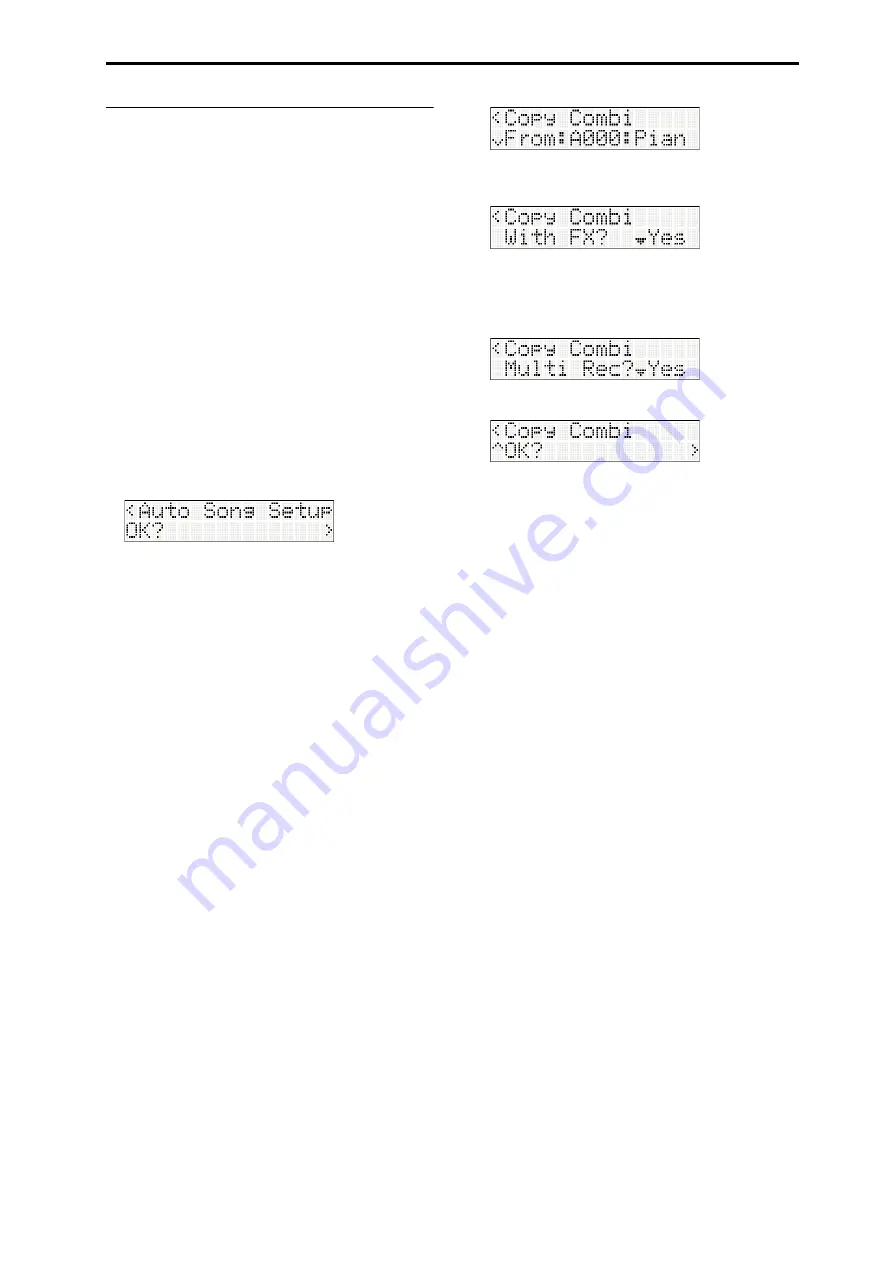
MIDI recording Preparations for recording
43
Using sounds from a combination or
program
You
can
copy
settings
from
a
combination
or
program,
and
use
those
settings
for
recording.
Auto Song Setup function
The
Auto
Song
Setup
function
takes
the
settings
of
the
program
or
combination
you’re
playing
in
Program
or
Combination
mode,
and
automatically
applies
those
settings
to
set
up
a
song.
As
an
example,
here’s
how
to
perform
the
Auto
Song
Setup
function
in
Combination
mode
to
set
up
a
song.
1. Enter
Combination
mode,
and
select
the
desired
combination.
As
desired,
you
can
edit
each
timbre’s
pan,
volume,
and
arpeggiator
settings.
After
editing,
execute
“Write
Combi”
if
you
want
to
save
your
settings.
2. Press
the
REC
button.
The
REC
button
will
blink,
and
the
display
will
show
the
following
screen.
3. To
perform
the
Auto
Song
Setup,
press
the
button
or
the
REC
button.
When
you
use
the
function,
you’ll
automatically
switch
to
Sequencer
mode,
and
the
settings
of
the
combination
will
be
assigned
to
the
song.
The
song
using
these
settings
will
be
the
first
unused
song.
The
microSTATION
will
automatically
be
in
recording
‐
standby
mode,
and
the
metronome
will
play
according
to
its
settings.
Multi
‐
track
recording
will
automatically
be
turned
on
according
to
each
timbre’s
MIDI
channel
and
arpeggiator
settings.
If
you
don’t
need
to
record
multiple
tracks,
one
track
will
be
assigned
for
recording.
4. Press
the
Start/Stop
button
to
start
realtime
recording.
To
stop
recording,
press
the
Start/Stop
button
once
again.
Copying settings from a combination or
program
In
Sequencer
mode,
you
can
use
the
song
commands
“Copy
Combi”
or
“Copy
Prog”
to
copy
the
settings
from
a
combination
or
program,
and
set
up
the
song
accordingly.
As
an
example,
here’s
how
to
use
“Copy
Combi”
to
set
up
a
song.
Note:
Make
sure
that
the
global
MIDI
channel
is
01
1. Create
a
new
song.
2. Choose
the
song
command
“Copy
Combi,“
and
press
the
button.
3. Select
the
combination
that
you
want
to
copy
from
(i.e.,
the
copy
‐
source
combination).
4. If
you
want
the
effect
settings
of
the
combination
to
be
copied
as
well,
set
“With
FX?“
to
Yes.
5. If
you
set
“Multi
Rec?“
to
Yes,
each
track’s
MIDI
channel
setting
etc.
will
be
adjusted,
or
tracks
added,
to
ensure
that
playback
will
reproduce
the
same
sound
as
during
recording.
6. Press
the
button
to
execute
the
copy.
7. Start
recording.
Press
the
LOCATE
button
to
set
the
location
to
001:01.
Press
the
REC
button,
and
then
press
the
Start/Stop
button.
Note:
If
you
play
the
keyboard
during
the
pre
‐
count
that
precedes
recording,
recording
will
start
and
the
arpeggiated
phrase
will
simultaneously
start
playing
from
the
beginning.
8. When
you’re
finished
playing,
press
the
Start/Stop
button.
If
you
made
a
mistake,
or
want
to
re
‐
record
for
any
reason,
you
can
use
the
Compare
function
(press
the
COMPARE
button)
to
re
‐
record
as
many
times
as
you
want.






























