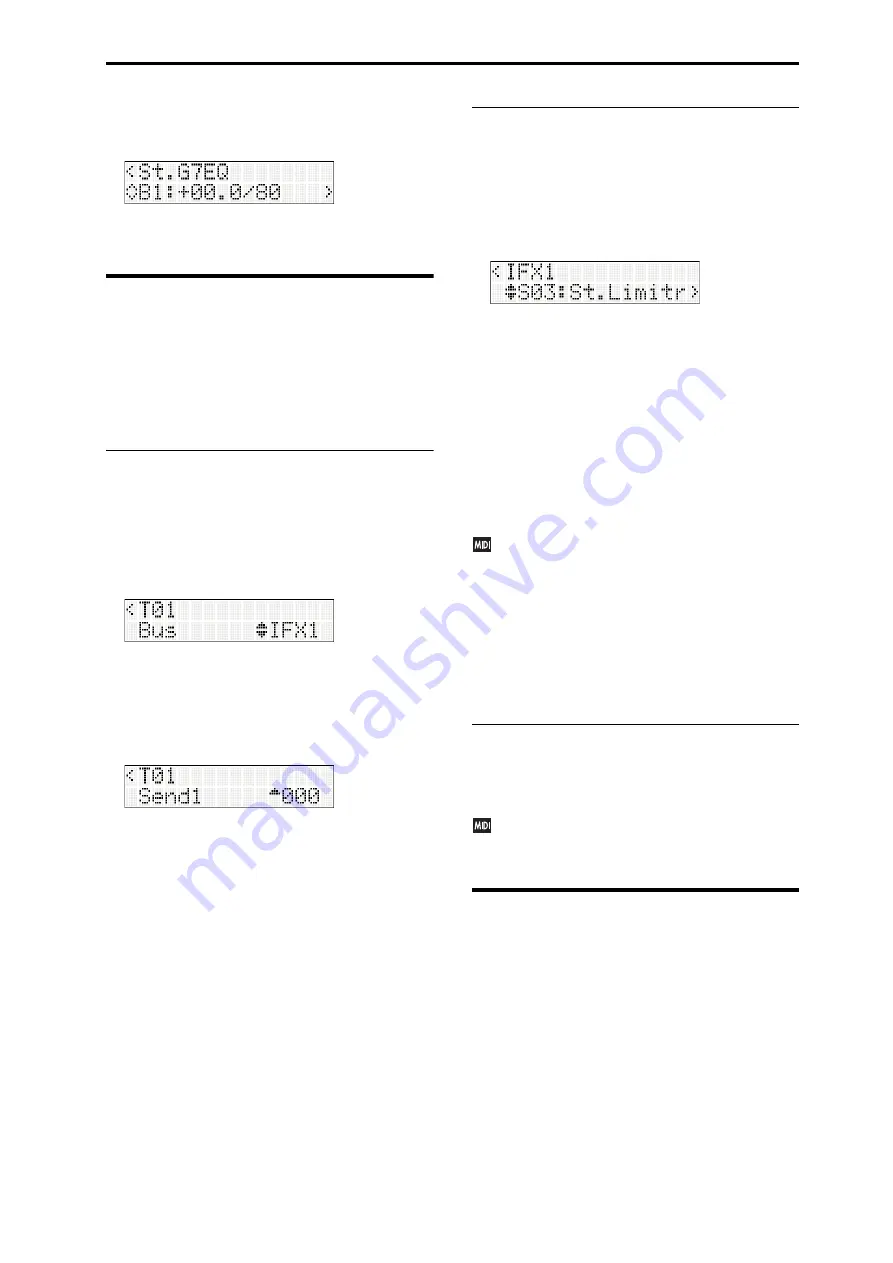
Routing and effect settings Effect settings for a combination or song
49
4. Use
the
pages
located
at
the
right
of
PROG
EDIT:
TFX
“TFX
Select”
to
edit
the
effect
parameters
so
that
the
overall
sound
is
to
your
liking.
For
details
on
the
parameters
of
each
effect,
please
refer
to
PG
p. 219
and
follows.
Effect settings for a
combination or song
In
Combination
and
Sequencer
modes,
you
can
specify
how
each
timbre
or
track
is
routed
to
the
insert
effects,
master
effects,
and
total
effects.
The
procedure
for
adjusting
settings
is
similar
in
each
mode.
Here,
we’ll
explain
the
procedure
for
Combination
mode.
Routing
We’ll
explain
how
to
send
the
output
of
timbre
1
to
insert
effect
1,
and
then
make
settings
for
insert
effect
1.
1. In
COMBI
EDIT:
Timbres
‐
Timbre
01,
set
“Bus”
to
specify
the
bus
where
the
output
of
timbre
1
will
be
sent.
In
this
example,
select
IFX1
so
that
the
timbre’s
output
will
be
input
to
insert
effect
1.
If
you
want
to
send
a
timbre’s
output
to
a
master
effect
without
sending
it
to
an
insert
effect,
use
the
“Send1”
or
“Send2”
settings
of
that
timbre
to
specify
the
send
levels
to
the
master
effects.
This
setting
is
available
only
if
“Bus”
is
set
to
L/R
or
Off.
Note:
The
actual
send
level
is
determined
by
multiplying
this
setting
with
the
“Send1”
or
“Send2”
value
of
oscillators
1
and
2
in
the
program
selected
by
the
timbre.
If
the
program’s
“Send1”
or
“Send2”
setting
is
0,
the
actual
level
will
be
0
even
if
you
raise
the
send
level
setting
here.
If
“Bus”
is
set
to
IFX1–IFX5,
the
“Send1”
and
“Send2”
(IFX1–IFX5)
settings
following
the
insert
effect
will
determine
the
send
levels
to
the
master
effects.
2. “FXCtrl
Bus”
sends
the
timbre’s
output
to
the
FX
control
bus.
Use
this
when
you
want
to
use
a
different
sound
to
control
the
input
to
an
effect.
You
can
use
the
two
FX
control
buses
to
control
effects
with
a
great
deal
of
flexibility.
(
PG
p. 209
“FX
Control
Bus”)
Insert effects
1. Access
COMBI
EDIT:
IFX1,
and
press
the
button.
The
first
page
of
IFX1
is
the
insert
effect
1
selection
screen
(“IFX
Select”).
Press
the
button
once
again,
and
then
use
the
buttons
to
select
the
effect
type
for
insert
effect
1.
2. In
the
same
way
as
for
a
program’s
insert
effects,
specify
the
effect’s
on/off
status
and
connections.
3. In
the
same
way
as
for
a
program’s
insert
effects,
use
“Pan
(CC#8),”
“Bus,”
“FXCtrl
Bus,”
“Send1,”
and
“Send2”
to
specify
the
pan
and
routing
following
the
insert
effect.
4. Use
the
pages
located
at
the
right
of
COMBI
EDIT:
IFX1
“IFX
Select”
to
edit
the
effect
parameters
of
insert
effect
1.
You
can
adjust
these
settings
in
the
same
way
as
for
a
program
You
can
use
MIDI
to
control
each
effect’s
dynamic
modulation
(Dmod)
and
the
“Pan
(CC#8),”
“Send1,”
and
“Send2”
following
the
insert
effect.
These
settings
are
controlled
on
the
MIDI
channel
specified
by
“Ctrl
Ch.”
For
timbres
that
are
routed
to
an
insert
effect,
a
“*”
symbol
is
shown
at
the
right
of
the
channel
number
Ch01–16.
If
multiple
timbres
with
differing
MIDI
channel
settings
are
routed,
you
can
specify
here
the
channel
on
which
control
will
occur.
Master effects
Total effect
You
can
make
these
settings
in
the
same
way
as
for
a
program
Dynamic
modulation
(Dmod)
for
the
master
effects
and
total
effect
can
be
controlled
on
the
MIDI
channel
specified
by
“Ctrl
Ch.”
Dynamic modulation (Dmod)
Dynamic
modulation
(Dmod)
lets
you
use
MIDI
messages
or
the
microSTATION’s
controllers
for
realtime
control
of
specific
effect
parameters.
Another
way
to
control
effect
parameters
is
to
use
MIDI/Tempo
Sync,
which
allows
the
LFO
speed
of
a
modulation
effect
or
the
delay
time
of
a
delay
effect
to
be
synchronized
to
the
tempo
of
the
arpeggiator
or
sequencer.
(
PG
p. 208
“Dynamic
modulation
to
control
an
effect
parameter
in
realtime”)






























