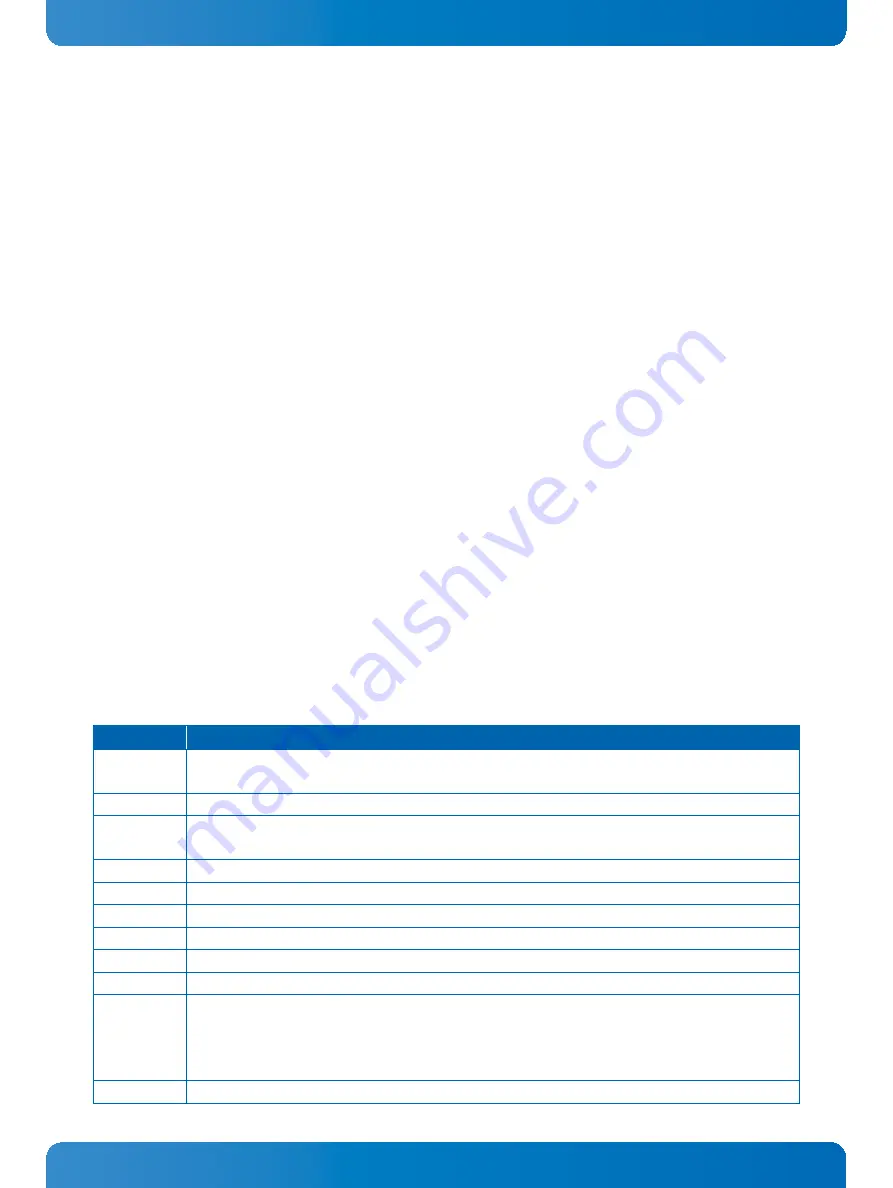
D R A F T — F O R I N
T E R N A L U S E O N L Y
97
www.kontron.com
User Guide
CP3004-SA
12 uEFI BIOS
12.1 Star ting the uEFI BIOS
The CP3004-SA is provided with a Kontron-customized, pre-installed and configured version of Ap-
tio®V (referred to as uEFI BIOS in this manual), AMI’s BIOS firmware based on the Unified Extensible
Firmware Interface (uEFI) specification and the Intel® Platform Innovation Framework for EFI. This
uEFI BIOS provides a variety of new and enhanced functions specifically tailored to the hardware fea-
tures of the CP3004-SA.
The uEFI BIOS comes with a Setup program which provides quick and easy access to the individual func-
tion settings for control or modification of the uEFI BIOS configuration. The Setup program allows the
accessing of various menus which provide functions or access to sub-menus with more specific func-
tions of their own.
To start the uEFI BIOS Setup program, follow the steps below:
1.
Power on the board.
2.
Wait until the first characters appear on the screen (POST messages or splash screen).
3.
Press the <DEL> key.
4.
If the uEFI BIOS is password-protected, a request for password will appear.
Enter either the User Password or the Supervisor Password (see Security menu), press
<RETURN>, and proceed with step 5.
5.
A Setup menu will appear.
The CP3004-SA uEFI BIOS Setup program uses a hot key-based navigation system. A hot key legend bar
is located on the bottom of the Setup screens. The following table provides information concerning the
usage of these hot keys.
Table 55: Navigation
HOT KEY
DESCRIPTION
→ ←
The
Left and Right
<Arrow> keys are used to select a major Setup screen.
For example: Main Screen, Advanced Screen, Chipset Screen, etc.
↑ ↓
The
Up and Down
<Arrow> keys are used to select a Setup function or a sub-screen.
+ / -
The
Plus and Minus
<Arrow> keys are used to change the field value of a particular Setup function, for
example, system date and time.
<F1>
The <F1> key is used to invoke the General Help window.
<F2>
The <F2> key is used to restore the previous values.
<F3>
The <F3> key is used to load the defaults for the Setup and the kboardconfig uEFI Shell command.
<F4>
The <F4> key is used to save the current settings and exit the uEFI BIOS Setup.
<K>
The <K> key is used to scroll the help area upwards.
<M>
The <M> key is used to scroll the help area downwards.
<ESC>
The <ESC> key is used to exit a menu or the uEFI BIOS Setup.
Pressing the <ESC> key in a sub-menu causes the next higher menu level to be displayed.
When the <ESC> key is pressed in a major Setup menu, a pop-up window will appear asking the user if
he wants to exit the uEFI BIOS Setup menu without saving.
<Enter>
The <Enter> key is used to execute a command or select a menu.



























