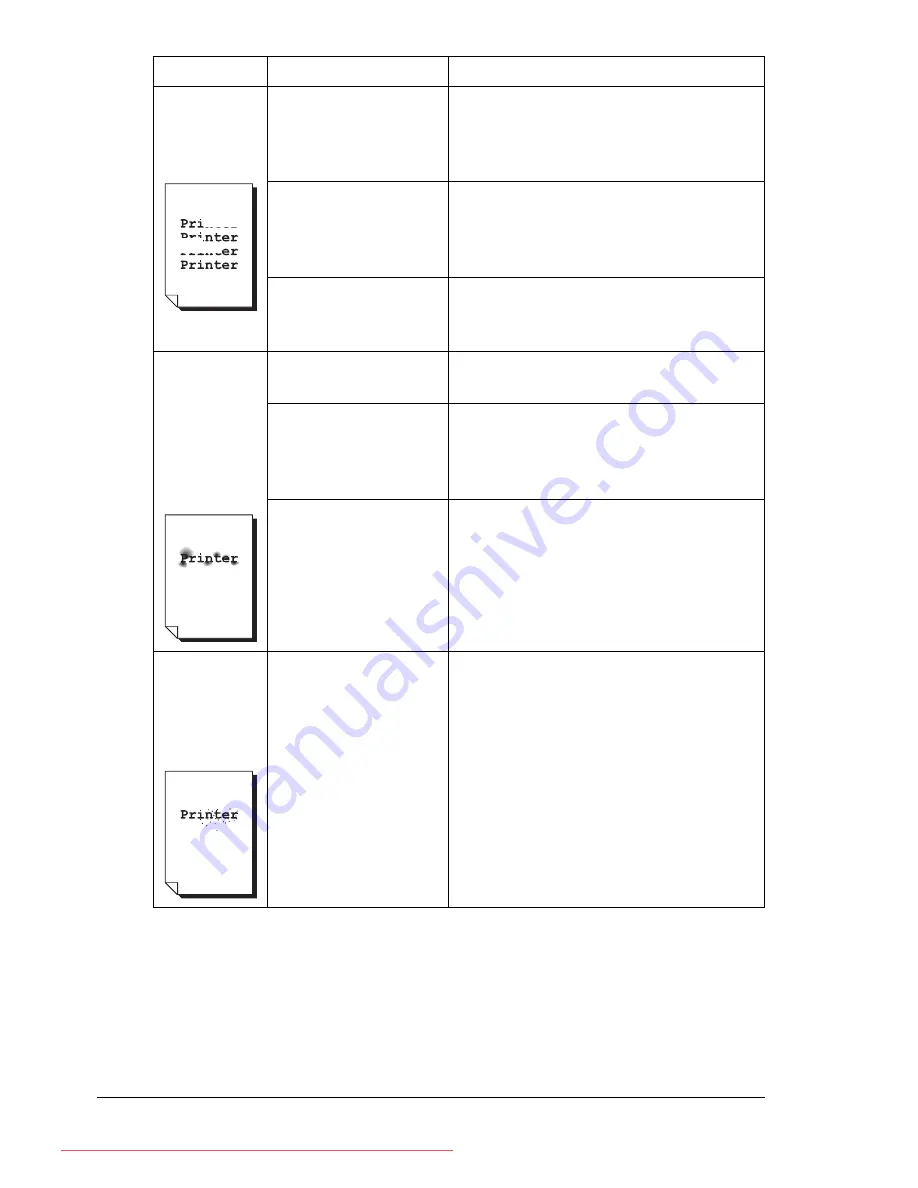
Solving Problems with Printing Quality
178
Irregular
print or mot-
tled image
appears.
The media is moist
from humidity.
Adjust the humidity in the media stor-
age area.
Remove the moist media and replace it
with new, dry media.
Unsupported media
(wrong size, thick-
ness, type, etc.) is
being used.
Use KONICA MINOLTA-approved
media. See “Media Specifications” on
page 84.
The toner cartridge
may be defective or
damaged.
Remove the toner cartridge and check
for damage. If damaged, replace it.
There is
insufficient
fusing or the
image
comes off
when
rubbed.
The media is moist
from humidity.
Remove the moist media and replace it
with new, dry media.
Unsupported media
(wrong size, thick-
ness, type, etc.) is
being used.
Use KONICA MINOLTA-approved
media. See “Media Specifications” on
page 84.
Media type is set
incorrectly.
When printing envelopes, labels, post-
cards, thick stock or transparencies,
specify the appropriate media type in
the printer driver.
There are
toner
smudges or
residual
images.
The toner cartridge
may be defective or
damaged.
Remove the toner cartridge and check
for damage. If damaged, replace it.
Symptom
Cause
Solution
Downloaded From ManualsPrinter.com Manuals
Summary of Contents for PAGEPRO 4650EN
Page 10: ...Contents vi Downloaded From ManualsPrinter com Manuals...
Page 11: ...Introduction Downloaded From ManualsPrinter com Manuals...
Page 17: ...About the Software Downloaded From ManualsPrinter com Manuals...
Page 31: ...Using the Status Monitor Windows Only Downloaded From ManualsPrinter com Manuals...
Page 34: ...Closing the Status Monitor 24 Downloaded From ManualsPrinter com Manuals...
Page 35: ...Printer Control Panel and Configuration Menu Downloaded From ManualsPrinter com Manuals...
Page 88: ...Configuration Menu Overview 78 Downloaded From ManualsPrinter com Manuals...
Page 89: ...Memory Direct Downloaded From ManualsPrinter com Manuals...
Page 92: ...Memory Direct 82 Downloaded From ManualsPrinter com Manuals...
Page 93: ...Using Media Downloaded From ManualsPrinter com Manuals...
Page 123: ...Replacing Consumables Downloaded From ManualsPrinter com Manuals...
Page 147: ...Maintaining the Printer Downloaded From ManualsPrinter com Manuals...
Page 159: ...Troubleshooting Downloaded From ManualsPrinter com Manuals...
Page 199: ...10 Installing Accessories Downloaded From ManualsPrinter com Manuals...
Page 228: ...Offset Tray 218 Downloaded From ManualsPrinter com Manuals...
Page 229: ...Appendix Downloaded From ManualsPrinter com Manuals...
















































