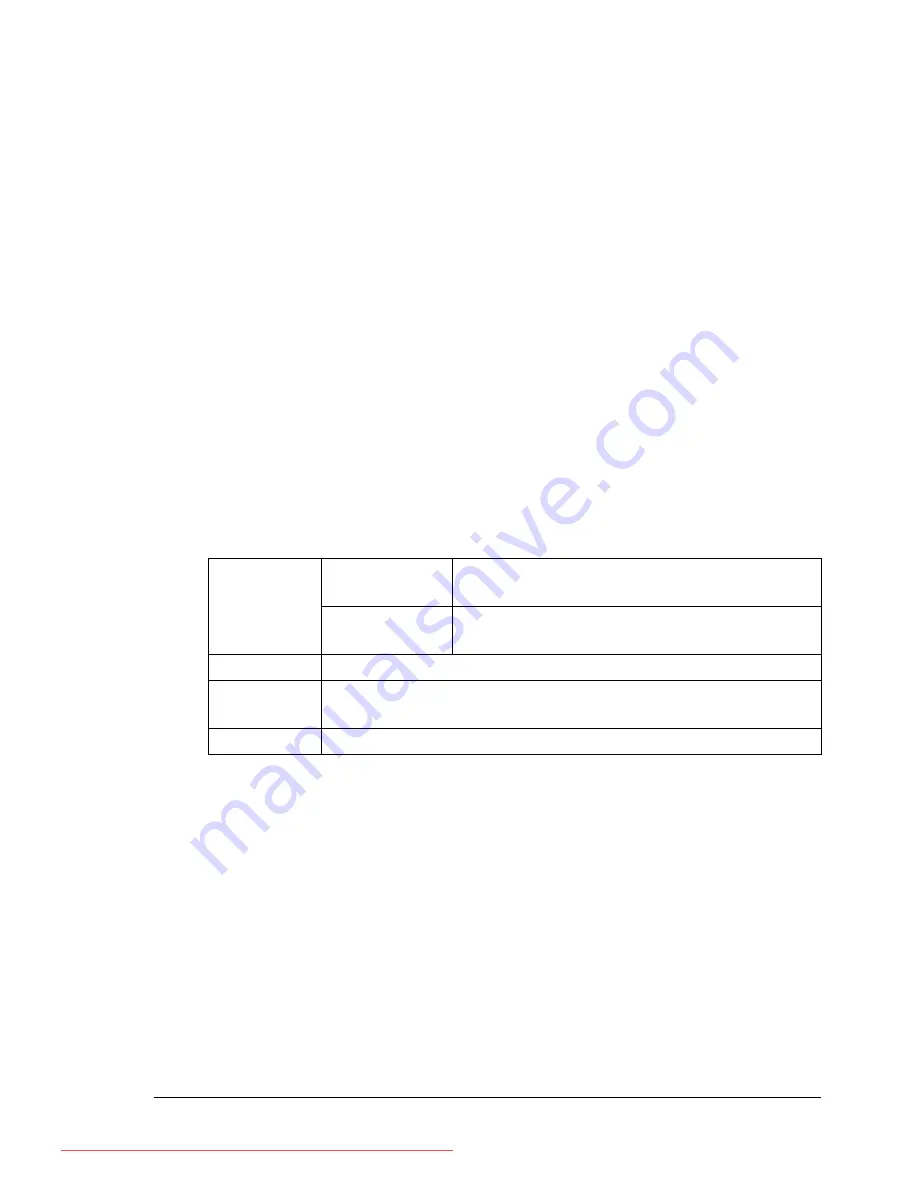
Media Types
91
Transparencies
"
Do not fan transparencies before loading them. Resulting static elec-
tricity may cause printing errors.
"
If you touch the face of the transparencies with your bare hands, print
quality may be affected.
"
Keep the printer path clean. Transparencies are especially sensitive to
a dirty media path. If there are shadows on either the top or the bottom
of the sheets, see chapter 8, “Maintaining the Printer” .
"
Remove transparencies as soon as possible from the output tray to
avoid static buildup.
You can print continuously with transparencies. However, this could affect the
media feed, depending on the media quality, static buildup, and printing envi-
ronment.
Try printing your data on a sheet of plain paper first to check placement.
"
If you have problems feeding 100 sheets, try loading only 1–50 sheets
at a time. Loading a large number of transparencies at one time may
cause static buildup, thus causing feeding problems.
"
Always first test a small quantity of a particular type of transparency.
Use transparencies that are
Approved for laser printing
DO NOT use transparencies that
Have static electricity that will cause them to stick together
Are specified for inkjet printers only
Capacity
Tray 1
Up to 100 transparencies, depending on
their thickness
Tray 2/3/4
Up to 100 transparencies, depending on
their thickness.
Orientation
Face up
Driver
Media Type
Transparency
Duplexing
Not supported
Downloaded From ManualsPrinter.com Manuals
Summary of Contents for PAGEPRO 4650EN
Page 10: ...Contents vi Downloaded From ManualsPrinter com Manuals...
Page 11: ...Introduction Downloaded From ManualsPrinter com Manuals...
Page 17: ...About the Software Downloaded From ManualsPrinter com Manuals...
Page 31: ...Using the Status Monitor Windows Only Downloaded From ManualsPrinter com Manuals...
Page 34: ...Closing the Status Monitor 24 Downloaded From ManualsPrinter com Manuals...
Page 35: ...Printer Control Panel and Configuration Menu Downloaded From ManualsPrinter com Manuals...
Page 88: ...Configuration Menu Overview 78 Downloaded From ManualsPrinter com Manuals...
Page 89: ...Memory Direct Downloaded From ManualsPrinter com Manuals...
Page 92: ...Memory Direct 82 Downloaded From ManualsPrinter com Manuals...
Page 93: ...Using Media Downloaded From ManualsPrinter com Manuals...
Page 123: ...Replacing Consumables Downloaded From ManualsPrinter com Manuals...
Page 147: ...Maintaining the Printer Downloaded From ManualsPrinter com Manuals...
Page 159: ...Troubleshooting Downloaded From ManualsPrinter com Manuals...
Page 199: ...10 Installing Accessories Downloaded From ManualsPrinter com Manuals...
Page 228: ...Offset Tray 218 Downloaded From ManualsPrinter com Manuals...
Page 229: ...Appendix Downloaded From ManualsPrinter com Manuals...






























