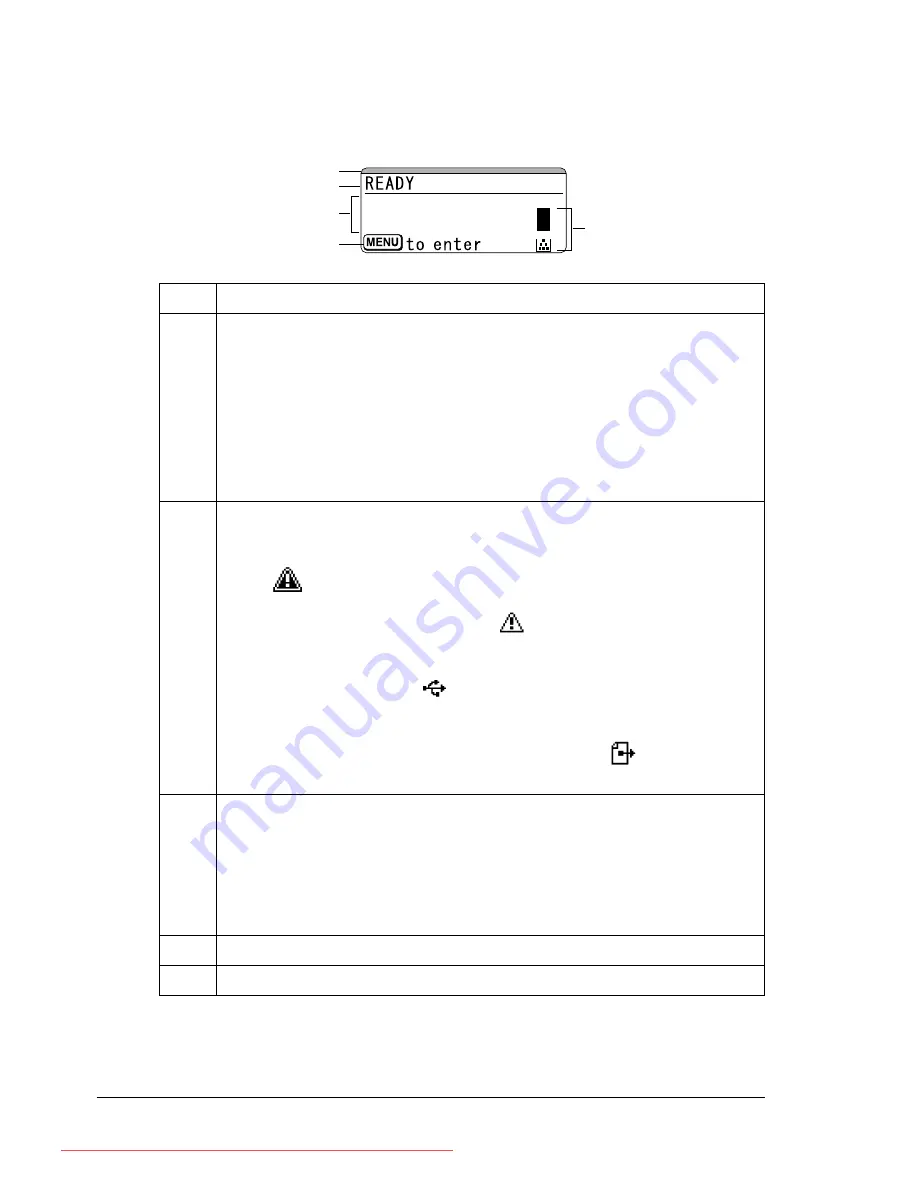
About the Control Panel
28
Message Window
The current status of the printer, the amount of toner remaining, and any error
messages can be viewed from the message window.
No.
Details
1
The printer status is indicated by the color of the indicator and light-
ing/flashing of the message window.
READY: Indicator lit up in blue and window lit up
PROCESSING or PRINTING: Indicator flashing and window lit up
ENERGY SAVE: Indicator lit up in blue and window goes off
ERROR: Indicator lit up in red and window lit up
2
The current status of the printer is displayed.
If the operator or service representative must be called, the sym-
bol
and the error status are displayed.
If a warning occurs, the symbol
appears.
When a USB memory device is plugged into the Memory Direct
Print Port, the symbol
appears on the right side of the mes-
sage window.
While a print job is being received, the symbol
appears on the
right side of the message window.
3
Error messages are displayed.
While a print job is being received, the user name and the print
progress are displayed.
While updating the firmware, the type of firmware being updated
and the update progress are displayed.
4
Key information is displayed.
5
The approximate amount of toner remaining is displayed.
1
2
3
5
4
Downloaded From ManualsPrinter.com Manuals
Summary of Contents for PAGEPRO 4650EN
Page 10: ...Contents vi Downloaded From ManualsPrinter com Manuals...
Page 11: ...Introduction Downloaded From ManualsPrinter com Manuals...
Page 17: ...About the Software Downloaded From ManualsPrinter com Manuals...
Page 31: ...Using the Status Monitor Windows Only Downloaded From ManualsPrinter com Manuals...
Page 34: ...Closing the Status Monitor 24 Downloaded From ManualsPrinter com Manuals...
Page 35: ...Printer Control Panel and Configuration Menu Downloaded From ManualsPrinter com Manuals...
Page 88: ...Configuration Menu Overview 78 Downloaded From ManualsPrinter com Manuals...
Page 89: ...Memory Direct Downloaded From ManualsPrinter com Manuals...
Page 92: ...Memory Direct 82 Downloaded From ManualsPrinter com Manuals...
Page 93: ...Using Media Downloaded From ManualsPrinter com Manuals...
Page 123: ...Replacing Consumables Downloaded From ManualsPrinter com Manuals...
Page 147: ...Maintaining the Printer Downloaded From ManualsPrinter com Manuals...
Page 159: ...Troubleshooting Downloaded From ManualsPrinter com Manuals...
Page 199: ...10 Installing Accessories Downloaded From ManualsPrinter com Manuals...
Page 228: ...Offset Tray 218 Downloaded From ManualsPrinter com Manuals...
Page 229: ...Appendix Downloaded From ManualsPrinter com Manuals...
















































