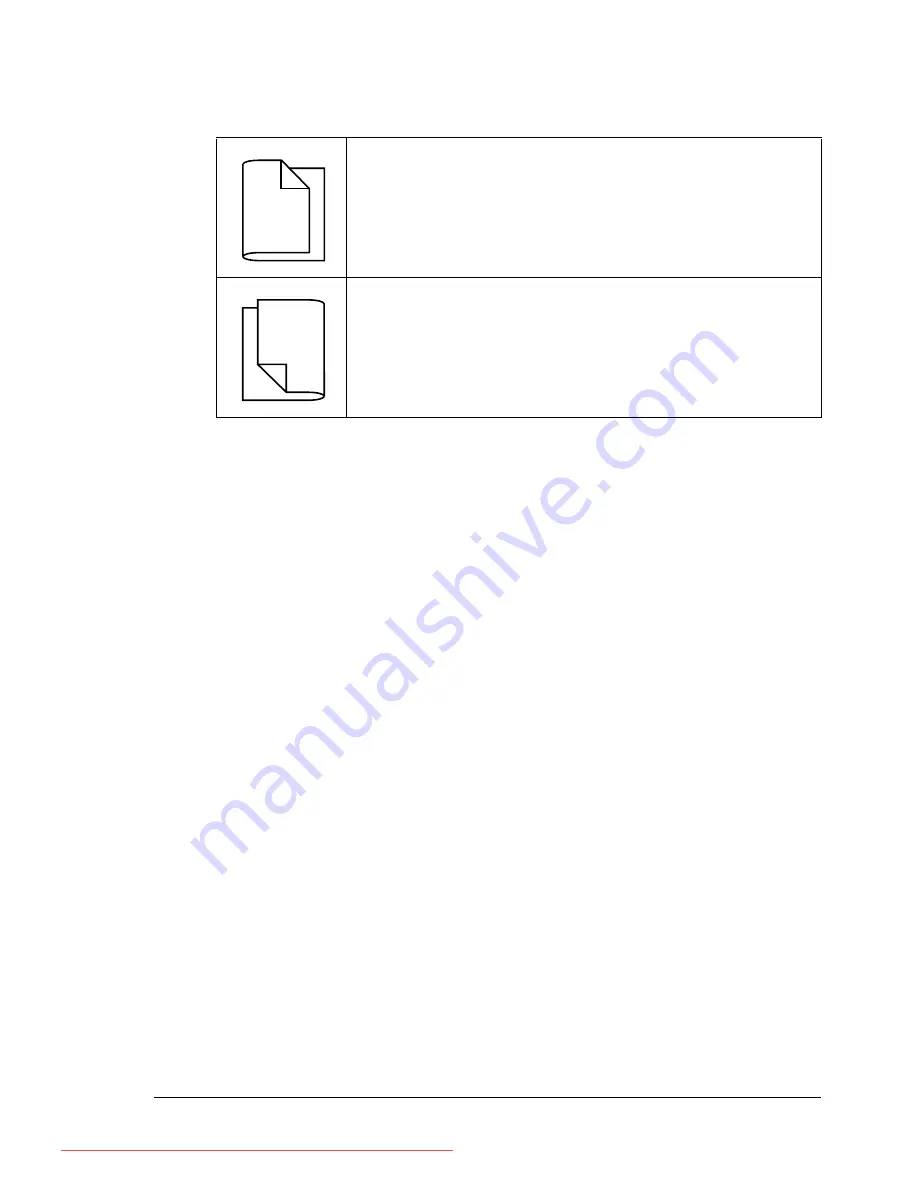
Output Tray
109
In addition, if “N-up” has been set to “Booklet”, autoduplex printing is per-
formed.
The following Order settings are available when “Booklet” is selected.
1
Load plain paper into the tray.
2
From the printer driver, specify duplex (double-sided) printing (Layout tab
in Windows).
3
Click
OK
.
"
With autoduplexing, the back side is printed first, and then the front
side is printed.
Output Tray
All printed media is output to the face-down output tray on top of the printer.
This tray has a capacity of approximately 500 sheets (A4/Letter) of 80 g/m
2
(22 lb) paper.
"
If the media is stacked too high in the output tray, your printer may
experience media misfeeds, excessive media curl, or static buildup.
"
Remove transparencies as soon as possible from the output tray to
avoid static buildup.
If “Left Binding” is selected, the pages can be folded as a
left-bound booklet.
If “Right Binding” is selected, the pages can be folded as a
right-bound booklet.
1
1
2
3
3
3
1
1
2
Downloaded From ManualsPrinter.com Manuals
Summary of Contents for PAGEPRO 4650EN
Page 10: ...Contents vi Downloaded From ManualsPrinter com Manuals...
Page 11: ...Introduction Downloaded From ManualsPrinter com Manuals...
Page 17: ...About the Software Downloaded From ManualsPrinter com Manuals...
Page 31: ...Using the Status Monitor Windows Only Downloaded From ManualsPrinter com Manuals...
Page 34: ...Closing the Status Monitor 24 Downloaded From ManualsPrinter com Manuals...
Page 35: ...Printer Control Panel and Configuration Menu Downloaded From ManualsPrinter com Manuals...
Page 88: ...Configuration Menu Overview 78 Downloaded From ManualsPrinter com Manuals...
Page 89: ...Memory Direct Downloaded From ManualsPrinter com Manuals...
Page 92: ...Memory Direct 82 Downloaded From ManualsPrinter com Manuals...
Page 93: ...Using Media Downloaded From ManualsPrinter com Manuals...
Page 123: ...Replacing Consumables Downloaded From ManualsPrinter com Manuals...
Page 147: ...Maintaining the Printer Downloaded From ManualsPrinter com Manuals...
Page 159: ...Troubleshooting Downloaded From ManualsPrinter com Manuals...
Page 199: ...10 Installing Accessories Downloaded From ManualsPrinter com Manuals...
Page 228: ...Offset Tray 218 Downloaded From ManualsPrinter com Manuals...
Page 229: ...Appendix Downloaded From ManualsPrinter com Manuals...






























