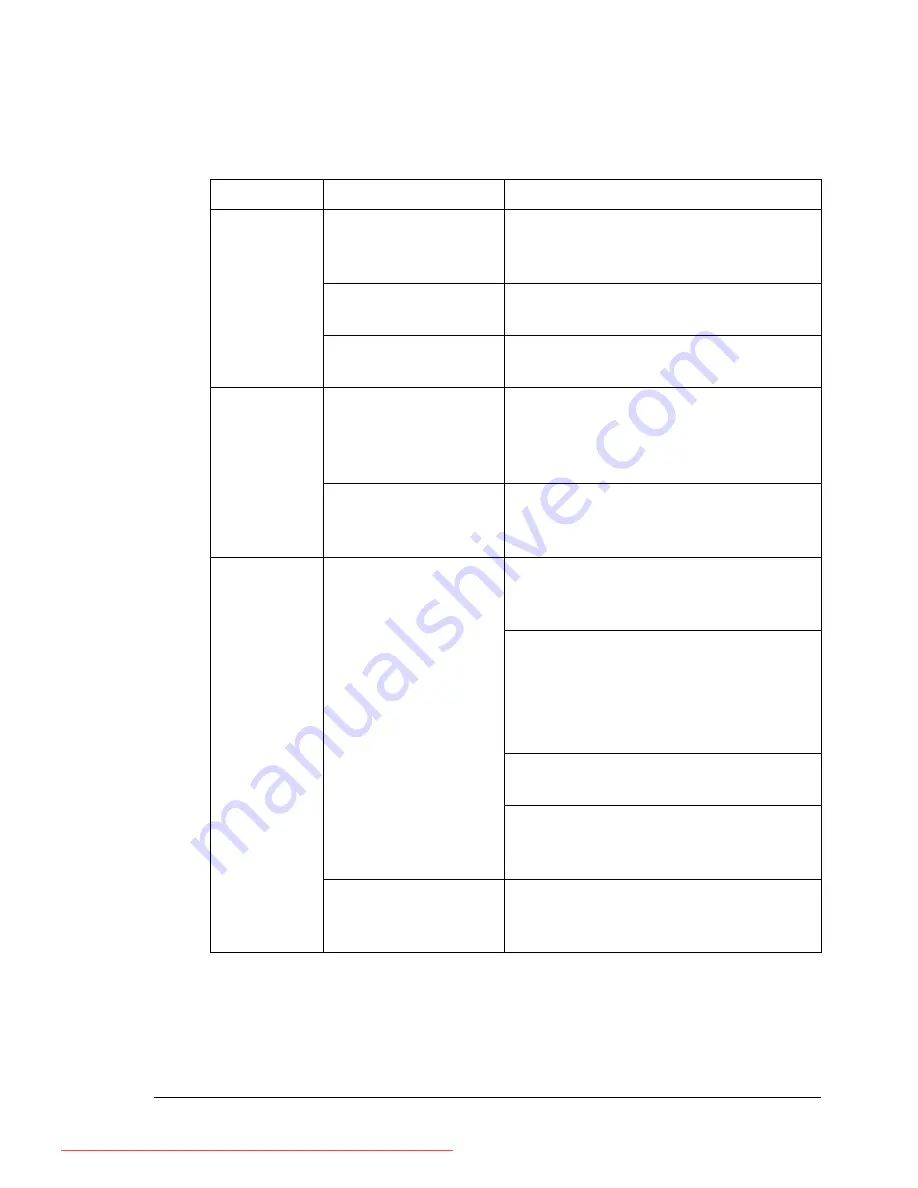
Solving Problems with Media Misfeeds
169
Solving Problems with Media Misfeeds
"
Frequent misfeeds in any area indicate that area should be checked,
repaired, or cleaned. Repeated misfeeds may also happen if you’re
using unsupported print media.
Symptom
Cause
Solution
Several
sheets go
through the
printer
together.
The front edges of
the media are not
even.
Remove the media and even up the
front edges, then reload it.
The media is moist
from humidity.
Remove the moist media and replace it
with new, dry media.
Too much static elec-
tricity is present.
Do not fan transparencies.
Media mis-
feed mes-
sage stays
on.
Top cover needs to
be opened and
closed again to reset
the printer.
Open and close the top cover of the
printer again.
Some media remains
misfed in the printer.
Recheck the media path and make
sure that you have removed all of the
misfed media.
Duplex mis-
feeds.
Unsupported media
(wrong size, thick-
ness, type, etc.) is
being used.
Use KONICA MINOLTA-approved
media. See “Media Specifications” on
page 84.
Only plain paper, 60-105 g/m
2
/ 16-28
lb bond (pagepro 4650EN) or 68-105
g/m
2
/ 18-28 lb bond (pagepro
5650EN) can be autoduplexed. See
“Media Specifications” on page 84.
Make sure that you have not mixed
media types in a paper tray.
Do not duplex (double-sided) enve-
lopes, labels, thick stock, or transpar-
encies.
Media is still being
misfed.
Recheck the media path inside the
duplex option and make sure that you
have removed all of the misfed media.
Downloaded From ManualsPrinter.com Manuals
Summary of Contents for PAGEPRO 4650EN
Page 10: ...Contents vi Downloaded From ManualsPrinter com Manuals...
Page 11: ...Introduction Downloaded From ManualsPrinter com Manuals...
Page 17: ...About the Software Downloaded From ManualsPrinter com Manuals...
Page 31: ...Using the Status Monitor Windows Only Downloaded From ManualsPrinter com Manuals...
Page 34: ...Closing the Status Monitor 24 Downloaded From ManualsPrinter com Manuals...
Page 35: ...Printer Control Panel and Configuration Menu Downloaded From ManualsPrinter com Manuals...
Page 88: ...Configuration Menu Overview 78 Downloaded From ManualsPrinter com Manuals...
Page 89: ...Memory Direct Downloaded From ManualsPrinter com Manuals...
Page 92: ...Memory Direct 82 Downloaded From ManualsPrinter com Manuals...
Page 93: ...Using Media Downloaded From ManualsPrinter com Manuals...
Page 123: ...Replacing Consumables Downloaded From ManualsPrinter com Manuals...
Page 147: ...Maintaining the Printer Downloaded From ManualsPrinter com Manuals...
Page 159: ...Troubleshooting Downloaded From ManualsPrinter com Manuals...
Page 199: ...10 Installing Accessories Downloaded From ManualsPrinter com Manuals...
Page 228: ...Offset Tray 218 Downloaded From ManualsPrinter com Manuals...
Page 229: ...Appendix Downloaded From ManualsPrinter com Manuals...
















































