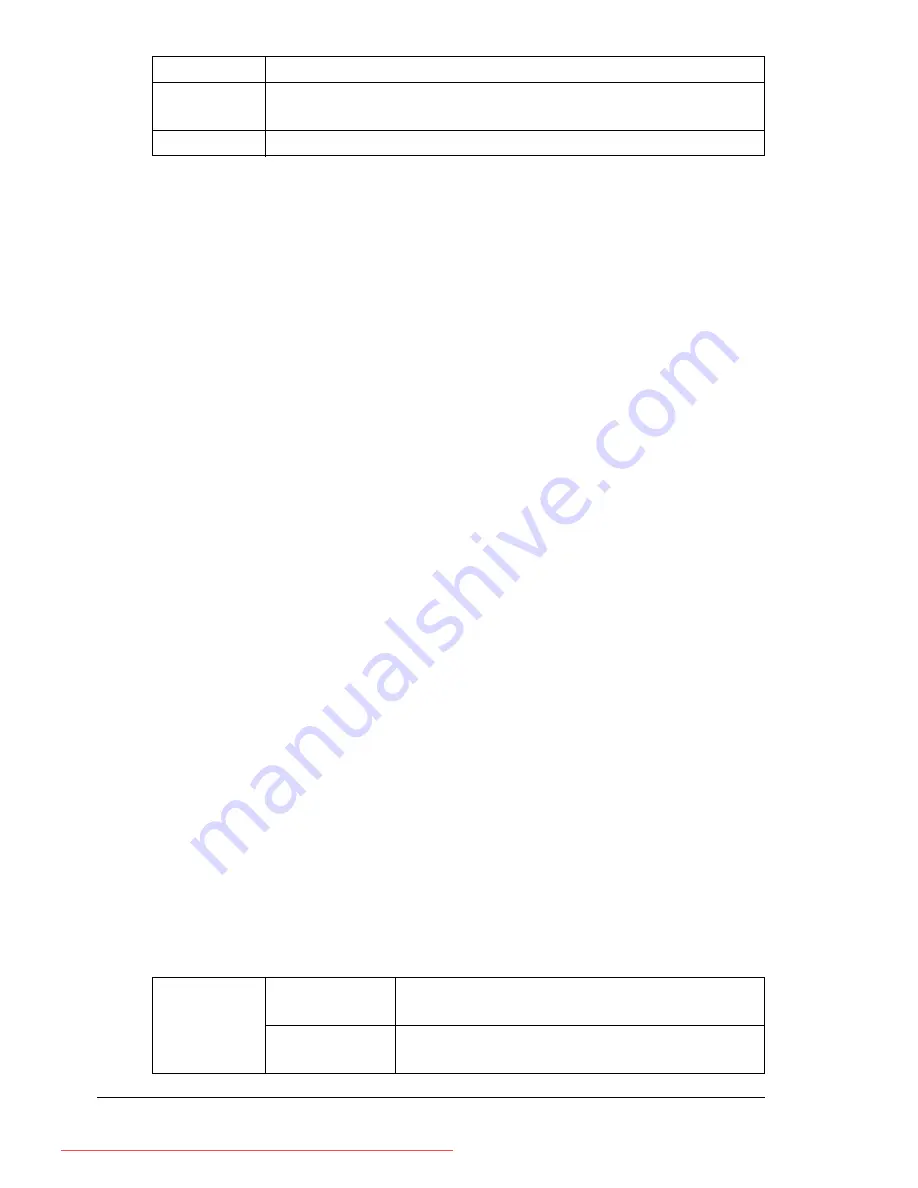
Media Types
88
Use envelopes that are
Common office envelopes approved for laser printing with diagonal joints,
sharp folds and edges, and ordinary gummed flaps
"
Because the envelopes pass through heated rollers, the gummed
area on the flaps may seal. Using envelopes with emulsion-based
glue avoids this problem.
Approved for laser printing
Dry
DO NOT use envelopes that have
Sticky flaps
Tape seals, metal clasps, paper clips, fasteners, or peel-off strips for seal-
ing
Transparent windows
Too rough of a surface
Material that will melt, vaporize, offset, discolor, or emit dangerous fumes
Been presealed
Labels
A sheet of labels consists of a face sheet (the printing surface), adhesive, and
a carrier sheet:
The face sheet must follow the plain paper specification.
The face sheet surface must cover the entire carrier sheet, and no adhe-
sive should come through on the surface.
You can print continuously with label sheets. However, this could affect the
media feed, depending on the media quality and printing environment. If
problems occur, stop the continuous printing and print one sheet at a time.
Try printing your data on a sheet of plain paper first to check placement.
Check your application documentation for more information on printing labels.
Orientation
Face up
Driver
Media Type
Envelope
Duplexing
Not supported
Capacity
Tray 1
Up to 100 label sheets, depending on their
thickness
Tray 2/3/4
Up to 290 label sheets, depending on their
thickness.
Downloaded From ManualsPrinter.com Manuals
Summary of Contents for PAGEPRO 4650EN
Page 10: ...Contents vi Downloaded From ManualsPrinter com Manuals...
Page 11: ...Introduction Downloaded From ManualsPrinter com Manuals...
Page 17: ...About the Software Downloaded From ManualsPrinter com Manuals...
Page 31: ...Using the Status Monitor Windows Only Downloaded From ManualsPrinter com Manuals...
Page 34: ...Closing the Status Monitor 24 Downloaded From ManualsPrinter com Manuals...
Page 35: ...Printer Control Panel and Configuration Menu Downloaded From ManualsPrinter com Manuals...
Page 88: ...Configuration Menu Overview 78 Downloaded From ManualsPrinter com Manuals...
Page 89: ...Memory Direct Downloaded From ManualsPrinter com Manuals...
Page 92: ...Memory Direct 82 Downloaded From ManualsPrinter com Manuals...
Page 93: ...Using Media Downloaded From ManualsPrinter com Manuals...
Page 123: ...Replacing Consumables Downloaded From ManualsPrinter com Manuals...
Page 147: ...Maintaining the Printer Downloaded From ManualsPrinter com Manuals...
Page 159: ...Troubleshooting Downloaded From ManualsPrinter com Manuals...
Page 199: ...10 Installing Accessories Downloaded From ManualsPrinter com Manuals...
Page 228: ...Offset Tray 218 Downloaded From ManualsPrinter com Manuals...
Page 229: ...Appendix Downloaded From ManualsPrinter com Manuals...
















































