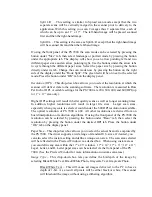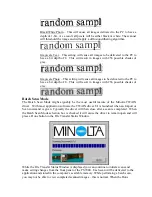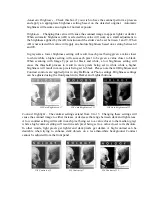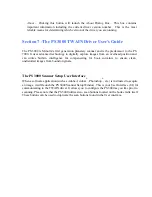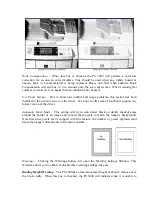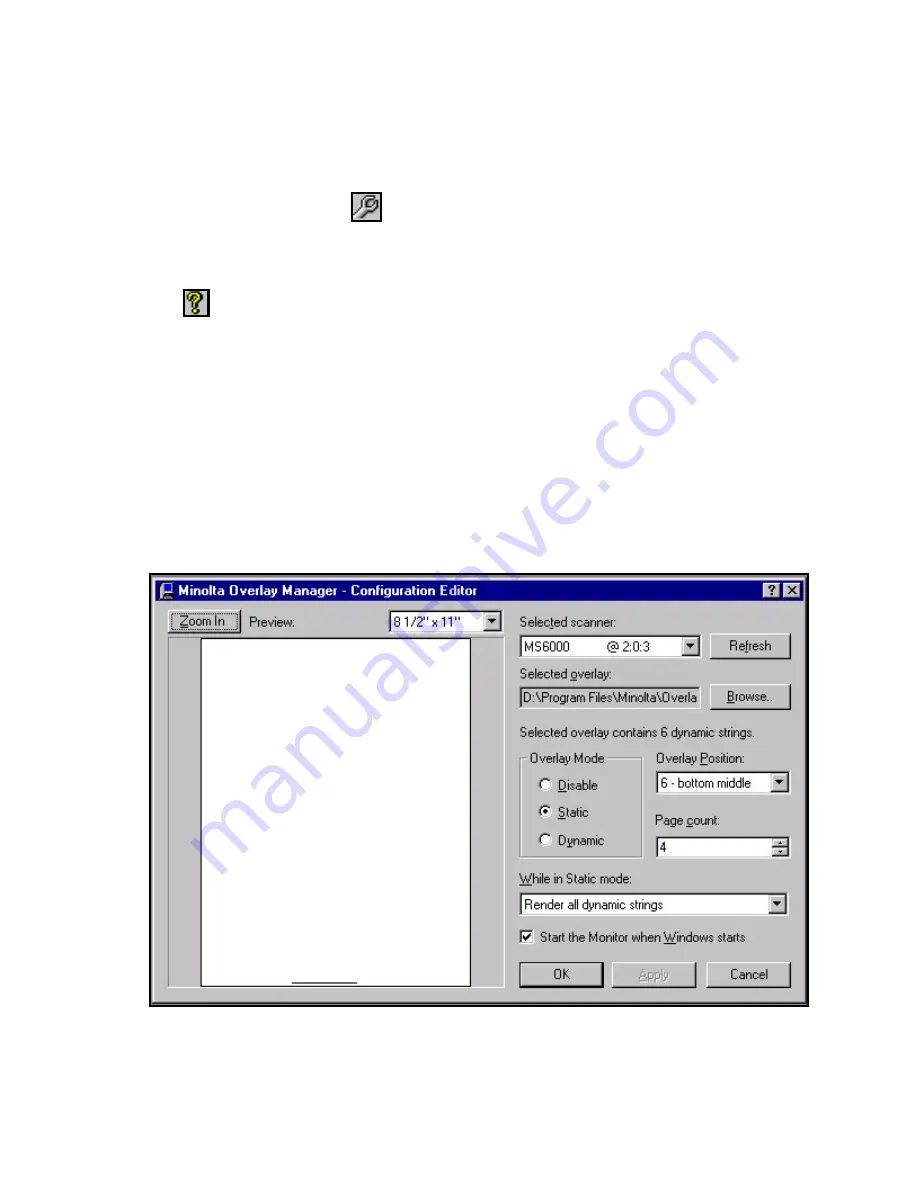
scanner is currently connected. This is useful for temporarily disabling overlays in dynamic
mode. This provides the same functionality as selecting Disable in the Configuration Editor
(
see below
).
Launch Configuration Editor
The wrench icon will launch the Configuration Editor from the Image Editor application (
see
below
).
About
Click the About icon to open the About Window. This window displays important version
information regarding the Overlay Image Editor module.
The Configuration Editor
The Overlay Configuration Editor is where users can select the overlay to use as well as the
position where the overlay will be placed on the printout. Think of it as mission control for
using overlays. The Configuration Editor can be accessed by right clicking on the Overlay
Monitor icon and selecting Configure.., or by clicking the wrench icon in the Image Editor.
Since the Configuration Editor requires that either the Overlay Monitor or Image Editor be
running, there is no access to launch the Configuration Editor from the Windows start menu.
Below is a detailed description of each control located on the Configuration Editor.
Summary of Contents for MS 2000
Page 52: ......