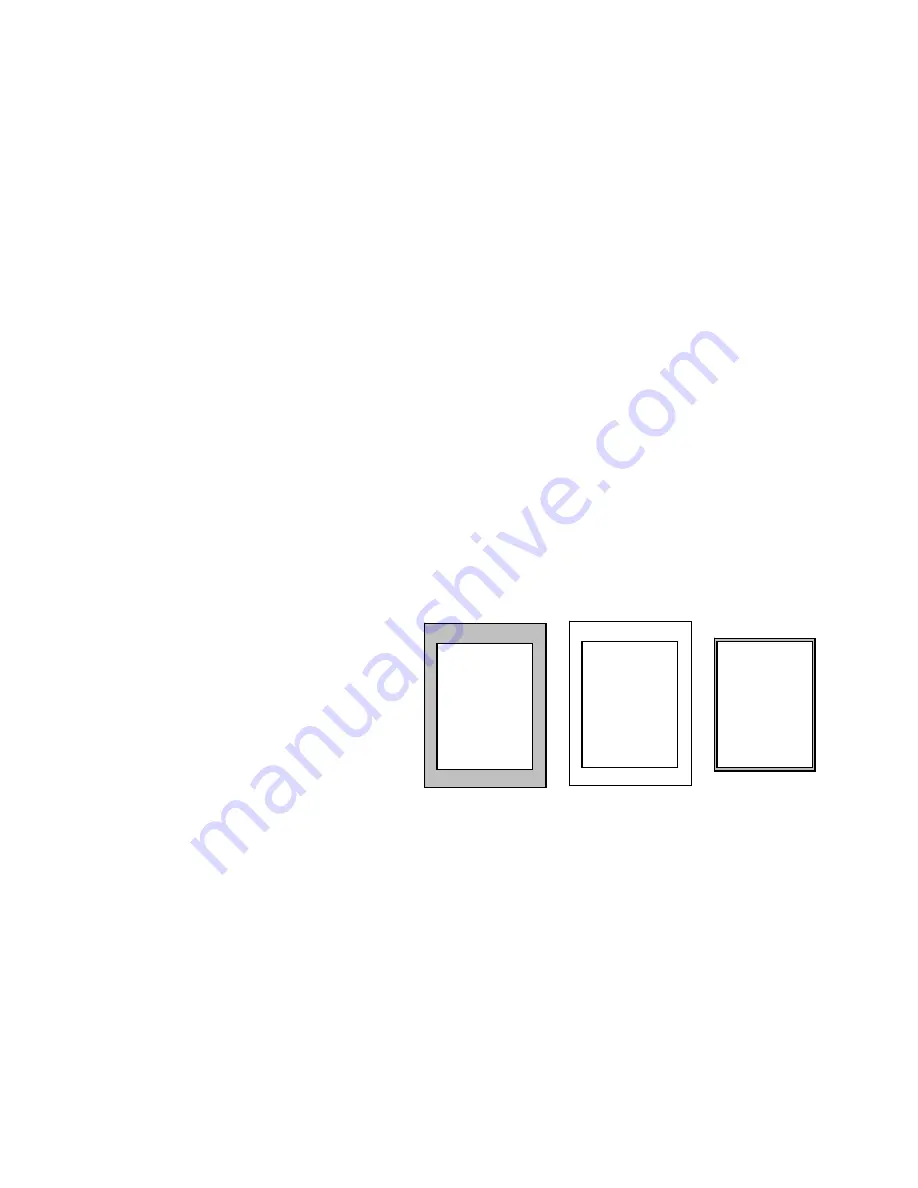
No
Masking or
Frame
Elimination
Auto Masking
Auto Frame
E
Size Selection
– The
Size Selection feature
u to configure the
limination
e smooth mode.
sult in better representation of tonal
sulting image will be displayed with
ng is for enhancing text or line art
asking/Cropping
– This setting will try to auto detect black (or darkly shaded) areas
aro
Note that this feature is similar to Auto Frame Elimination (AFE) with the exception that
border pixels are converted to match the background instead of removed. The number of
pix
thus return smaller images.
Automatic
Automatic
allows yo
scanner to try and detect if the
size of the image on the film is
either letter-portrait or ledger and
override the default scan area to
capture the entire image. This can be a desirable feature when the images being scanned
will alternate between letter-portrait and ledger. An easy way to think of this feature is that
based on a prescan the MS 7000 will either set the scan area to 8 ½” x 11” or 11” x 17” for
the next scan only. This feature is unavailable when scanning in Dual or Stacking modes.
This drop
down box allows you to activate this feature as well as define the time interval of non-
usage need
itialize scan settings from scanner
– Retrieve the current scan settings from scanner
at the beginning of a new TWAIN session instead of loading the settings saved from
the previous TWAIN session.
None
– An 8-bit grayscale image to be delivered as scanned. Black and white images
will lighten the final image through a wider dithering process; lighting is visually less than
th
Sharpen
–
An 8-bit grayscale image, A strong sharpen algorithm for black and white
images will apply a straight threshold and standard dither.
Sharpen
more
– Only 8-bit grayscale images. The image goes through a sharpening
process that is slightly less pronounced than as sharpen
Smooth
–
Enhanced dithering process that will re
areas within the image.
Line art –
Only for black and white images. The re
a straight threshold and no dithering. Ideal this setti
legibility.
M
und the border of an image and convert these pixels to match the image’s background.
els captured will remain constant with this feature whereas AFE will crops borders and
Auto Lamp OFF
– The MS 7000 supports an automatic lamp shut-off feature.
ed before the scanner will turn the lamp off.
In
Summary of Contents for MS 2000
Page 52: ......
















































