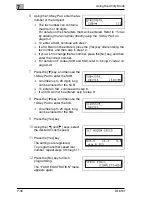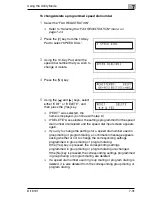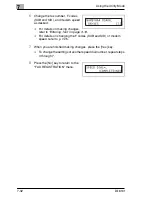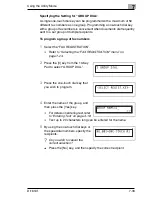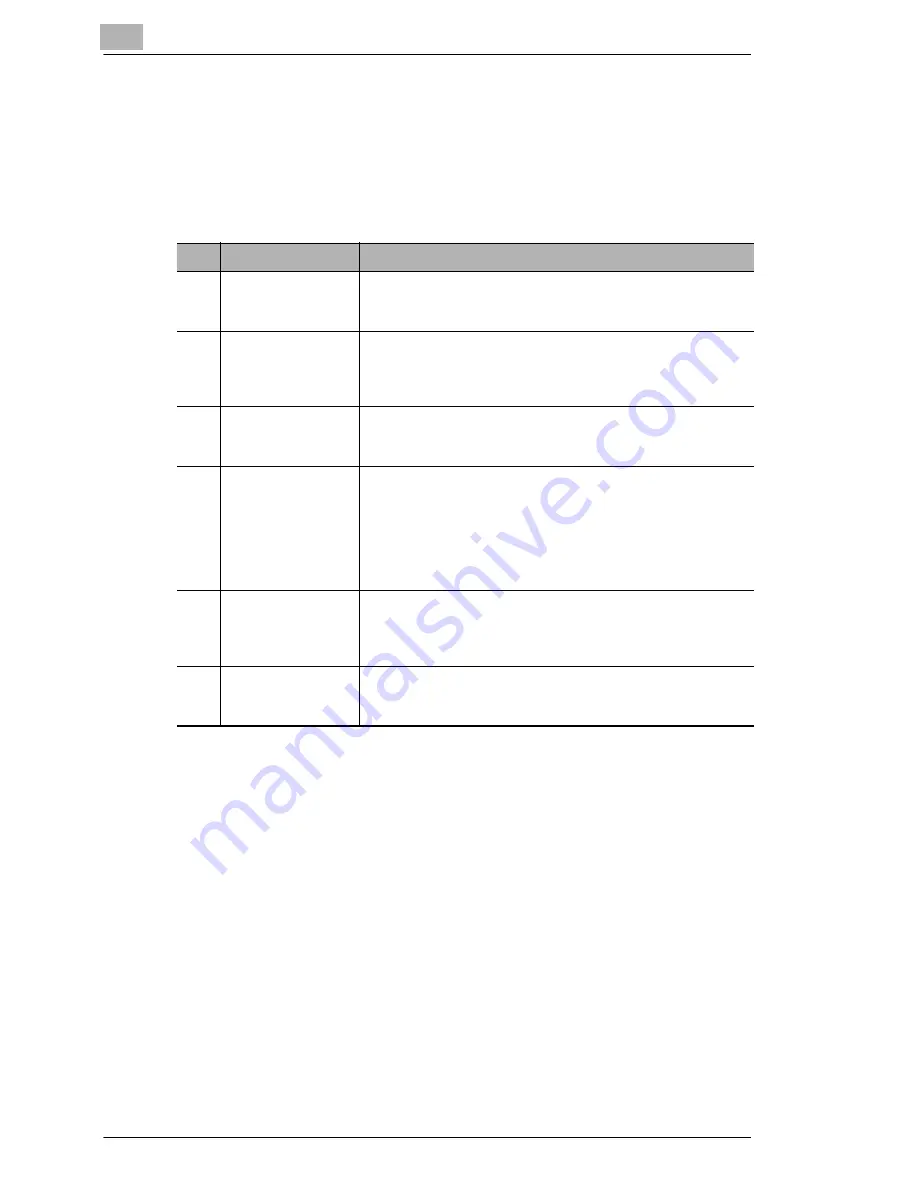
7
Using the Utility Mode
7-18
Di1610f
7.6
Specifying Copy Settings
When the machine is turned on or the [Panel Reset] key is pressed, the
machine is automatically reset to its initial mode. By changing the default
settings, you can change the initial mode. Refer to the following table for
the default settings for each function.
No.
Name
Description
1
PAPER PRIORITY
The tray that is given priority can be set to either “TRAY1” or
“TRAY2”.
• The factory default setting is “TRAY1”.
2
DENSITY
PRIORITY
The density that is selected when the machine is turned on or
the [Panel Reset] key is pressed can be set to “AUTO”,
“MANUAL” or “PHOTO”.
• The factory default setting is “AUTO”.
3
DENSITY LEVEL
(A) *(A) : Auto
The default Auto density level setting can be set to “LIGHT (–
1)”, “NORMAL (0)” or “DARK (+1)”.
• The factory default setting is “NORMAL (0)”.
4
DENSITY LEVEL
(M) *(M) : Manual
The default manual density level setting can be set to one of
nine levels between –4 and +4, with the normal print density at
0.
If a smaller number (toward –) is selected, the print becomes
lighter. If a larger number () is selected, the print
becomes darker.
• The factory default setting is “NORMAL (0)”.
5
OUTPUT
PRIORITY
The finishing setting that is selected when the machine is
turned on or the [Panel Reset] key is pressed can be set to
“NON” or “SORT”.
• The factory default setting is “NON”.
6
RESOLUTION
The default resolution when scanning with the Auto Document
Feeder can be set to “600 dpi × 300 dpi” or “600 dpi × 600 dpi”.
• The factory default setting is “600 dpi × 300 dpi”.
Summary of Contents for Di1610f
Page 1: ...Advanced Information Di1610f ...
Page 2: ......
Page 12: ...Di1610f ...
Page 34: ...2 Precaution 2 6 Di1610f ...
Page 76: ...3 Before Making Copies or Faxing 3 42 Di1610f ...
Page 92: ...4 Making Copies 4 16 Di1610f ...
Page 246: ...8 When a Message Appears 8 32 Di1610f ...
Page 262: ...9 Miscellaneous 9 16 Di1610f ...
Page 268: ...10 Index 10 6 Di1610f ...