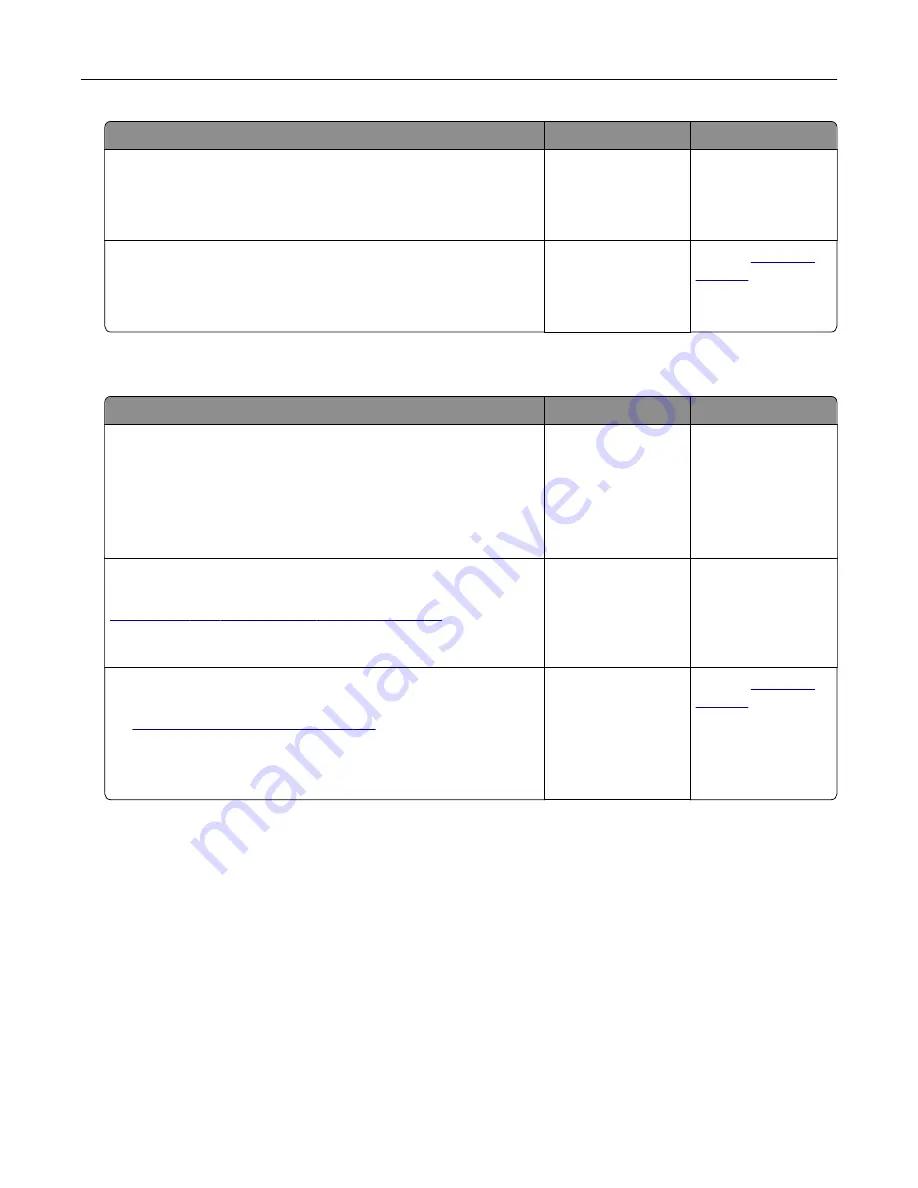
Action
Yes
No
Step 6
Check if the web proxy servers are disabled.
Are the web proxy servers disabled?
Go to step 7.
Contact your
administrator.
Step 7
Access the Embedded Web Server.
Did the Embedded Web Server open?
The problem is
solved.
Contact
Unable to read flash drive
Action
Yes
No
Step 1
Check if the flash drive is inserted into the front USB port.
Note:
The flash drive does not work when it is inserted into the
rear USB port.
Is the flash drive inserted into the correct port?
Go to step 2.
Insert the flash drive
into the correct port.
Step 2
Check if the flash drive is supported. For more information, see
“Supported flash drives and file types” on page 28
Is the flash drive supported?
Go to step 3.
Insert a supported
flash drive.
Step 3
a
Check if the USB port is enabled. For more information, see
“Enabling the USB port” on page 165
.
b
Remove, and then insert the flash drive.
Does the printer recognize the flash drive?
The problem is
solved.
Contact
Enabling the USB port
From the home screen, touch
Settings
>
Network/Ports
>
USB
>
Enable USB Port
.
Checking the printer connectivity
1
From the home screen, touch
Settings
>
Reports
>
Network
>
Network Setup Page
.
2
Check the first section of the network setup page, and confirm that the status is connected.
If the status is not connected, then the LAN drop may be inactive, or the network cable may be
malfunctioning. Contact your administrator for assistance.
Troubleshooting
165
Summary of Contents for Bizhub 4000i
Page 1: ...User s Guide 2018 3 AAFM 9565 11A...
Page 30: ...2 Select the job to cancel Printing 30...
Page 147: ...Maintaining the printer 147...
Page 155: ...Paper jam in the front door 1 Remove the tray 2 Open the front door Clearing jams 155...






























