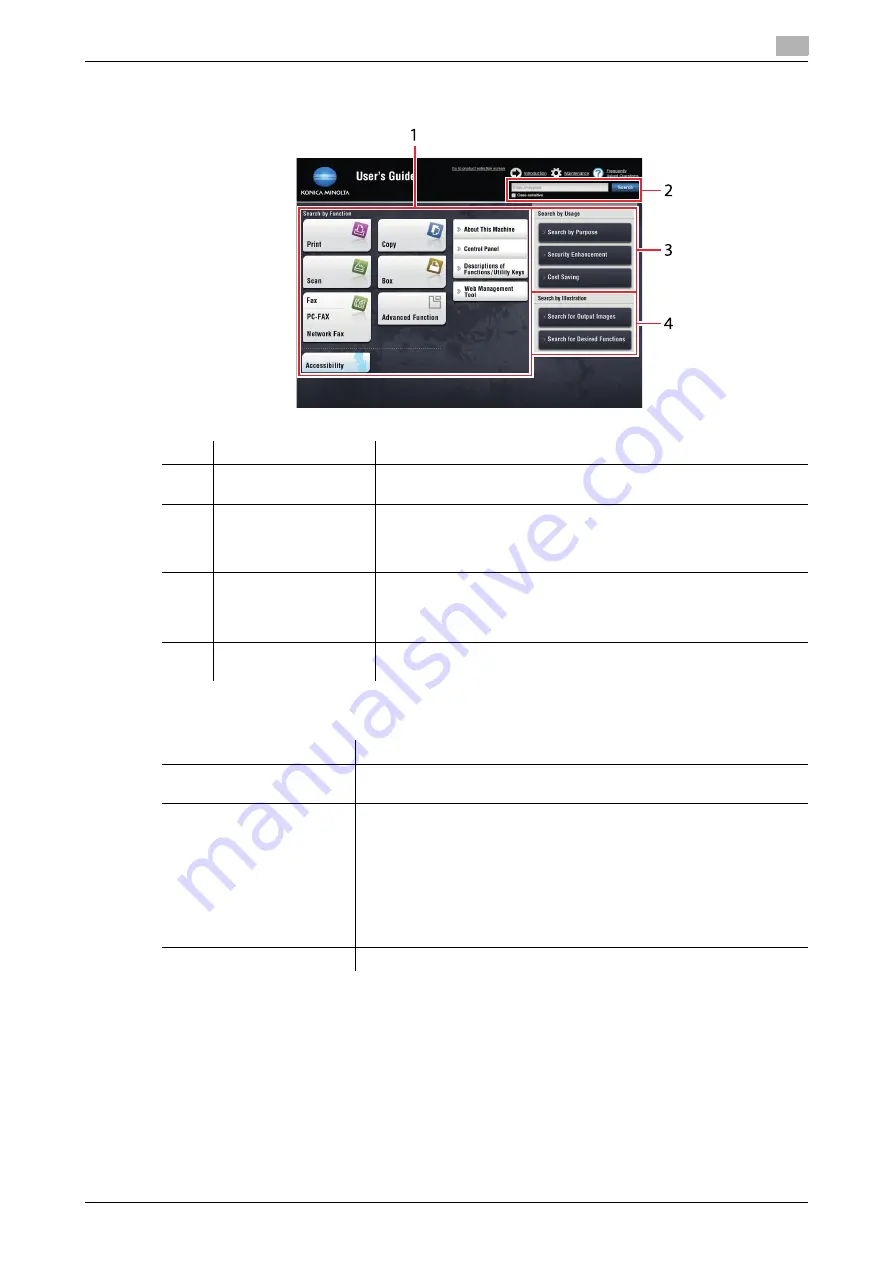
bizhub 658e/558e/458e/368e/308e
2-5
2.2
Introduction to user's guide
2
Layout of top page
Operating environment
No.
Name
Description
1
[Search by Function]
Searches for desired information based on functions such as printing
or scanning, and based on buttons displayed on the
Touch Panel
.
2
[Search]
Enter one or multiple keywords to search within the User's Guide. If
necessary, you can distinguish between upper and lower case alpha-
bet characters to carry out a search. (Some pages are not targeted for
searching.)
3
[Search by Usage]
Searches for the required operations of this machine based on a re-
quest "to do something". This function also provides security meas-
ures against various situations and methods to realize cost
reductions.
4
[Search by Illustration]
Searches for the required operations of this machine based on the
output results, functions, and operation images.
Item
Specifications
Supported operating sys-
tems
Windows 7 (SP1), Windows 8.1, Windows 10
Mac OS 10.8/10.9/10.10/10.11/10.12
Supported Web browsers
Windows: Microsoft Internet Explorer 9.x/10.x (Desktop version)/11.x
(Desktop version), Microsoft Edge, Firefox 20 or later, Google Chrome 26
or later
Mac OS: Safari 6.0.3 to 10.x
•
We recommend that you use the latest Web browser that is compat-
ible with your operating system to help you use this machine more
conveniently and comfortably.
•
Check that JavaScript in your Web browser is enabled. The User's
Guide uses JavaScript for the page display and search functions.
Display resolution
1024
e
768 pixels or more
Summary of Contents for bizhub 308e
Page 1: ...bizhub 658e 558e 458e 368e 308e QUICK GUIDE...
Page 2: ......
Page 9: ...1 Introduction...
Page 10: ......
Page 39: ...2 About this machine...
Page 40: ......
Page 94: ...2 56 bizhub 658e 558e 458e 368e 308e Loading Paper 2 2 8...
Page 95: ...3 Basic Settings and Operations...
Page 96: ......
Page 127: ...bizhub 658e 558e 458e 368e 308e 3 33 3 2 Scan to Send function 3 3 Enter a destination...
Page 168: ...3 74 bizhub 658e 558e 458e 368e 308e Using the Quick Security function 3 3 8...
Page 169: ...4 Advanced Functions...
Page 170: ......
Page 187: ...5 Troubleshooting...
Page 188: ......
Page 211: ...6 Index...
Page 212: ......
















































