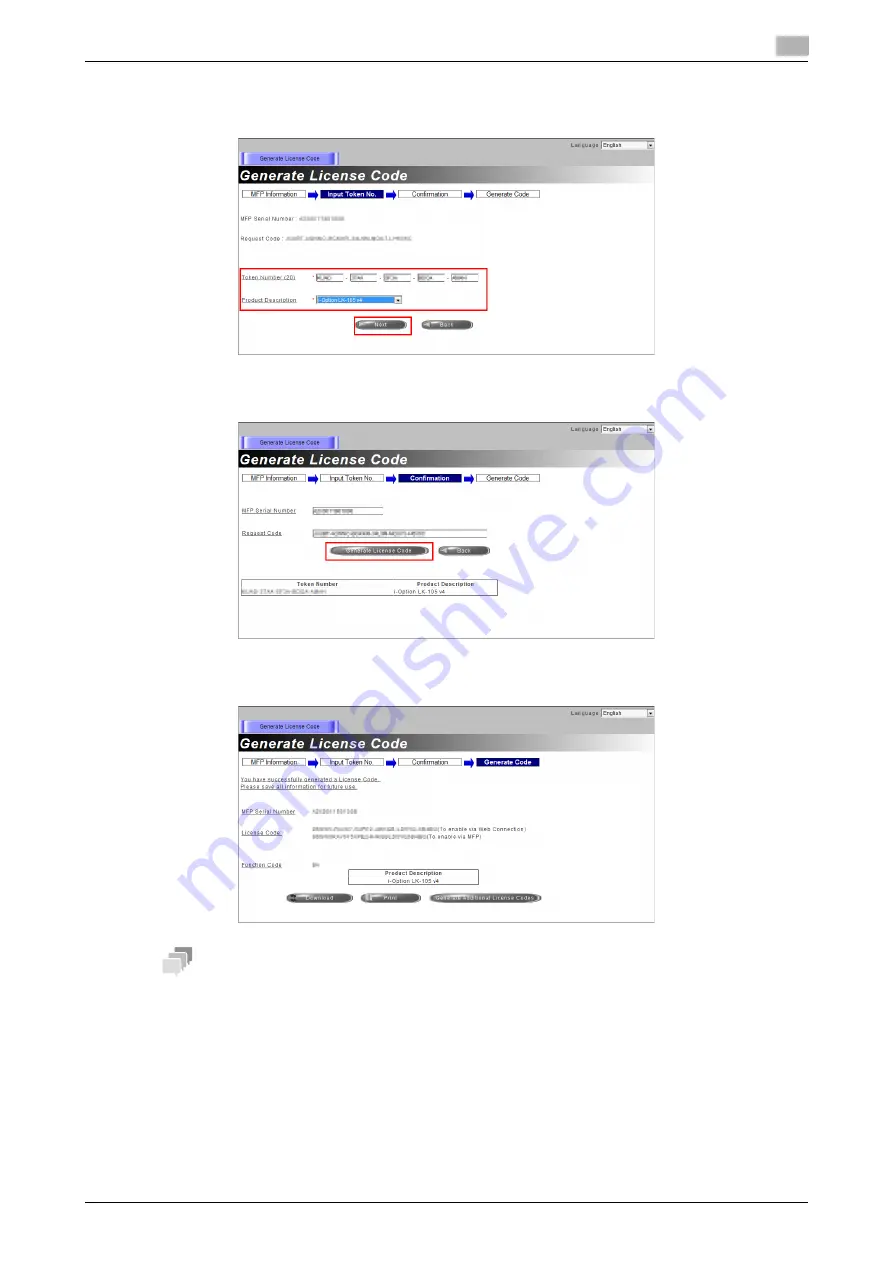
bizhub 658e/558e/458e/368e/308e
4-7
4.1
Using advanced functions
4
5
Enter the [Token Number], select the option you want to register from the [Product Description] list, then
click [Next].
6
Confirm the registration contents, then click [Generate License Code].
7
The license code and function code are issued.
Tips
-
The issued license code and function code are required to enable
i-Option
. You should write them
down on a memo pad or print them out on paper by clicking [Print].
-
You could also store them in your USB memory device. The license code input could be omitted by
using a USB memory device to achieve a convenient operation.
-
When using a USB memory device, insert the USB memory device and click [Download] to store the
license code.
Summary of Contents for bizhub 308e
Page 1: ...bizhub 658e 558e 458e 368e 308e QUICK GUIDE...
Page 2: ......
Page 9: ...1 Introduction...
Page 10: ......
Page 39: ...2 About this machine...
Page 40: ......
Page 94: ...2 56 bizhub 658e 558e 458e 368e 308e Loading Paper 2 2 8...
Page 95: ...3 Basic Settings and Operations...
Page 96: ......
Page 127: ...bizhub 658e 558e 458e 368e 308e 3 33 3 2 Scan to Send function 3 3 Enter a destination...
Page 168: ...3 74 bizhub 658e 558e 458e 368e 308e Using the Quick Security function 3 3 8...
Page 169: ...4 Advanced Functions...
Page 170: ......
Page 187: ...5 Troubleshooting...
Page 188: ......
Page 211: ...6 Index...
Page 212: ......






























