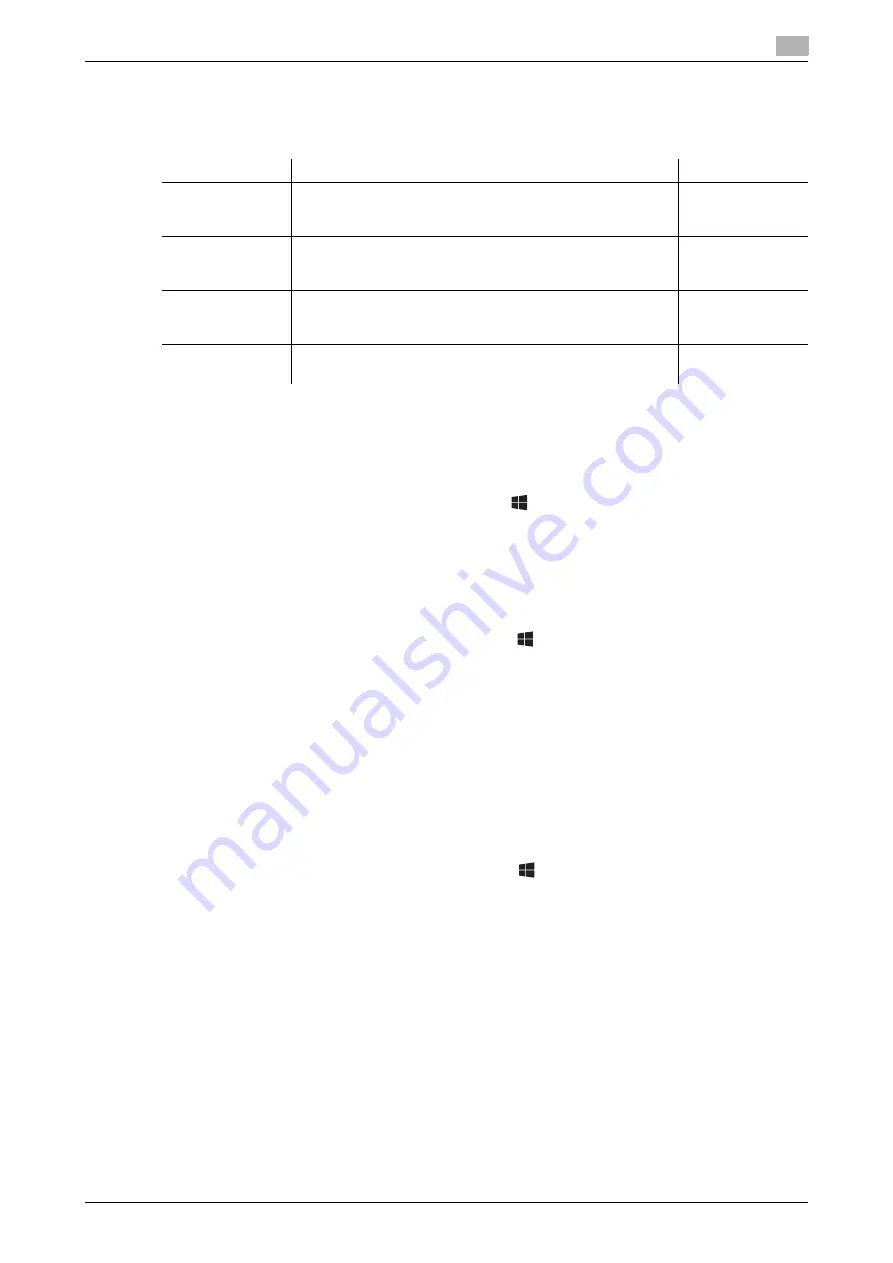
bizhub 658e/558e/458e/368e/308e
3-15
3.2
Scan-to-Send function
3
Checklist
While making notes in the checklist shown below, check computer information and configure settings for
preparation. The completed checklist is used for Store Address.
Checking computer information
Check the host address and user ID, and write them down.
1
Display the Properties window of the computer.
%
In Windows 8.1/10, while pressing the [Windows] (
) key, press the [X] key, and then select [System
properties] in the displayed menu.
%
In Windows 7, from the Start menu, select [Computer] - [System properties].
2
Check the computer name, and write it down in the Host address column of the checklist.
3
Open the command prompt.
%
In Windows 8.1/10, while pressing the [Windows] (
) key, press the [X] key, and then select [Com-
mand Prompt] in the displayed menu.
%
In Windows 7, from the Start menu, select [All Programs] - [Accessories] - [Command Prompt].
4
Check the user name, and write it down in the User ID column of the checklist.
Configuring your computer
Create a new folder, and enable the sharing settings.
0
Administrator privileges are required to perform this task.
1
Display the Network and Sharing Center window to configure a sharing setting.
%
In Windows 8.1/10, while pressing the [Windows] (
) key, press the [X] key, and select [Control
Panel] - [Network and Sharing Center] - [Change advanced sharing settings] in the displayed menu,
then select the [Turn on file and printer sharing] check box.
%
In Windows 7, from the Start menu, select [Control Panel] - [Network and Internet] - [Network and
Sharing Center] - [Change advanced sharing settings] then select the [Turn on file and printer shar-
ing] check box.
2
Create a new folder, and write down the folder name in the File path column of the checklist.
3
Configure the setting to share the folder created in Step 2. Right-click on the folder, then click [Proper-
ties].
4
Click the [Sharing] tab, and also click [Advanced Sharing].
5
Select the [Share this folder] check box, then click [Permissions].
6
Select [Everyone] from the [Group or user names:] list, then select all of the [Allow] check boxes.
Name
Entry column
Detail
Host Address
Host name or IP address to which the scanned data is sent
File Path
Name of the dedicated folder to receive the scanned data
User ID
User name required to log in to the computer
Password
Password required to log in to the computer
•
You should not enter this column for security reasons.
Contact your sys-
tem administrator.
Summary of Contents for bizhub 308e
Page 1: ...bizhub 658e 558e 458e 368e 308e QUICK GUIDE...
Page 2: ......
Page 9: ...1 Introduction...
Page 10: ......
Page 39: ...2 About this machine...
Page 40: ......
Page 94: ...2 56 bizhub 658e 558e 458e 368e 308e Loading Paper 2 2 8...
Page 95: ...3 Basic Settings and Operations...
Page 96: ......
Page 127: ...bizhub 658e 558e 458e 368e 308e 3 33 3 2 Scan to Send function 3 3 Enter a destination...
Page 168: ...3 74 bizhub 658e 558e 458e 368e 308e Using the Quick Security function 3 3 8...
Page 169: ...4 Advanced Functions...
Page 170: ......
Page 187: ...5 Troubleshooting...
Page 188: ......
Page 211: ...6 Index...
Page 212: ......






























