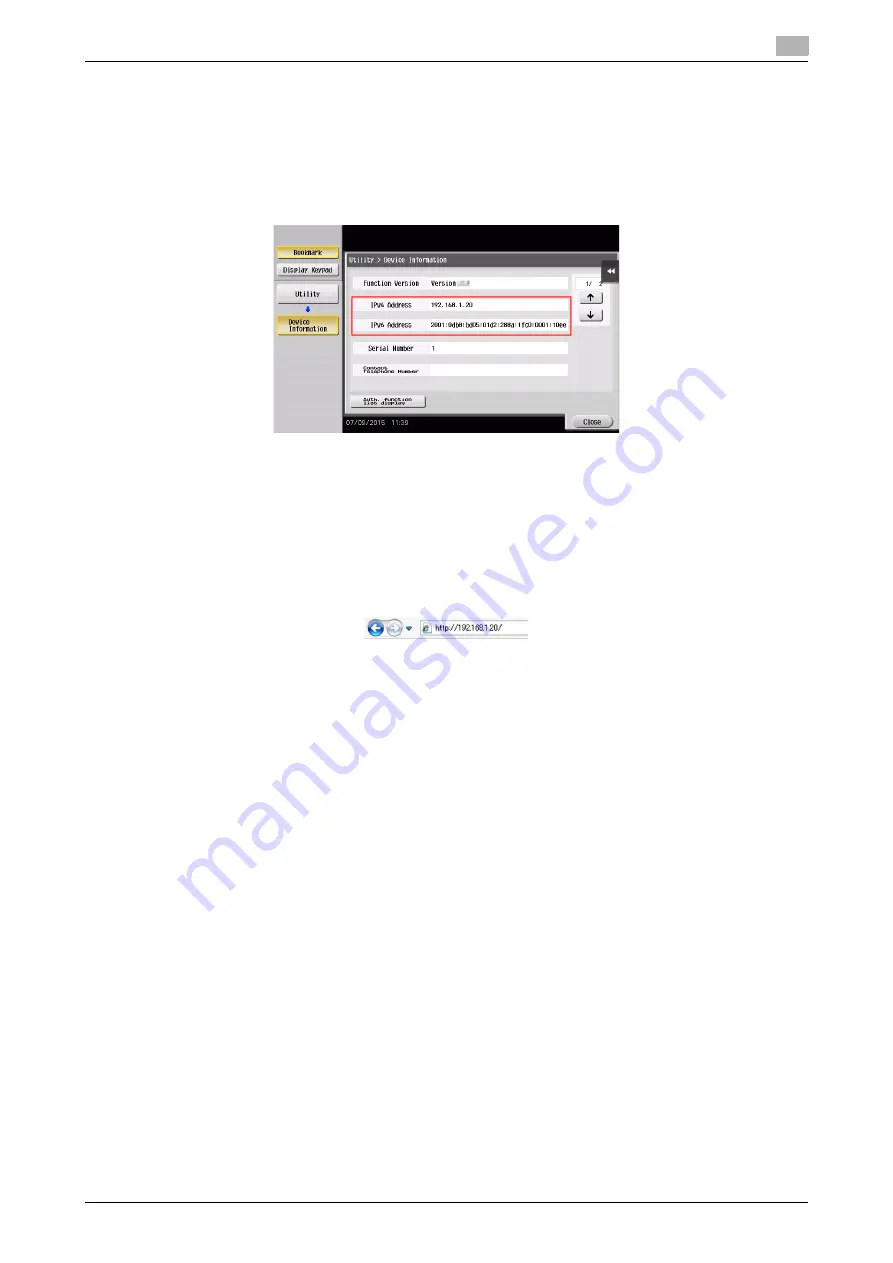
bizhub 658e/558e/458e/368e/308e
3-55
3.5
Registering a destination
3
Using a computer to register a one-touch destination
In addition to using the
Control Panel
, address books can be registered from a computer using the utility
software,
Web Connection
.
1
Check the IP address of this machine
%
Tap [Utility], and select [Device Information]. Check that the IP address is displayed.
%
If no IP address is displayed, you need to configure the network. For details, refer to the User's
Guide CD/DVD.
2
Start a Web browser, enter the IP address of this machine into the URL field, then press the [Enter] key.
%
For "http://192.168.1.20/", "192.168.1.20" is an IP address.
%
In the IPv6 environment, enclose the IPv6 address in brackets [ ]. For example, if the IPv6 address
of this machine is "fe80::220:6bff:fe10:2f16", type in "http://[fe80::220:6bff:fe10:2f16]/".
%
If the login screen appears, enter the required items, then click [Login].
3
Select [Store Address] - [Address Book] and click [New Registration].
4
Select the type of the destination you want to register, and enter the required information such as the
name, fax number, and index.
Summary of Contents for bizhub 308e
Page 1: ...bizhub 658e 558e 458e 368e 308e QUICK GUIDE...
Page 2: ......
Page 9: ...1 Introduction...
Page 10: ......
Page 39: ...2 About this machine...
Page 40: ......
Page 94: ...2 56 bizhub 658e 558e 458e 368e 308e Loading Paper 2 2 8...
Page 95: ...3 Basic Settings and Operations...
Page 96: ......
Page 127: ...bizhub 658e 558e 458e 368e 308e 3 33 3 2 Scan to Send function 3 3 Enter a destination...
Page 168: ...3 74 bizhub 658e 558e 458e 368e 308e Using the Quick Security function 3 3 8...
Page 169: ...4 Advanced Functions...
Page 170: ......
Page 187: ...5 Troubleshooting...
Page 188: ......
Page 211: ...6 Index...
Page 212: ......






























