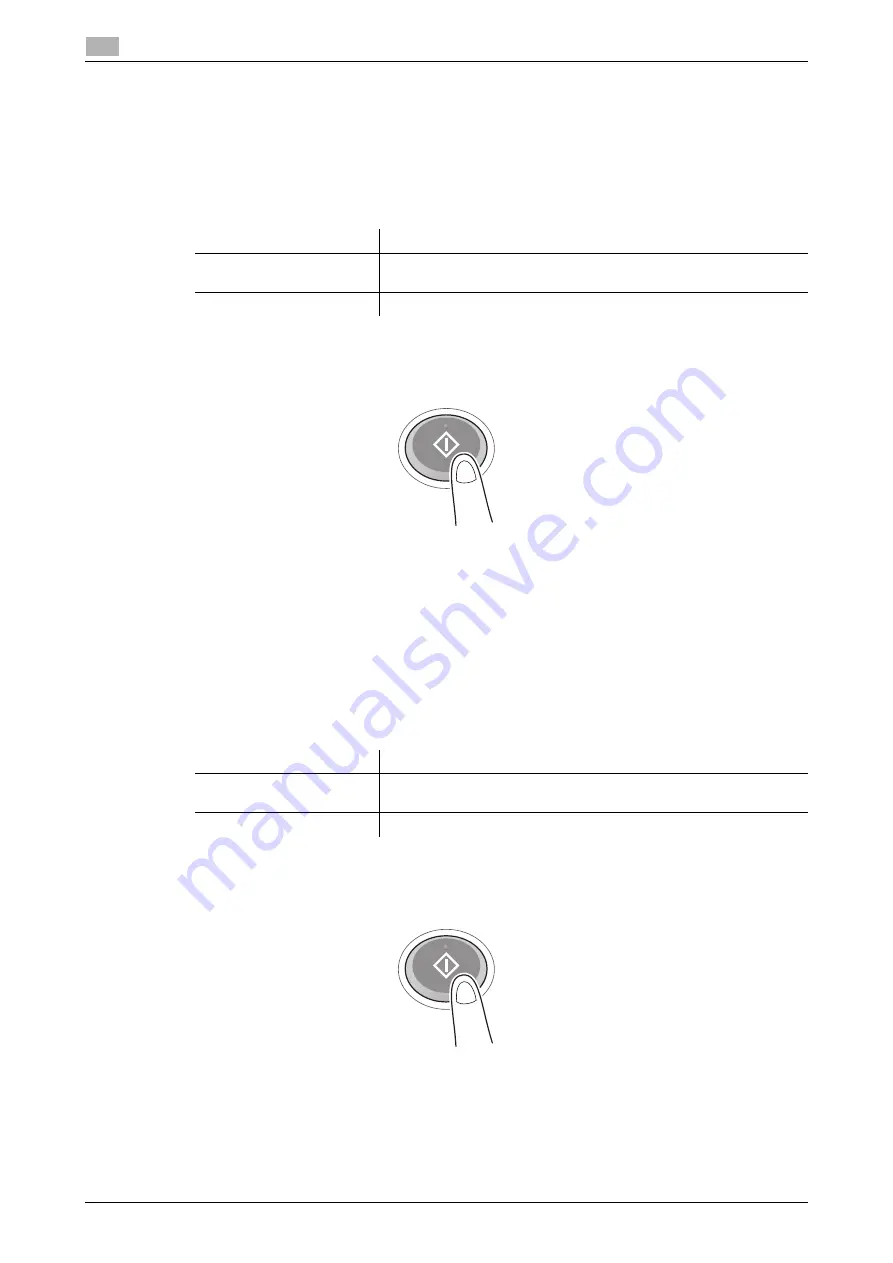
4-18
bizhub 658e/558e/458e/368e/308e
Using the Web browser function
4
4.2
Printing the currently displayed page or the linked file
For the currently displayed page
1
Tap [Print].
2
Specify the output paper.
%
To change the setting, tap the desired key on the
Touch Panel
.
3
Press the
Start
key.
For the linked file
This machine provides a capability that prints a PDF file, XPS file, OOXML file, PPML file, or TIFF file.
1
Select a link to the printed file.
2
Tap [Print].
%
When linking to a PDF file, you can tap [View] to check its contents before printing the file.
3
Specify the output paper.
%
To change the setting, tap the desired key on the
Touch Panel
.
4
Press the
Start
key.
Settings
Description
[Simplex/Duplex]
Select whether to print one side or both sides of sheets of paper.
To specify 2-sided printing, select the binding position.
[Finishing]
Configure the offset, punch, or staple setting for output paper.
Settings
Description
[Simplex/Duplex]
Select whether to print one side or both sides of sheets of paper.
To specify 2-sided printing, select the binding position.
[Finishing]
Configure the offset, punch, or staple setting for output paper.
Summary of Contents for bizhub 308e
Page 1: ...bizhub 658e 558e 458e 368e 308e QUICK GUIDE...
Page 2: ......
Page 9: ...1 Introduction...
Page 10: ......
Page 39: ...2 About this machine...
Page 40: ......
Page 94: ...2 56 bizhub 658e 558e 458e 368e 308e Loading Paper 2 2 8...
Page 95: ...3 Basic Settings and Operations...
Page 96: ......
Page 127: ...bizhub 658e 558e 458e 368e 308e 3 33 3 2 Scan to Send function 3 3 Enter a destination...
Page 168: ...3 74 bizhub 658e 558e 458e 368e 308e Using the Quick Security function 3 3 8...
Page 169: ...4 Advanced Functions...
Page 170: ......
Page 187: ...5 Troubleshooting...
Page 188: ......
Page 211: ...6 Index...
Page 212: ......






























