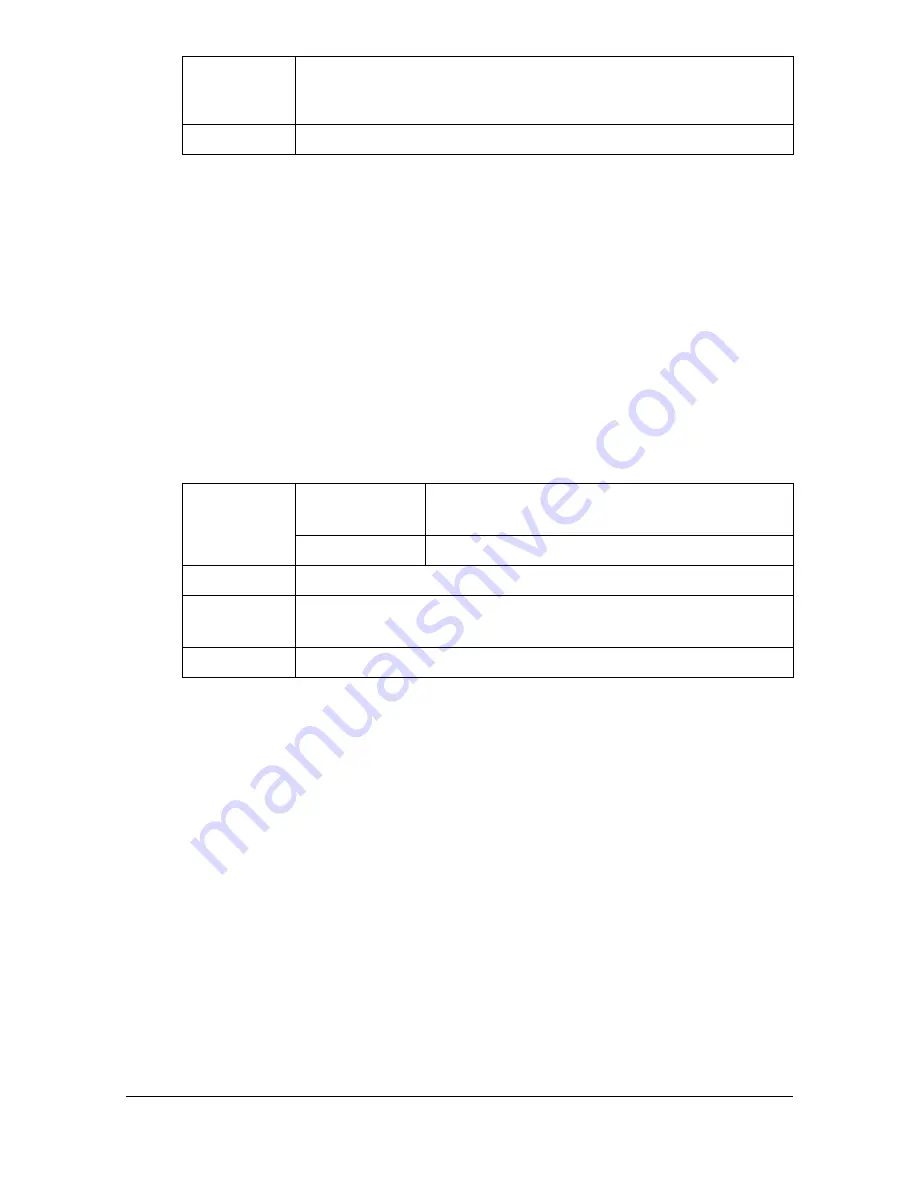
Print Media
3-5
DO NOT use thick stock that is
Mixed with any other media in the trays (as this will cause media misfeed-
ing)
Envelope
Print on the front (address) side only. Some parts of the envelope consist of
three layers of paper—the front, back, and flap. Anything printed in these lay-
ered regions may be lost or faded.
You can print continuously with envelope. However, this could affect the
media feed, depending on the media quality and printing environment. If
problems occur, stop the continuous printing and print one sheet at a time.
Use envelopes that are
Envelope DL or C6 size (Other envelope sizes are not supported.)
Common office envelopes approved for laser printing with diagonal joints,
sharp folds and edges, and ordinary gummed flaps
"
Because the envelopes pass through heated rollers, the gummed
area on the flaps may seal. Using envelopes with emulsion-based
glue avoids this problem.
Approved for laser printing
Dry
Weight
Thick Stock 1: 91 to 163 g/m
2
(25 to 43.5 lb bond)
Thick Stock 2: 164 to 209 g/m
2
(43.6 to 55.6 lb bond)
Duplexing
Not supported
Capacity
Tray 1
Up to 10 sheets, depending on their thick-
ness
Tray 2
Not supported
Orientation
Face up
Driver
Media Type
Envelope
Duplexing
Not supported
Summary of Contents for A0HF012
Page 1: ...magicolor 1690MF Printer Copier Scanner User s Guide A0HF 9571 00A...
Page 13: ...Contents x 12...
Page 14: ...1Introduction...
Page 28: ...2Control Panel and Configuration Menu...
Page 48: ...Configuration Menu Overview 2 21 REPORTING SCAN SETTING...
Page 81: ...Configuration Menu Overview 2 54...
Page 82: ...3Media Handling...
Page 102: ...Loading Media 3 21 6 Reattach the lid to Tray 2 7 Reinsert Tray 2 into the machine...
Page 111: ...Loading a Document to be Copied 3 30...
Page 112: ...4Using the Printer Driver...
Page 120: ...5Using the Copier...
Page 133: ...Making Advanced Copies 5 14...
Page 134: ...6Using the Scanner...
Page 163: ...Scanning With the Machine 6 30...
Page 164: ...7Replacing Consumables...
Page 185: ...Replacing Consumables 7 22 11 Reconnect the power cord and turn on the machine...
Page 186: ...8Maintenance...
Page 210: ...9Troubleshooting...
Page 231: ...Clearing Media Misfeeds 9 22 3 Close the duplex cover...
Page 256: ...10 10Installing Accessories...
Page 267: ...Duplex Option 10 12 8 Reconnect the power cord and turn on the machine...
Page 268: ...Appendix...






























