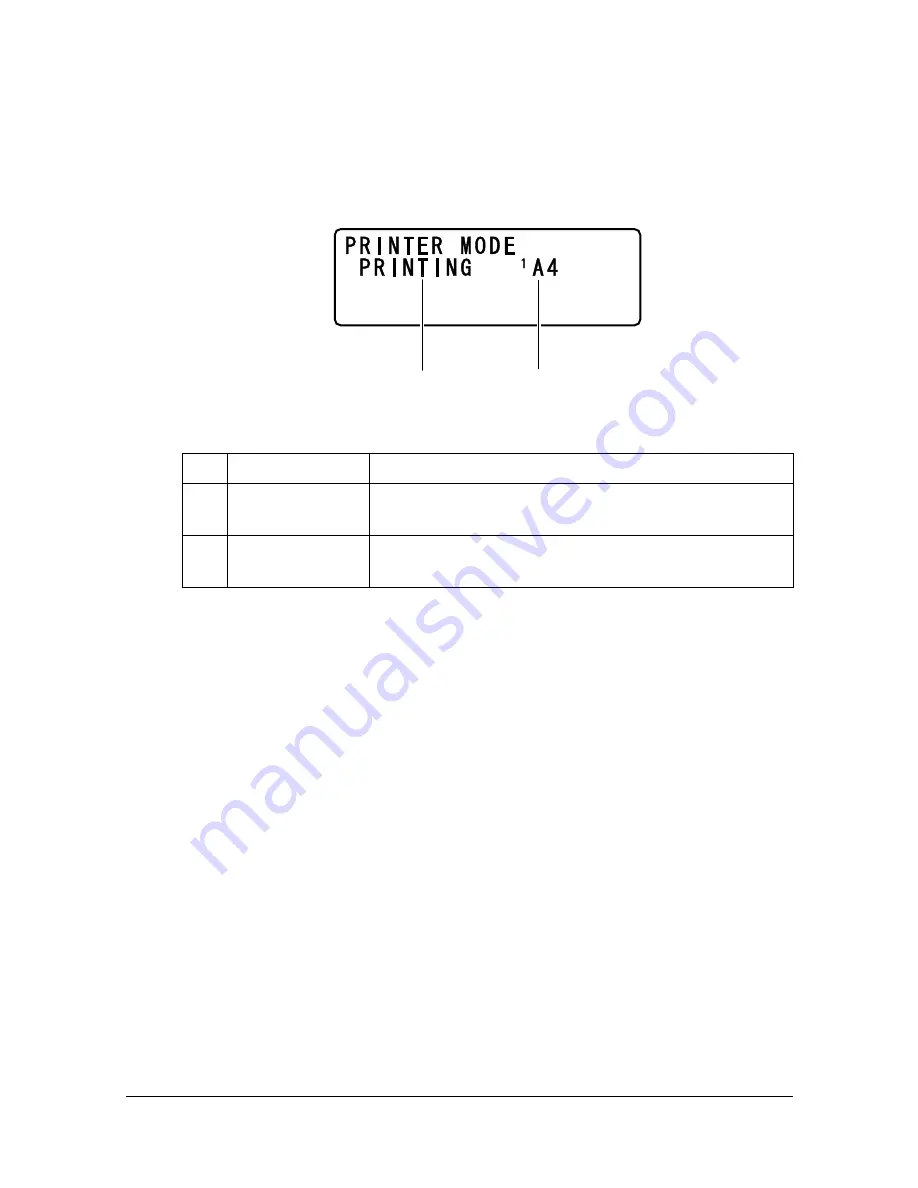
About the Control Panel
2-13
Print Screen
When a print job is received,
PRINTER: Printing
appears in the status
section of the main screen. To display the print screen (as shown below),
press the
*
key while
PRINTER: Printing
is displayed.
To cancel printing, press the
Stop/Reset
key when the print screen appears.
Press the
Select
key to select
YES
.
"
When a print job is received from the printer driver, the paper size
specified with the printer driver has priority if it is different from the
paper size specified from the control panel with
TRAY1 PAPER
SETUP
in the
UTILITY
menu.
No. Indication
Description
1
Status
Displays messages indicating operations such as
printing.
2
Media tray/
media size
Indicates the media tray and media size that is
selected.
1
2
Summary of Contents for A0HF012
Page 1: ...magicolor 1690MF Printer Copier Scanner User s Guide A0HF 9571 00A...
Page 13: ...Contents x 12...
Page 14: ...1Introduction...
Page 28: ...2Control Panel and Configuration Menu...
Page 48: ...Configuration Menu Overview 2 21 REPORTING SCAN SETTING...
Page 81: ...Configuration Menu Overview 2 54...
Page 82: ...3Media Handling...
Page 102: ...Loading Media 3 21 6 Reattach the lid to Tray 2 7 Reinsert Tray 2 into the machine...
Page 111: ...Loading a Document to be Copied 3 30...
Page 112: ...4Using the Printer Driver...
Page 120: ...5Using the Copier...
Page 133: ...Making Advanced Copies 5 14...
Page 134: ...6Using the Scanner...
Page 163: ...Scanning With the Machine 6 30...
Page 164: ...7Replacing Consumables...
Page 185: ...Replacing Consumables 7 22 11 Reconnect the power cord and turn on the machine...
Page 186: ...8Maintenance...
Page 210: ...9Troubleshooting...
Page 231: ...Clearing Media Misfeeds 9 22 3 Close the duplex cover...
Page 256: ...10 10Installing Accessories...
Page 267: ...Duplex Option 10 12 8 Reconnect the power cord and turn on the machine...
Page 268: ...Appendix...






























