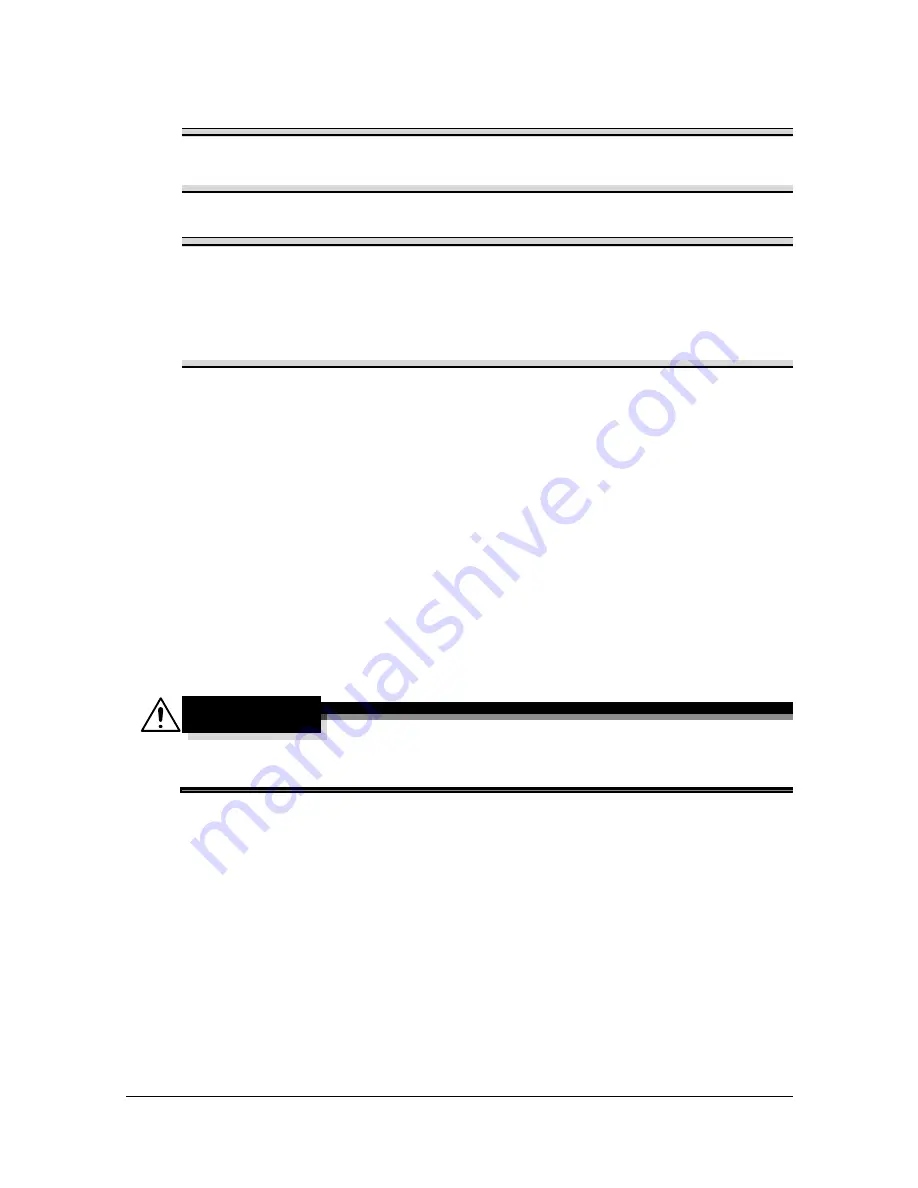
Replacing Consumables
7-2
Replacing Consumables
Note
Failure to follow instructions as outlined in this manual could result in
voiding your warranty.
Note
If an error message (
TONER OUT
,
I/C LIFE END
, etc.) appears, print
out the configuration page, and then check the status of the other
consumables. For details on the error messages, refer to “Error Messages”
on page 9-38. For details on printing the configuration page, refer to
“Printing a Configuration Page” on page 9-3.
About Toner Cartridges
Your machine uses four toner cartridges: black, yellow, magenta, and cyan.
Handle the toner cartridges carefully to avoid spilling toner inside the machine
or on yourself.
"
Install only new toner cartridges in your machine. If a used toner car-
tridge is installed, then toner remaining amount may not be accurate.
"
The toner is nontoxic. If you get toner on your skin, wash it off with
cool water and a mild soap. If you get toner on your clothes, lightly
dust them off as best as you can. If some toner remains on your
clothes, use cool, not hot water, to rinse the toner off.
CAUTION
If you get toner in your eyes, wash it out immediately with cool water
and consult a doctor.
"
Refer to the following URL for recycling information.
US: printer.konicaminolta.com/products/recycle/index.asp
Europe: cleanplanet-printer.konicaminoltaeurope.com/cleanplanet/
choose.php
Other regions: printer.konicaminolta.com
Summary of Contents for A0HF012
Page 1: ...magicolor 1690MF Printer Copier Scanner User s Guide A0HF 9571 00A...
Page 13: ...Contents x 12...
Page 14: ...1Introduction...
Page 28: ...2Control Panel and Configuration Menu...
Page 48: ...Configuration Menu Overview 2 21 REPORTING SCAN SETTING...
Page 81: ...Configuration Menu Overview 2 54...
Page 82: ...3Media Handling...
Page 102: ...Loading Media 3 21 6 Reattach the lid to Tray 2 7 Reinsert Tray 2 into the machine...
Page 111: ...Loading a Document to be Copied 3 30...
Page 112: ...4Using the Printer Driver...
Page 120: ...5Using the Copier...
Page 133: ...Making Advanced Copies 5 14...
Page 134: ...6Using the Scanner...
Page 163: ...Scanning With the Machine 6 30...
Page 164: ...7Replacing Consumables...
Page 185: ...Replacing Consumables 7 22 11 Reconnect the power cord and turn on the machine...
Page 186: ...8Maintenance...
Page 210: ...9Troubleshooting...
Page 231: ...Clearing Media Misfeeds 9 22 3 Close the duplex cover...
Page 256: ...10 10Installing Accessories...
Page 267: ...Duplex Option 10 12 8 Reconnect the power cord and turn on the machine...
Page 268: ...Appendix...
















































