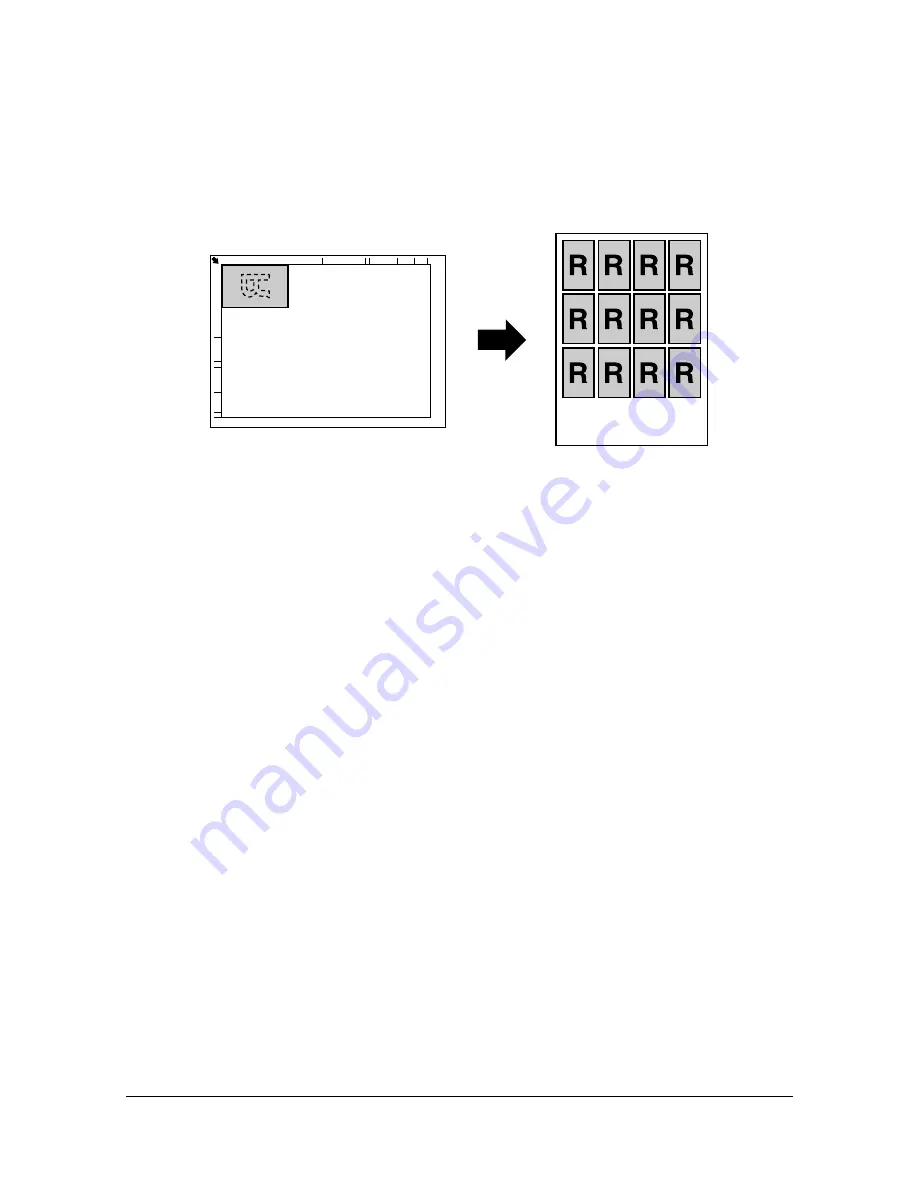
Making Advanced Copies
5-9
"
To print only the front sides that were scanned first, press the
Start-Color
key or the
Start-B&W
key in step 5.
Repeat Copying
With repeat copying, small documents, such as memos, are tiled and printed
on a single page.
1
Position the document on the original glass.
"
For details on positioning the document on the original glass, refer
to “Placing a document on the original glass” on page 3-28.
2
In the main screen (Copy mode), press the
+
or
,
key to select the cur-
rent copy function setting, and then press the
Select
key.
3
Press the
+
or
,
key to select
REPEAT COPY
, and then press the
Select
key.
4
When the How to Repeat Copy screen appears, check the settings, and
then press the
Select
key.
5
To print color copies, press the
Start-Color
key. To print monochrome
copies, press the
Start-B&W
key.
6
Use the keypad to type in the document length, and then press the
Select
key.
"
To change the document size, press the
Back
key to delete the
current size, and then use the keypad to specify the desired size.
7
Use the keypad to type in the document width, and then press the
Select
key.
After the document has been scanned, printing automatically begins.
"
To change the document size, press the
Back
key to delete the
current size, and then use the keypad to specify the desired size.
Summary of Contents for A0HF012
Page 1: ...magicolor 1690MF Printer Copier Scanner User s Guide A0HF 9571 00A...
Page 13: ...Contents x 12...
Page 14: ...1Introduction...
Page 28: ...2Control Panel and Configuration Menu...
Page 48: ...Configuration Menu Overview 2 21 REPORTING SCAN SETTING...
Page 81: ...Configuration Menu Overview 2 54...
Page 82: ...3Media Handling...
Page 102: ...Loading Media 3 21 6 Reattach the lid to Tray 2 7 Reinsert Tray 2 into the machine...
Page 111: ...Loading a Document to be Copied 3 30...
Page 112: ...4Using the Printer Driver...
Page 120: ...5Using the Copier...
Page 133: ...Making Advanced Copies 5 14...
Page 134: ...6Using the Scanner...
Page 163: ...Scanning With the Machine 6 30...
Page 164: ...7Replacing Consumables...
Page 185: ...Replacing Consumables 7 22 11 Reconnect the power cord and turn on the machine...
Page 186: ...8Maintenance...
Page 210: ...9Troubleshooting...
Page 231: ...Clearing Media Misfeeds 9 22 3 Close the duplex cover...
Page 256: ...10 10Installing Accessories...
Page 267: ...Duplex Option 10 12 8 Reconnect the power cord and turn on the machine...
Page 268: ...Appendix...






























