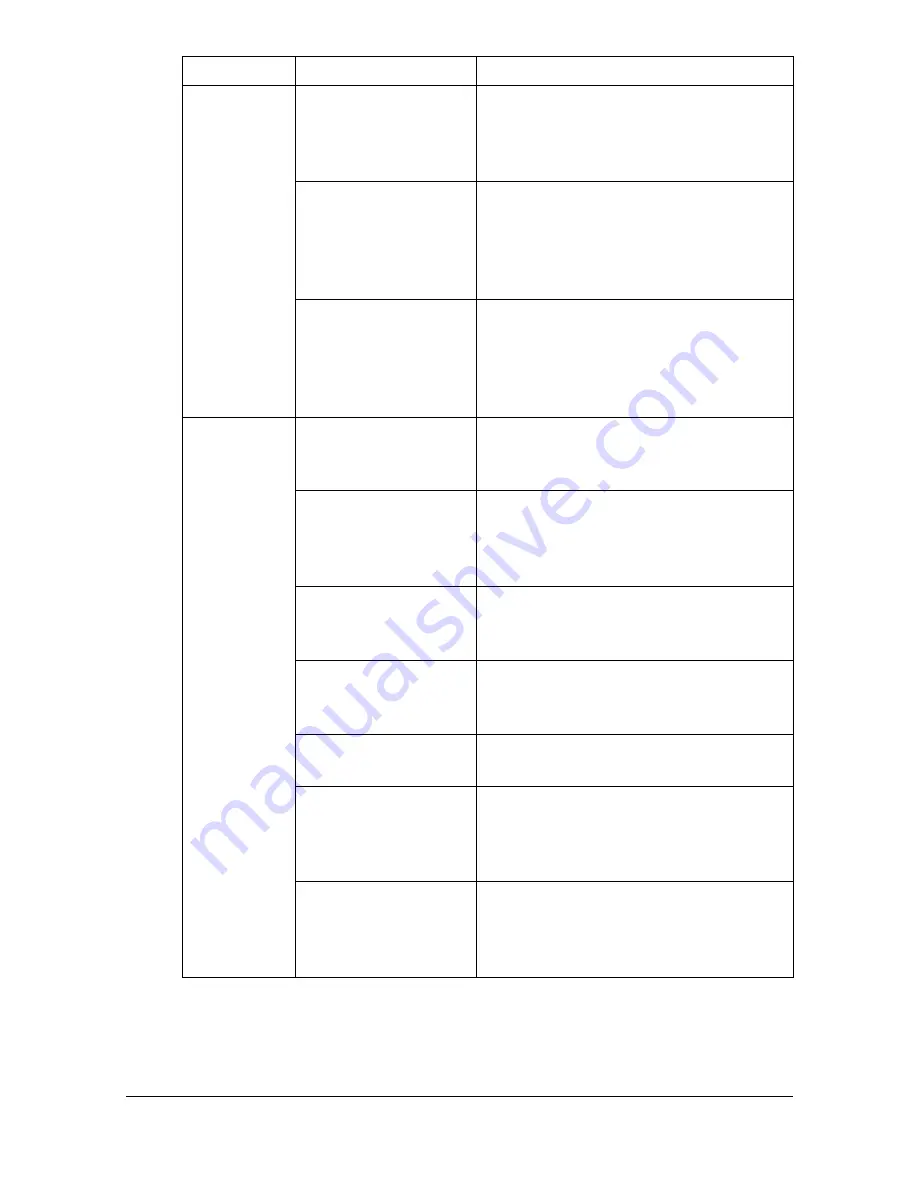
Solving Problems with Media Misfeeds
9-24
Media is mis-
fed in the
ADF.
The loaded document
does not meet the
specifications.
Load the correct document. For details
on the documents that can be loaded,
refer to “Documents that can be loaded
into the ADF” on page 3-26.
The loaded document
exceeds the maxi-
mum capacity.
Load the document so that it does not
exceed the maximum capacity. For
details on the documents that can be
loaded, refer to “Documents that can
be loaded into the ADF” on page 3-26.
The document guides
were not slid against
the edges of the doc-
ument.
Slide the document guides against the
edges of the document. For details on
loading the document, refer to “Load-
ing a document into the ADF” on
page 3-29.
Media is mis-
feeding.
The media is not cor-
rectly positioned in
the tray.
Remove the misfed media and reposi-
tion the media properly in the tray.
The number of sheets
in the tray exceeds
the maximum
allowed.
Remove the excess media and reload
the correct number of sheets in the
tray.
The media guides are
not correctly adjusted
to the media size.
Adjust the media guides in the Tray 1
to match the size of the media.
Warped or wrinkled
media is loaded in the
tray.
Remove the media, smooth it out, and
reload it. If it still misfeeds, do not use
that media.
The media is moist
from humidity.
Remove the moist media and replace it
with new, dry media.
Envelopes, labels,
postcards, thick
stock, or letterhead
are loaded in Tray 2.
Special media must be loaded in Tray
1 only.
The recommended
label sheet is facing
the wrong way in Tray
1.
Load the label sheets according to the
manufacturer’s instructions.
Symptom
Cause
Solution
Summary of Contents for A0HF012
Page 1: ...magicolor 1690MF Printer Copier Scanner User s Guide A0HF 9571 00A...
Page 13: ...Contents x 12...
Page 14: ...1Introduction...
Page 28: ...2Control Panel and Configuration Menu...
Page 48: ...Configuration Menu Overview 2 21 REPORTING SCAN SETTING...
Page 81: ...Configuration Menu Overview 2 54...
Page 82: ...3Media Handling...
Page 102: ...Loading Media 3 21 6 Reattach the lid to Tray 2 7 Reinsert Tray 2 into the machine...
Page 111: ...Loading a Document to be Copied 3 30...
Page 112: ...4Using the Printer Driver...
Page 120: ...5Using the Copier...
Page 133: ...Making Advanced Copies 5 14...
Page 134: ...6Using the Scanner...
Page 163: ...Scanning With the Machine 6 30...
Page 164: ...7Replacing Consumables...
Page 185: ...Replacing Consumables 7 22 11 Reconnect the power cord and turn on the machine...
Page 186: ...8Maintenance...
Page 210: ...9Troubleshooting...
Page 231: ...Clearing Media Misfeeds 9 22 3 Close the duplex cover...
Page 256: ...10 10Installing Accessories...
Page 267: ...Duplex Option 10 12 8 Reconnect the power cord and turn on the machine...
Page 268: ...Appendix...






























