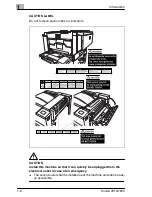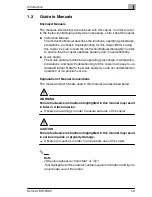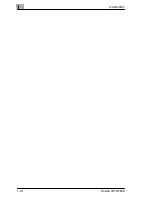CONTENTS
vii
9.5
Specifying the Expert Settings (“Expert User’s Mode”
Function)......................................................................................9-20
To change the Expert User’s Mode settings .................................9-20
To set the “Thick Paper and OHP Film Image Density”
parameter......................................................................................9-22
To set the “Color Shift Correction” parameters ............................. 9-23
To set the “Stabilizer” parameter................................................... 9-26
To set the “PRT Area (Top Margin)” parameter ............................9-27
To set the “PRT Area (Left Margin)” parameter ............................9-29
To set the “PRT Area (Dup. Left Margin)” parameter....................9-31
To set the “Thin Orig.” parameter..................................................9-33
9.6
Registering Scan Save Locations (“Scanner Addr. Input”
Function)......................................................................................9-34
10 Touch Panel Messages
10.1
When the Message “Replenish paper.” Appears .....................10-1
To load paper into the 1st drawer (250-sheet multipurpose
paper drawer)................................................................................ 10-2
To load paper into the 500-sheet paper feed unit .........................10-3
To load paper into the large-capacity cabinet ...............................10-5
10.2
When the Message “Please add Toner.” Appears ................... 10-6
To add toner..................................................................................10-8
10.3
When the Message “Replace Staple Cartridge X.” Appears.10-11
To replace the staple cartridge....................................................10-11
10.4
When the Message “Misfeed detected.” Appears..................10-16
Paper Misfeed in the Manual Bypass Tray .................................10-19
To clear a paper misfeed in the manual bypass tray ..................10-19
Paper Misfeed in the Duplex Unit................................................10-21
To clear a paper misfeed in the duplex unit ................................ 10-21
Paper Misfeed in the Paper Feed Unit ........................................10-22
To clear a paper misfeed in the paper feed unit..........................10-22
Paper Misfeed in the Copier........................................................ 10-24
To clear a paper misfeed in the copier........................................10-24
Paper Misfeed in the Duplexing Document Feeder .................... 10-28
To clear a paper misfeed in the duplexing document feeder ......10-28
Paper Misfeed in Finisher FS-134/FS-133.................................. 10-30
To clear a paper misfeed in finisher FS-134/FS-133 ..................10-30
Paper Misfeed in the 10-Mailbin Sorter....................................... 10-34
To clear a paper misfeed in the 10-mailbin sorter.......................10-34
10.5
When the Message “Cannot staple.” Appears .......................10-37
To clear jammed staples ............................................................. 10-37
10.6
When the Inspection Mark “
” Appears ...............................10-41
Summary of Contents for 7915
Page 1: ...7915 7920...
Page 24: ...1 Introduction 1 14 Konica 7915 7920...
Page 94: ...5 Original Documents 5 16 Konica 7915 7920...
Page 118: ...6 Basic Operations 6 24 Konica 7915 7920...
Page 156: ...7 Advanced Operations 7 38 Konica 7915 7920...
Page 176: ...8 Utility Mode Operations 8 20 Konica 7915 7920...
Page 256: ...10 Touch Panel Messages 10 46 Konica 7915 7920...
Page 260: ...11 Troubleshooting 11 4 Konica 7915 7920...
Page 270: ...12 Appendix 12 10 Konica 7915 7920 12 3 Function Combination Table Function combination table...
Page 271: ...Appendix 12 Konica 7915 7920 12 11...