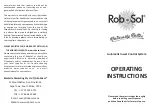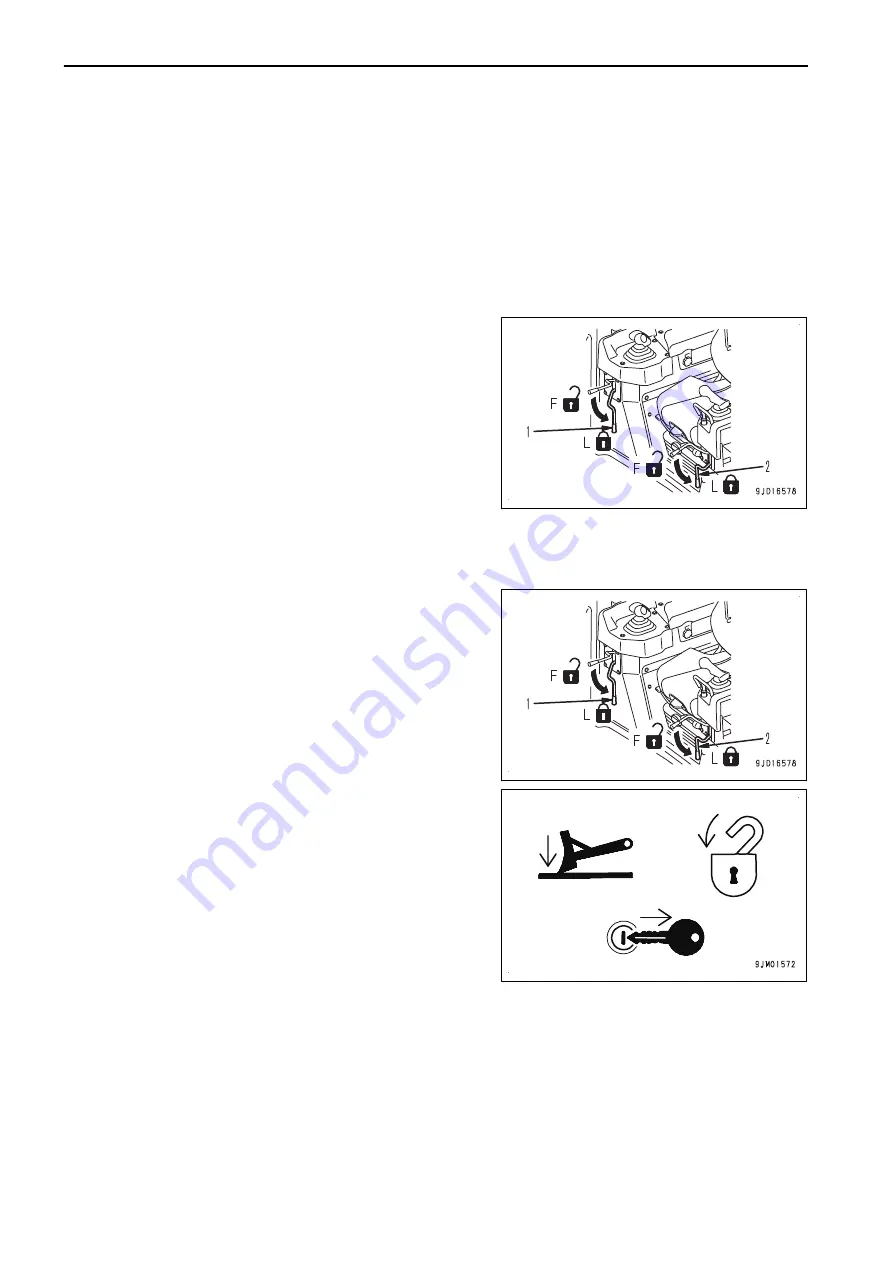
GENERAL PRECAUTIONS COMMON TO OPERATION
AND MAINTENANCE
Mistakes in operation, inspection, or maintenance may result in serious personal injury or death. Before per-
forming operation, inspection, or maintenance, always read “SAFETY”, Operation and Maintenance Manual of
standard machines and this manual carefully and obey the warnings.
PRECAUTIONS WHEN GETTING ON OR OFF MACHINE
PRECAUTIONS WHEN STANDING UP FROM OPERATOR'S SEAT
Before standing up from the operator's seat to adjust the seat,
always perform the following. Turn off the automatic control of
blade. Lower the work equipment to the ground, set work
equipment lock lever (1) and parking brake lever (2) to LOCK
position (L), and stop the engine.
If the control levers are touched by mistake, there is danger
that the machine may suddenly move and cause serious per-
sonal injury or death.
PRECAUTIONS WHEN LEAVING MACHINE
If the proper procedures are not taken when parking the machine, the machine may suddenly move off by itself,
and this may lead to serious personal injury or death. Always observe the following.
When leaving the machine, always turn the automatic control of
blade OFF and lower the work equipment to the ground. Set
work equipment lock lever (1) and parking brake lever (2) to
LOCK position (L), and stop the engine. In addition, lock all pla-
ces and always take the key with you and leave it in the speci-
fied location.
PRECAUTIONS FOR BLADE AUTOMATIC CONTROL
• While the automatic control of blade is in operation, the blade moves even if the operator does not operate
the blade control lever.
Before turning the automatic control of blade ON, check thoroughly that there are no persons or obstacles
in the area around the machine.
• While the automatic control of blade is in operation, if the operator operates blade control lever, this blade
lever operation is given the priority and the blade moves as operated by the operator. When the operator
stops lever operation, the automatic control of blade restarts.
GENERAL PRECAUTIONS COMMON TO OPERATION AND MAINTE-
NANCE
SAFETY
2-2
Summary of Contents for D51EXi-24
Page 2: ......
Page 14: ......
Page 85: ...HANDLE CONTROL BOX 4 1 ...
Page 88: ...METHOD FOR SETTING ISOLATE SURFACE 4 101 TABLE OF CONTENTS HANDLE CONTROL BOX 4 4 ...
Page 187: ...SPECIFICATIONS 5 1 ...
Page 190: ......