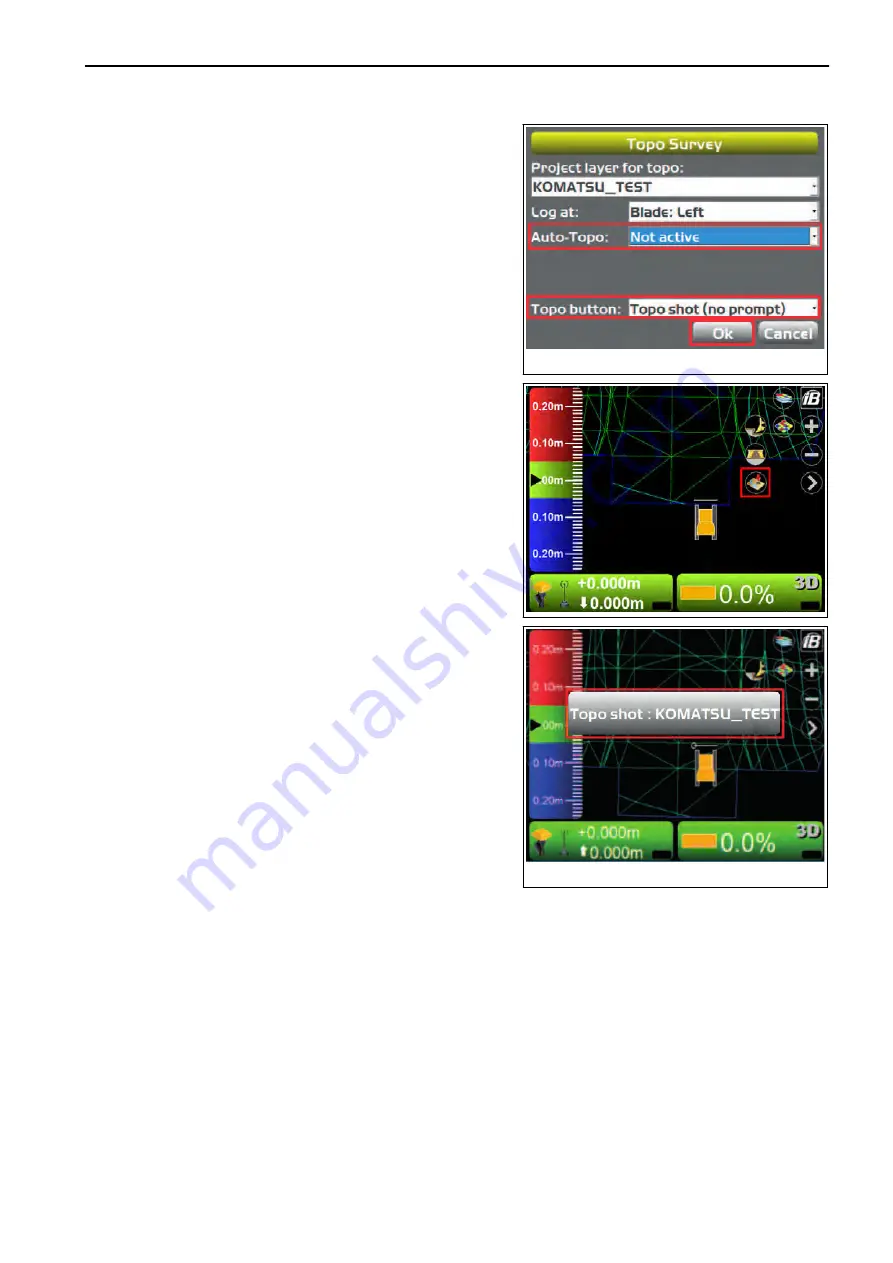
3.
On “Topo Survey” screen, select “Not active” for “Auto-
Topo:”.
4.
Select “Topo shot (no prompt)” of “Topo button:”.
5.
Press “Ok”.
6.
On the main window, press “Take a topo shot”.
“Auto-Topo:” (information set on detailed position screen)
and topographic survey recording are displayed.
For the information set on “Position Details” screen, see
“WHEN SELECTING PROMPT FOR DETAILS”.
(Example) Mark ○ at left end of blade on main window
METHOD FOR SETTING Sitelink3D
With “Sitelink3D”, you can perform the setting for Network Connection, Operator, Activity, Delay, Material, Export
Data, and Message.
To execute “Sitelink3D” menu, the control box must be connected to the Internet.
In addition, it is necessary to create a site, to issue a one-time registration code of the Sitelink3D, and to create
a task from the WebPortal of the Sitelink3D that is the Topcon construction management system. For the opera-
tion method of the WebPortal, see the Topcon materials.
REMARK
If a large capacity of data is saved in the control box, hard disk is used fully and the control box may not operate
normally. Frequently delete the unnecessary data.
AJD02739
AJD02740
HANDLE CONTROL BOX
TOOLS MENU
4-53
Summary of Contents for D51EXi-24
Page 2: ......
Page 14: ......
Page 85: ...HANDLE CONTROL BOX 4 1 ...
Page 88: ...METHOD FOR SETTING ISOLATE SURFACE 4 101 TABLE OF CONTENTS HANDLE CONTROL BOX 4 4 ...
Page 187: ...SPECIFICATIONS 5 1 ...
Page 190: ......






























