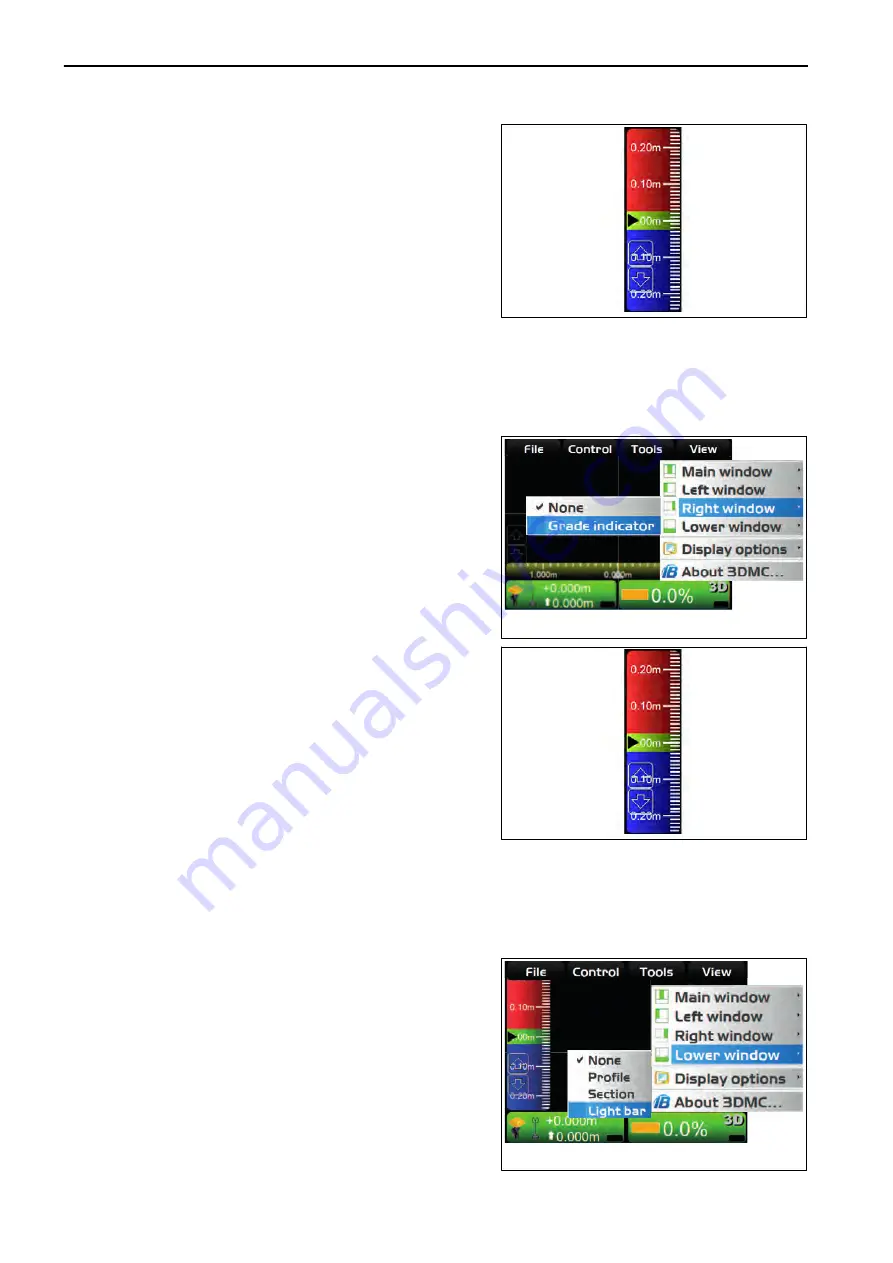
(Grade indicator)
The cut/fill amount is displayed by the fill indication (blue), on-
grade (green), and cut indication (red).
When “Invert colors” is checked, the fill indication is red and the
cut indication is blue.
For the change of “Invert colors”, see “METHOD FOR CHANG-
ING HIGHLIGHT COLOR”.
For the change of indication of the grade indicator, see “METH-
OD FOR CHANGING GRADE INDICATOR DISPLAY”.
RIGHT WINDOW DISPLAY
You can display the “Grade indicator” on the “Right window”.
METHOD FOR DISPLAYING RIGHT WINDOW DISPLAY
When displaying the right window, perform the following procedure.
1.
On the main window, press “iB logo key” and display the
main menu.
2.
On “View” menu, press “Right window”.
3.
Press “Grade indicator” and select.
The grade indicator is displayed.
The cut/fill amount is displayed by the fill indication (blue), on-
grade (green), and cut indication (red).
When “Invert colors” is checked, the fill indication is red and the
cut indication is blue.
For the change of “Invert colors”, see “METHOD FOR CHANG-
ING HIGHLIGHT COLOR”.
For the change of indication of the grade indicator, see “METH-
OD FOR CHANGING GRADE INDICATOR DISPLAY”.
LOWER WINDOW DISPLAY
On “Lower window”, you can display “Profile”, “Section”, or “Light bar”.
METHOD FOR DISPLAYING LOWER WINDOW DISPLAY
When displaying the lower window, perform the following procedure.
1.
On the main window, press “iB logo key” and display the
main menu.
2.
On “View” menu, press “Lower window”.
3.
Press and select necessary displays.
The check mark of each display indicates that the display
is being displayed.
AJD02743
AJD02691
VIEW MENU
HANDLE CONTROL BOX
4-74
Summary of Contents for D51EXi-24
Page 2: ......
Page 14: ......
Page 85: ...HANDLE CONTROL BOX 4 1 ...
Page 88: ...METHOD FOR SETTING ISOLATE SURFACE 4 101 TABLE OF CONTENTS HANDLE CONTROL BOX 4 4 ...
Page 187: ...SPECIFICATIONS 5 1 ...
Page 190: ......






























