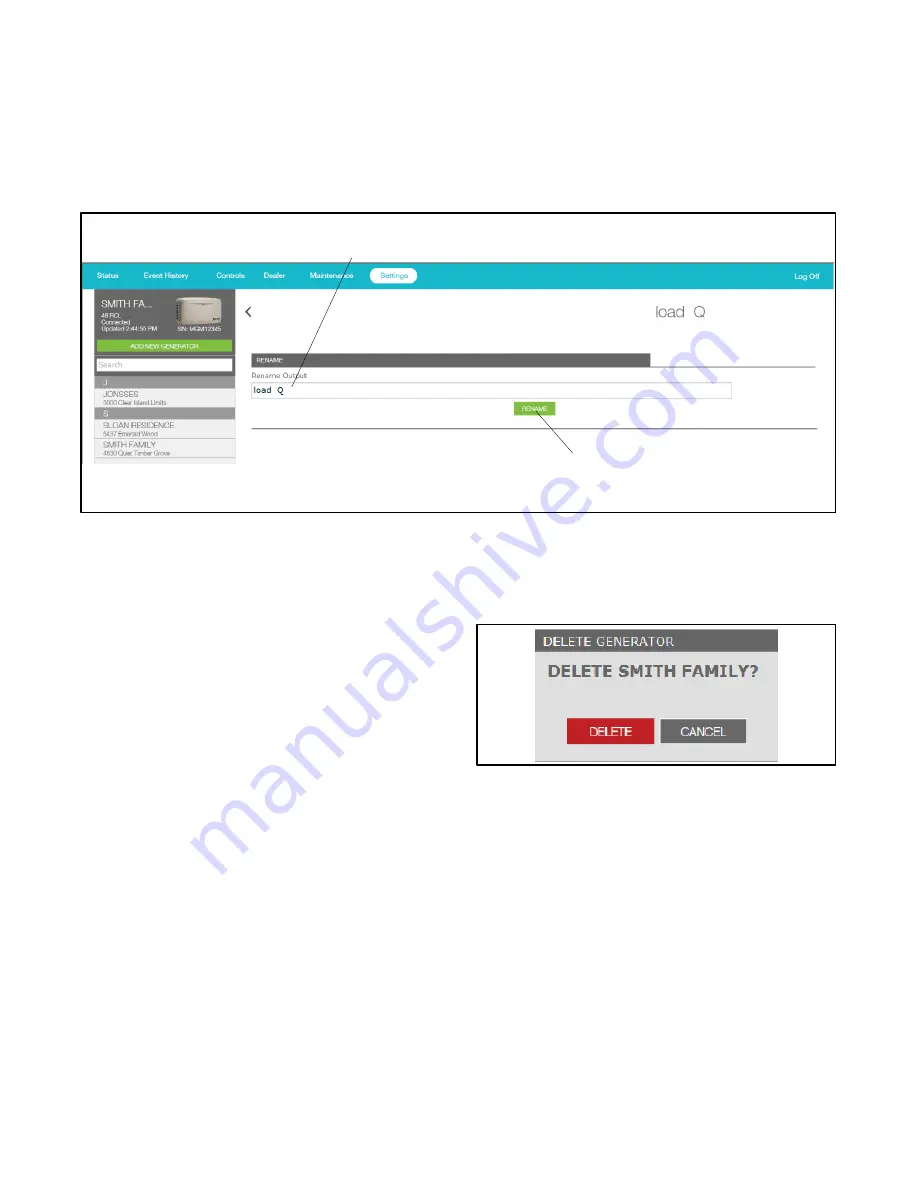
TP-6928 1/14
36 Section 2 OnCue Plus Operation
2.14.7 Rename Outputs (Manual and
Automatic)
Use the Settings view to change the manual (PIM) and
automatic (LCM or load shed kit) output labels. Change
the label descriptions to show what is being controlled.
For example, connect output 3 to the storm shutters on
your vacation home and label it “Storm Shutters”. When
bad weather is forecast, you can use OnCue Plus to
close the storm shutters from a remote location. See
Section 2.11, Control.
Click on the label that you want to change. The
RENAME screen appears. See Figure 2-23. Type in
the new label and click RENAME.
1
1. Type in new label
2. Click RENAME
2
Figure 2-23
Editing Manual or Automatic Management Labels
2.14.8 Delete a Generator
The Delete
Generator
command, where
Generator
is
replaced with the name of the currently selected
generator, allows you to remove the generator from your
list of monitored units.
Go to the Add Generator view on the left and select the
unit that you want to delete. Then go to Settings, and
check that the Delete command shows the name of the
unit that you want to remove. Touch Delete
Generator
to
remove the unit from your list. A confirmation box
appears to make sure you want to delete the generator.
Click Delete or Cancel.
Note:
Once deleted, the generator no longer appears
on the list in the Add Generator view.
After a unit has been removed, you will need to follow the
Add Generator procedure to add it again if you want to
put it back on your list.
Figure 2-24
Delete a Generator
Summary of Contents for OnCue Plus DC
Page 2: ......
Page 6: ...TP 6928 1 14 6 Safety Precautions and Instructions Notes...
Page 18: ...TP 6928 1 14 18 Section 1 System Information and Installation Notes...
Page 43: ......























