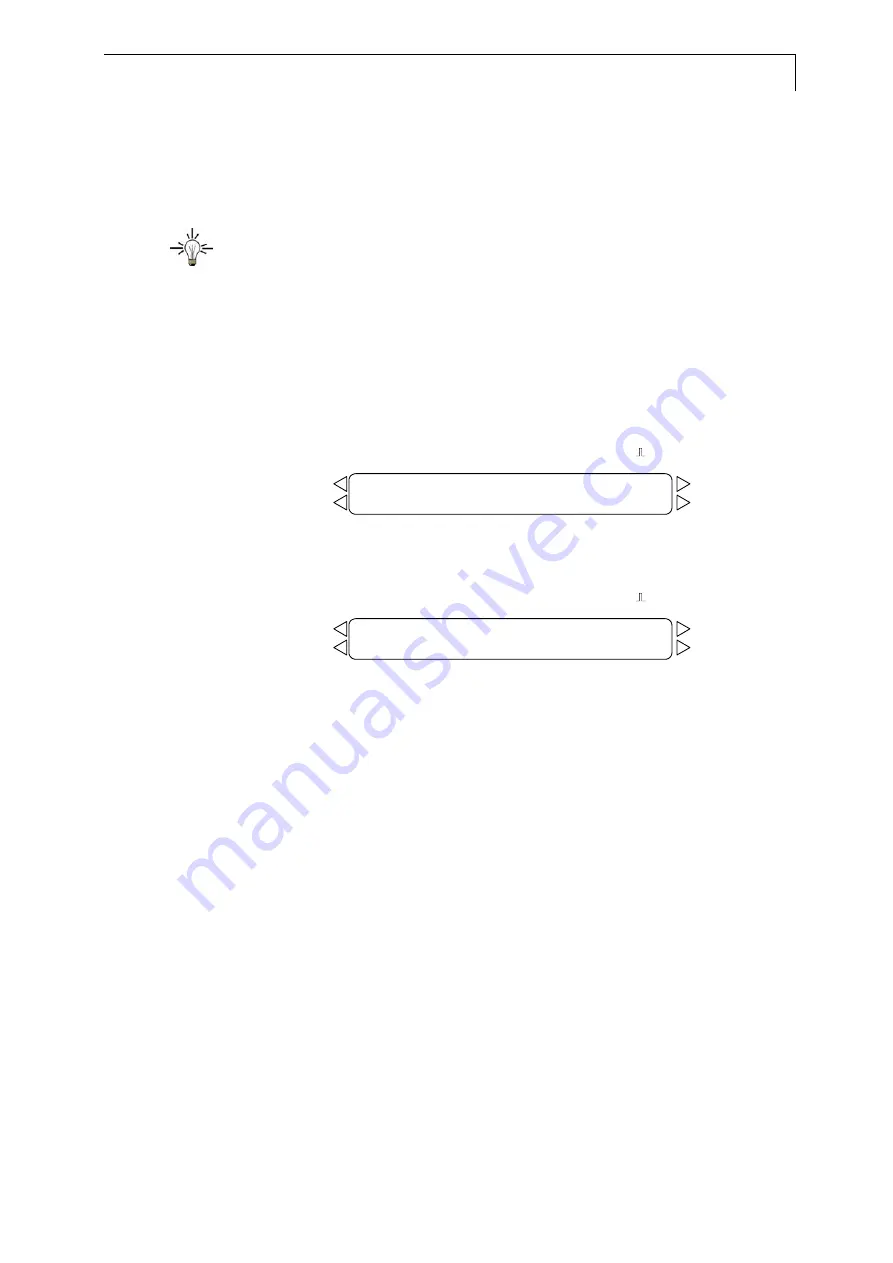
Programming the HPLC Pump K–1001
25
3. Use
¾
to move the cursor to field
P
and choose the desired program
number.
4. Press
¾
again to select field
R
.
5. Enter number of runs to be performed for the selected program.
6. Select
field
Wait
and enter values 1 or 0.
If Wait is set to 1, the pump waits for an external start signal or an user
pressing numeric key 1 before this line is executed. On waiting the pump
switches to wait-status.
If Wait is set to 0, the program lines of the link are processed
continuously.
Example for a program link
Part A in Fig. 18 shows the first step, after entry of link number, cursor blinking
at
No**.
Part B in the figure shows the programming of the first line.
01
L2
No**
P - -
R - -
Wait-
OFF
Load
Edit Prog
Flow
Pressure Events
Prog
Clear 0
[ml/min]
[0.1 Mpa] off 0
on 1
2
Hold 0
Time
%A
%B
%C
%D
Run 1
[min]
Setup
GLP
Link
View
A
01
L2
No01
P07
R05
Wait0
OFF
No**
P - -
R - -
Wait-
Load
Edit Prog
Flow
Pressure Events
Prog
Clear 0
[ml/min]
[0.1 Mpa] off 0
on 1
2
Hold 0
Time
%A
%B
%C
%D
Run 1
[min]
Setup
GLP
Link
View
B
Fig. 18
Display while editing a program link
During execution of a link the LINK menu is available in addition to the common
display. In the LINK menu the momentary status of the running link is shown.
Move cursor to the LOAD PROG-field and press
½
to enter this menu page. For
more information refer to Fig. 10 on page 17.
Press
¾
to exit link menu.
SOP 18 Executing Program Links
This SOP applies to the HPLC Pump K–1001 Firmware Revision 6.0X.
1. Enter the desired link number into the field LOAD PROG and confirm by
pressing any arrow key.
2. Press START to start the pump. The display switches to ON.
3. Position cursor on field ON.
4. Start the link by pressing numeric key 1. The display switches to RUN.
After execution of a link the HPLC Pump K–1001 stops solvent delivery, the
display switches to OFF.






























