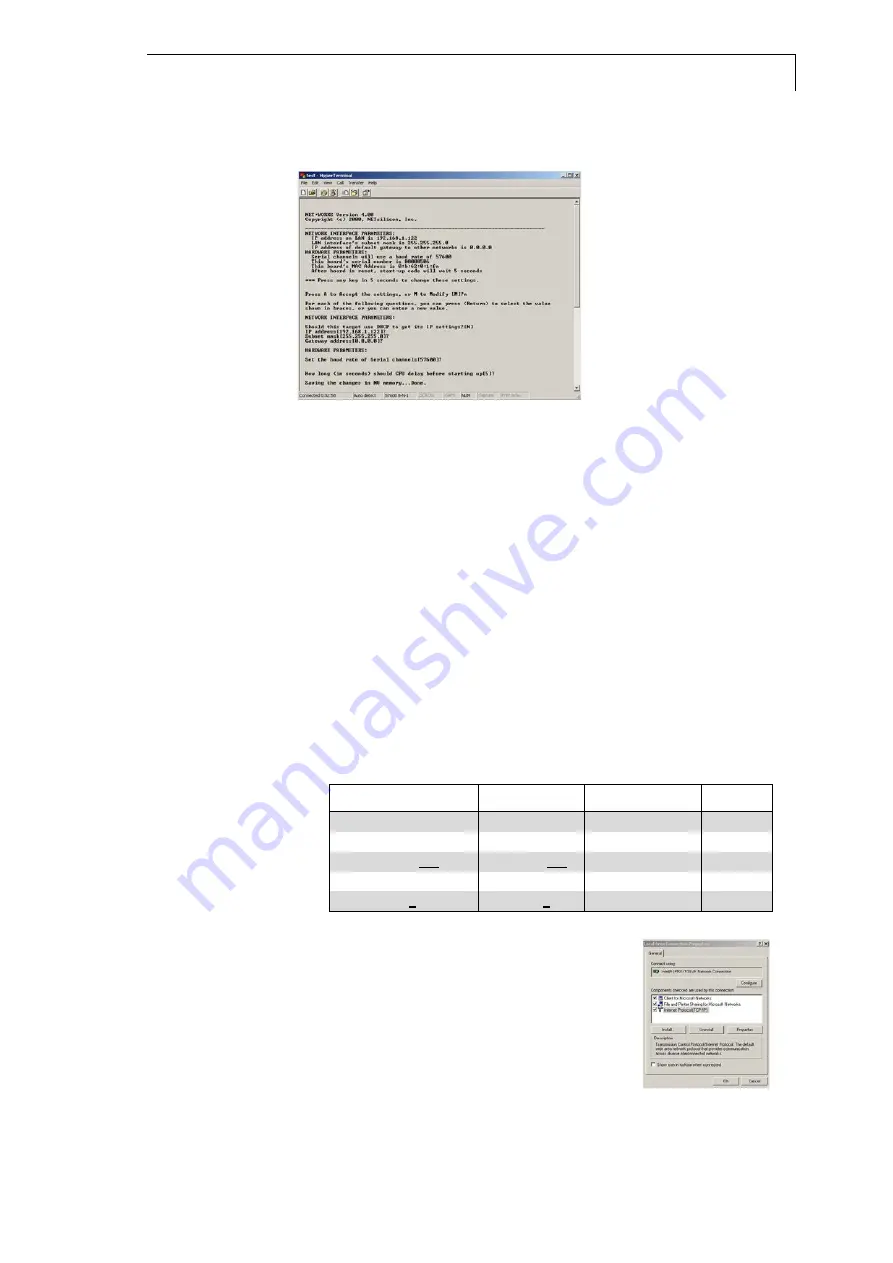
Operating the PDA Detector 2800
11
3.
Power up the detector (not just standby!). The current configuration
will be displayed. Fig. 8 is an example of the boot up screen of the
Ethernet-Link interface:
Fig. 8
4.
Press <ENTER> before the timeout expires.
5.
Press <M> to modify the configuration settings.
6.
Change the desired network parameters (IP address, subnet mask
and gateway) by entering each setting followed by pressing
<ENTER>. (Pressing just <ENTER> will confirm the preset value.)
Please note that the setting for DHCP must always be ‘N’.
7.
The Etherlink interface settings will be saved and the instrument
will be initialized.
SOP 2 How to find out a PC’s IP address
1. The network configuration of your PC can be viewed by entering
“ipconfig” and pressing <ENTER> from the Command Prompt
(START, Programs, Accessories, Command Prompt).
2. The detector’s IP address and the PC’s IP address should usually
only differ within the last three digits of their IP addresses (on the
right of the third dot). The last three digits must be between 0 and
255. The detector’s IP address and the PC’s IP address should not
be identical.
Table 5
IP addresses – suitable and non suitable combinations
IP address detector IP address PC
Subnet mask
suitable
172.16.5.241
172.16.5.1
255.255.255.0
YES
172.16.5.241
172.16.5.240
255.255.255.0
YES
172.16.5.241
172.16.5.241
255.255.255.0
NO
172.16.5.241
172.16.5.242
255.255.255.0
YES
172.16.5.241
172.16.1.1
255.255.255.0
NO
SOP 3 How to change a PC’s IP address
From START, Settings, Network and Dial-up
Connections, Local Area Connection, Properties,
Internet Protocol (TCP/IP), Properties you can
change a PC’s IP address and other network
settings.
SOP 4 Communication check
1.
Switch off the Smartline PDA Detector 2800.
2. From
START, Programs, Accessories, Command Prompt and
then entering “ping” followed by the detector’s IP address



























