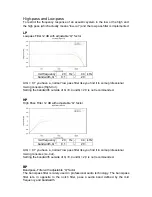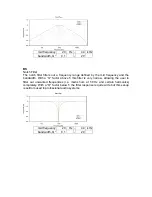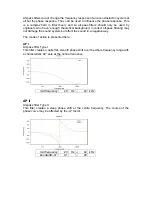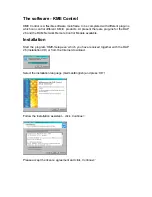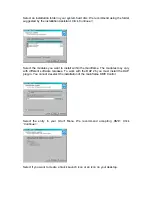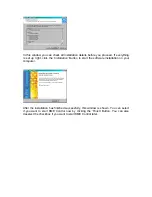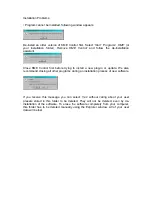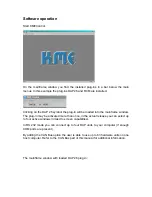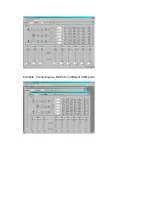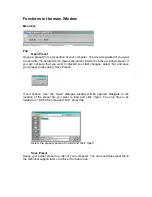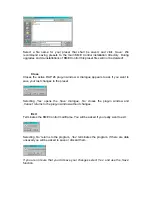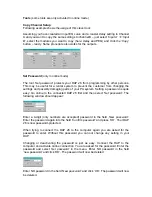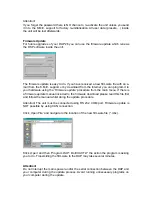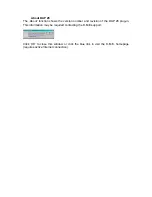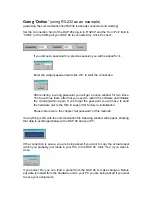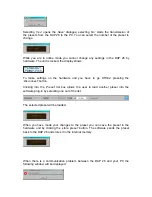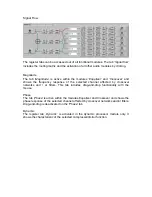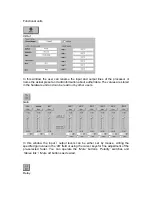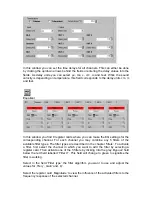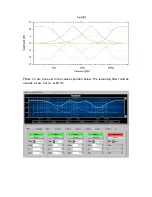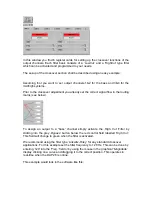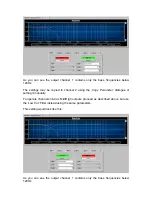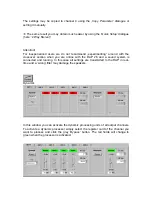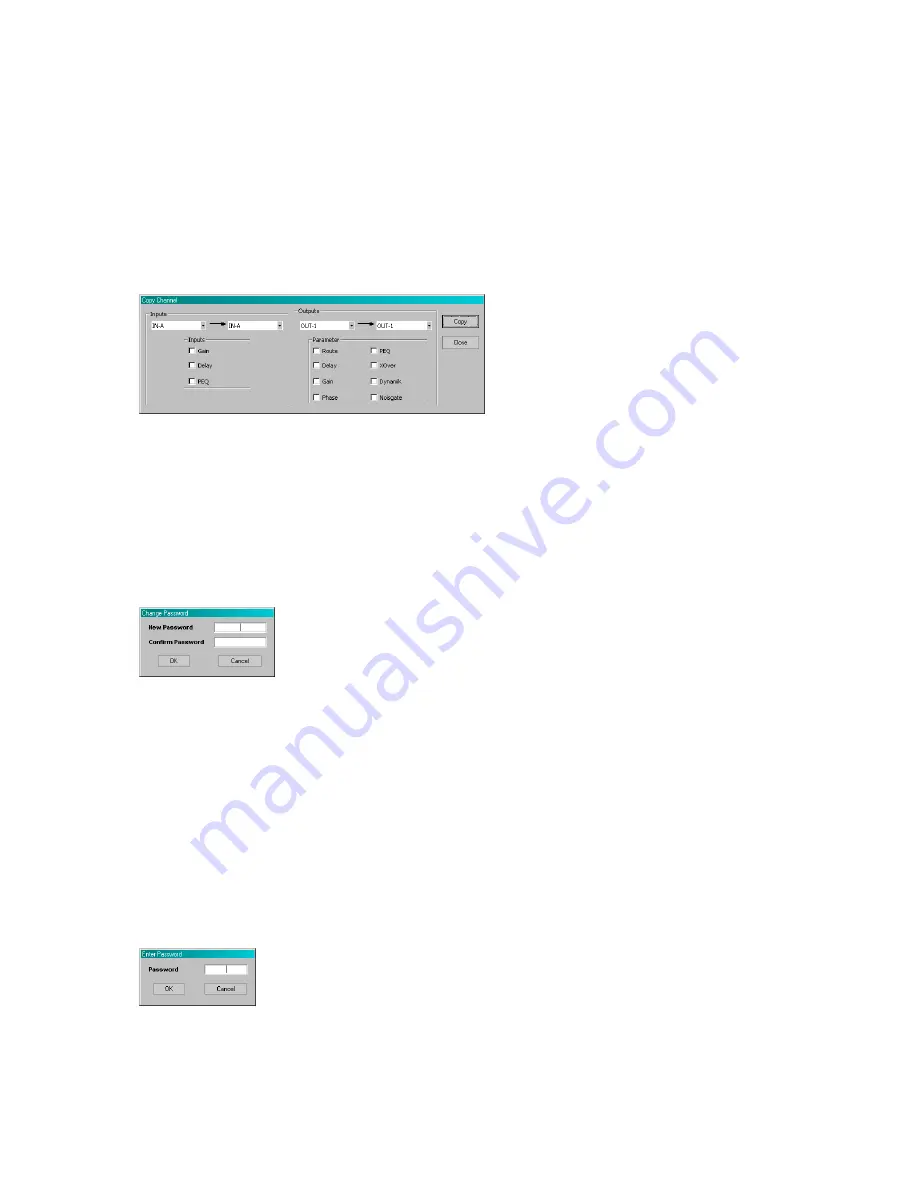
Tools
(some tools are only activated in online mode)
Copy Channel Setup
Following example shows the usage of this clever tool:
Assuming you have created an input EQ curve and a master delay setting in Channel
A and you want to copy the same settings to channel B – just select
‘Input A’
Æ
‘Input
B’
, select the modules you want to copy (here: delay and PEQ) and click the
‘Copy’
button – ready. Same procedure also works for the outputs.
Set Password
(only in online mode)
The tool
‘Set password’
protects your DAP 26 from programming by other persons.
This may be useful for a rental system to prevent the customer from changing the
settings and possibly damaging parts of your PA system. Setting a password is quite
easy: Go online to the connected DAP 26 first and then select
‘Set password’
. The
following window should appear:
Enter a 4-digit (only numbers are accepted) password in the field
‚New password’
.
Enter the password again into the field
‘Confirm password’
and press
‘OK’
. Your DAP
26 is now password-protected.
When trying to connect the DAP 26 to the computer again you are asked for the
password to enter. Without this password you can not change any setting in your
DAP.
Changing or deactivating the password is just as easy: Connect the DAP to the
computer and activate online connection. You are asked for the password. Enter the
password and select
‘Set password’
in the menu. Enter NO password in the field
‘new password’ and click
‘OK’
. The password will now be deleted.
Enter NO password in the field
‘New password’
and click
‘OK’
. The password will now
be deleted.
Summary of Contents for DAP 26
Page 1: ...User Manual DAP 26 Digital Audio Processor KME Control Remote Software Mainframe ...
Page 26: ...Example Connecting two DAP 26 on different COM ports ...
Page 49: ...For your notes ...
Page 50: ......
Page 51: ......