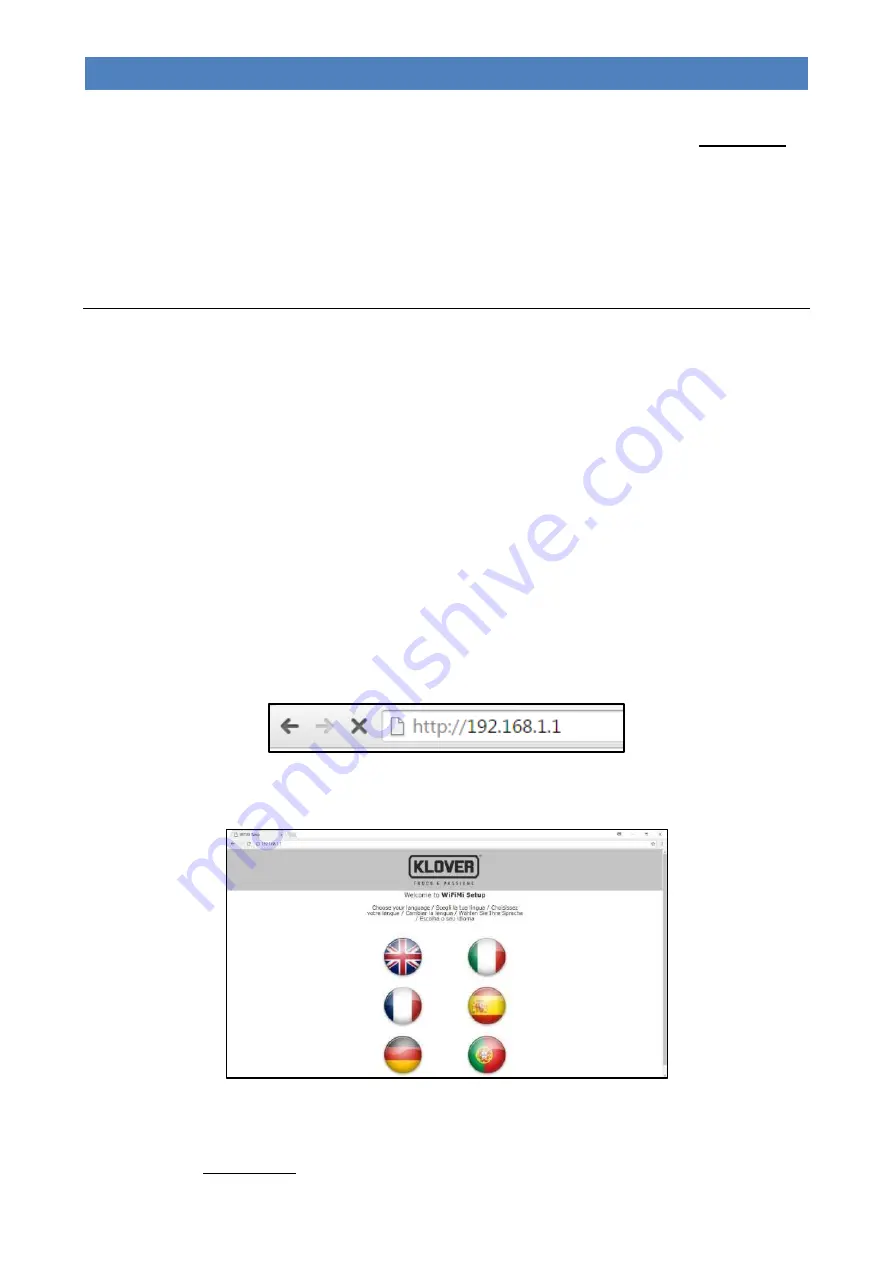
33
AURA 80, CLASS 90, AURA 120, REA 100 PELLET-BURNING STOVE
EN - Rev. 1.6
3.
Using key 2 (Decrease) on the remote control, choose “NEW”, then confirm by pressing key 4 (Set).
4.
Using keys 1 or 2 (Increase or Decrease) on the remote control, choose the channel to connect to. Do not confirm by
pressing key 4 (Set).
5.
Press keys 1 (On/Off) and 2 (Power) on the support panel at the same time, holding them down until all the LEDs are
lit.
6.
Confirm the channel selected previously by pressing key 4 (Set) on the remote control; the remote control will be
begin searching for a channel to connect to.
7.
If the operation has been performed correctly, the user screen for the appliance will appear on the remote control. If
this is not the case, it will display a message saying the channel was not found; repeat the operation in this case.
Connection to the WiFi network
The appliance is fitted with a WiFi card that allows you to control it remotely via the “My Klover” Web App which you can
download onto your smartphone, tablet or computer from the various App stores - Apple, Android, etc..
Below is the procedure for connecting the Wi-Fi card to your home network
(See also section
“Menu 08 –
WiFi status”
in
the
“THE MENU”
chapter)
:
1.
Power the appliance using the
“main ON/OFF switch”
on the rear of the appliance.
2.
Check that in “Menu 08 – WIFI STATUS” on the remote control, that the item “
WIFI STATUS”
shows a value of “02”
(Access Point); if status “02” (Access Point) is not shown as indicated above, carry out the
“RESET”
procedure in
“Menu 08 – WIFI STATUS”.
3.
Using a WiFi-enabled device (computer / tablet / smartphone), connect to the WiFi network created by the Wi-Fi
module.
The name of the network (SSID) should be something like “Klover-Wifi_xxxxxx” where “xxxxxx” indicates the mac
address of the module.
Check that the WiFi-enabled device (computer / tablet / smartphone) has established a real connection to the WiFi
network created by the Wi-Fi module.
4.
Open the browser on the device you are using (Internet Explorer, Firefox, Safari, etc.) and write the following address
in the address bar: http://192.168.1.1 .
5.
This will open the main page of the WiFi module (Welcome to WiFiMi Setup). Select the language you wish to use for
the subsequent WiFi module configuration menus.
6.
A new page will open (Welcome to WiFiMi Setup), which will show the details of the previous configuration. If you
wish to reconnect the module to the network shown, go into “Menu 08 – WIFI STATUS” on the remote control, select
“RESET”
and wait for
“WIFI STATUS”
to show the value “08” (Module connected). If you wish to connect to a new
network, press "Search for WiFi networks".
Summary of Contents for AURA 120
Page 2: ......
Page 11: ...6 AURA 80 CLASS 90 AURA 120 REA 100 PELLET BURNING STOVE EN Rev 1 6 Overall dimensions AURA 80...
Page 14: ...9 AURA 80 CLASS 90 AURA 120 REA 100 PELLET BURNING STOVE EN Rev 1 6 Overall dimensions REA 100...
Page 62: ...57 AURA 80 CLASS 90 AURA 120 REA 100 PELLET BURNING STOVE EN Rev 1 6 WIRING DIAGRAM...
Page 65: ...60 AURA 80 CLASS 90 AURA 120 REA 100 PELLET BURNING STOVE EN Rev 1 6...
Page 66: ...61 AURA 80 CLASS 90 AURA 120 REA 100 PELLET BURNING STOVE EN Rev 1 6...
Page 67: ...62 AURA 80 CLASS 90 AURA 120 REA 100 PELLET BURNING STOVE EN Rev 1 6...






























