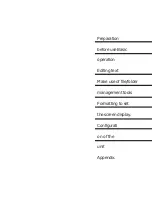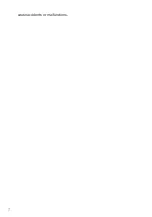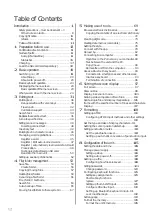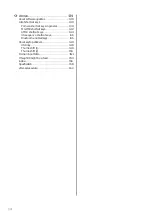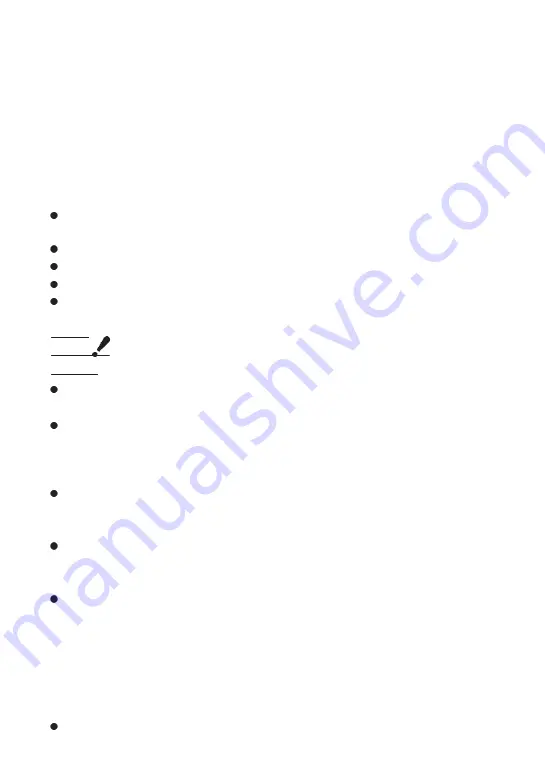
1
attention
(heed)
Introduction.
Thank you for purchasing the digital memo 'Pomera' DM250.
Please read this manual carefully before using the Pomera and use it correctly. Keep this
manual in a readily accessible place and take care not to lose it.
We sincerely hope that you will continue to use Pomera together with this publication for many years
to come.
Please note that if this product is used in close proximity to a radio receiver
such as a television or radio, noise may be generated.
No part of this publication may be reproduced in whole or in part without permission.
The content of this publication is subject to change without notice.
This product is for use in Japan only.
Every care has been taken in the preparation of this publication, but in the
unlikely event of errors, please contact us.
We recommend that customers take the necessary measures to preserve the
data recorded on the unit, such as backing up the data themselves.
Backup means duplicating (copying) and storing data in a location other than the
product (SD card, computer, etc.).
See page 18 and page 90 for information on how to save data to an SD card or
a PC.
In the unlikely event of damage or loss of data on the product, the data duplicated at the time of backup
can be used. Note that any changes made after the backup will not be reflected
in the backed-up data. Regular backups can minimise losses.
The 'auto-backup function' is different from the backup you perform yourself.
Please note that files saved with the 'auto-backup function' cannot be checked
from a computer.
Data stored in this unit or on a personal computer cannot be stored for a long
period of time or permanently. Please note that the Company shall not be liable
for any loss of data or profit from loss of data resulting from malfunctions, repairs,
inspections or battery drainage of the unit, or malfunctions, repairs, inspections
or profit from loss of data resulting from malfunctions, repairs or inspections of
the computer caused by the use of this product. Please note that the Company
shall not be liable for any damage or loss of data or profit resulting from the use
of this product.
Do not perform any operations not described in this manual. Doing so may
Summary of Contents for pomera DM250
Page 1: ......
Page 2: ......
Page 4: ......
Page 6: ...2 cause accidents or malfunctions...
Page 17: ...13 Formatting theSD card 137...
Page 29: ...25 This can be changed under Settings Power management page 117...
Page 33: ...29 Each key is assigned a function specific to this unit page 139...
Page 87: ...83 Iftheworddescriptionislong thefulltextcanbeviewedbyscrollingthescreen...
Page 92: ...88 contact the manufacturer of the respective mobile phone model...
Page 118: ...114 The heading moves M e m o It moves to include the hierarchy below the selected heading...
Page 127: ...123 It cannot be used for...
Page 129: ...125 Thumb shift 1 Thumb shift 2...
Page 141: ...137 with a UTF 8 BOM...
Page 168: ...164 Copy the focus passage ctrl C...
Page 188: ...184...
Page 190: ......
Page 191: ......
Page 192: ...2021 KING JIM Printed in China 08...