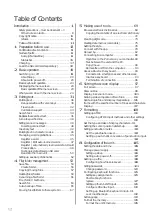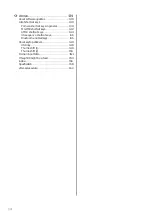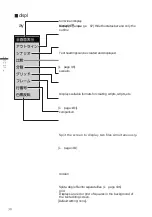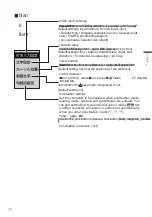23
2
basic operation
Power on / off
turn on power
1
Press and hold the power button.
The power is switched on and the text editing screen (or calendar screen) appears.
M e m o .
When the power is switched on, the 'pomera' logo appears on the screen; after
the 'pomera' logo disappears, you move to the editing screen.
When the LCD screen is opened or charging is started, the unit automatically switches on.
If a password has been set, the authentication screen is displayed. Enter the
password you have set and press the enter key.
The initial screen at start-up can be changed by selecting the text editing screen or the calendar screen.
T h e
initial screen at start-up can be ch
an
ged b
y selecting the text editing screen or the
calendar screen
ba
sic
op
era
tio
n
Summary of Contents for pomera DM250
Page 1: ......
Page 2: ......
Page 4: ......
Page 6: ...2 cause accidents or malfunctions...
Page 17: ...13 Formatting theSD card 137...
Page 29: ...25 This can be changed under Settings Power management page 117...
Page 33: ...29 Each key is assigned a function specific to this unit page 139...
Page 87: ...83 Iftheworddescriptionislong thefulltextcanbeviewedbyscrollingthescreen...
Page 92: ...88 contact the manufacturer of the respective mobile phone model...
Page 118: ...114 The heading moves M e m o It moves to include the hierarchy below the selected heading...
Page 127: ...123 It cannot be used for...
Page 129: ...125 Thumb shift 1 Thumb shift 2...
Page 141: ...137 with a UTF 8 BOM...
Page 168: ...164 Copy the focus passage ctrl C...
Page 188: ...184...
Page 190: ......
Page 191: ......
Page 192: ...2021 KING JIM Printed in China 08...