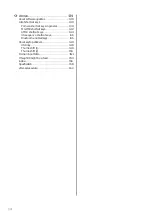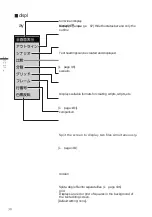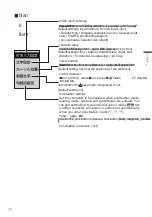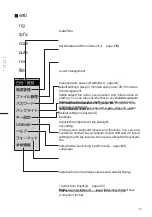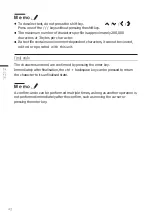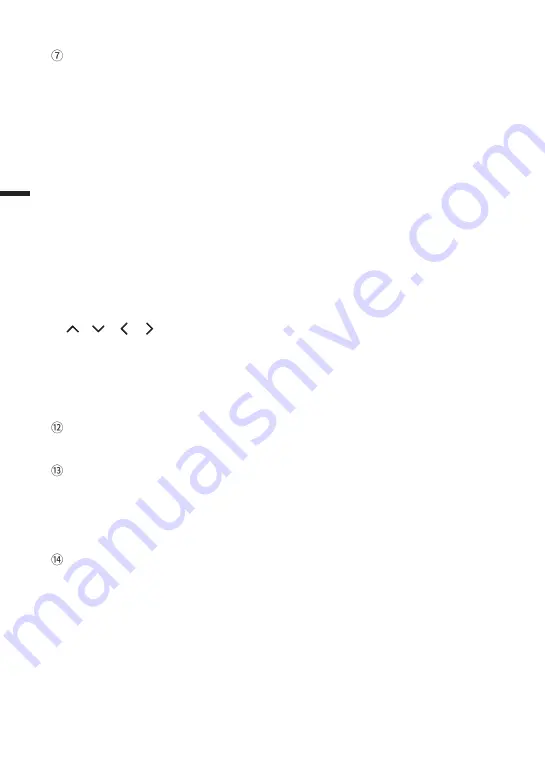
28
menu / help key.
Calls up the menu screen and exits the menu screen. Pressing in
combination with the alt key displays the help screen.
(viii) alt key.
Press in combination with other keys to perform shortcut functions.
(ix) Space key
Enter a space or convert the character you are typing.
10)
/
/
/ (cursor) key
Move the cursor up, down, left or right.
(11) enter key.
The text editing screen breaks lines and determines candidates for character
conversion. The menu screen confirms your selection.
backspace key.
Deletes one character to the left of the cursor.
delete key.
Deletes one character to the right of the cursor.
In the Open or Save As screen, the file/folder is deleted. Also, in the Canned Text,
Date Memo, Word Registration and Dictionary History screens, the selected item
is deleted.
insert key.
On the text editing screen, switch between insert mode and overwrite mode.
The cursor flashes in insert mode and the cursor lights up in overwrite mode.
(15) F1 - F10 (function) keys
ba
sic
op
era
tio
n
Summary of Contents for pomera DM250
Page 1: ......
Page 2: ......
Page 4: ......
Page 6: ...2 cause accidents or malfunctions...
Page 17: ...13 Formatting theSD card 137...
Page 29: ...25 This can be changed under Settings Power management page 117...
Page 33: ...29 Each key is assigned a function specific to this unit page 139...
Page 87: ...83 Iftheworddescriptionislong thefulltextcanbeviewedbyscrollingthescreen...
Page 92: ...88 contact the manufacturer of the respective mobile phone model...
Page 118: ...114 The heading moves M e m o It moves to include the hierarchy below the selected heading...
Page 127: ...123 It cannot be used for...
Page 129: ...125 Thumb shift 1 Thumb shift 2...
Page 141: ...137 with a UTF 8 BOM...
Page 168: ...164 Copy the focus passage ctrl C...
Page 188: ...184...
Page 190: ......
Page 191: ......
Page 192: ...2021 KING JIM Printed in China 08...