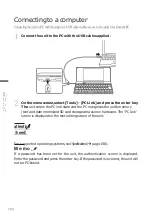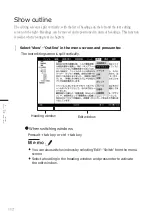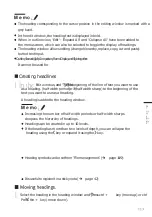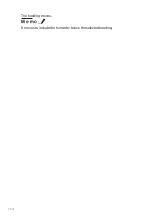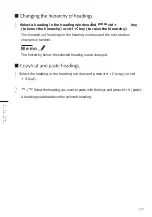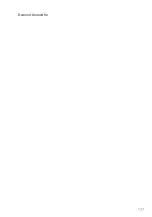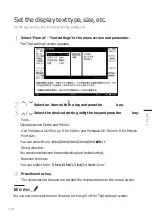116
Display in scenario mode.
The editing screen is divided into areas for scene structure and characters (scene and name area)
and dialogue (text area). This format is suitable for creating scripts and scripts.
1
Select 'View' - 'Scenario' in the menu screen and press enter.
The scene/name area (1) and the text area (2) appear on the text editing
screen.
(i)
(ii)
To switch between areas
Press alt + tab key or ctrl + tab key
M e m o .
You can also switch between areas by selecting 'Edit' - 'Switch' on the
menu screen.
Select a heading in the scene/name area and press enter to activate
the body area.
Se
t
scr
ee
n
dis
pla
y
Summary of Contents for pomera DM250
Page 1: ......
Page 2: ......
Page 4: ......
Page 6: ...2 cause accidents or malfunctions...
Page 17: ...13 Formatting theSD card 137...
Page 29: ...25 This can be changed under Settings Power management page 117...
Page 33: ...29 Each key is assigned a function specific to this unit page 139...
Page 87: ...83 Iftheworddescriptionislong thefulltextcanbeviewedbyscrollingthescreen...
Page 92: ...88 contact the manufacturer of the respective mobile phone model...
Page 118: ...114 The heading moves M e m o It moves to include the hierarchy below the selected heading...
Page 127: ...123 It cannot be used for...
Page 129: ...125 Thumb shift 1 Thumb shift 2...
Page 141: ...137 with a UTF 8 BOM...
Page 168: ...164 Copy the focus passage ctrl C...
Page 188: ...184...
Page 190: ......
Page 191: ......
Page 192: ...2021 KING JIM Printed in China 08...