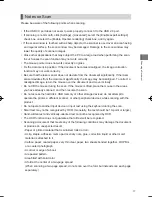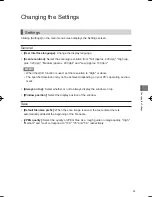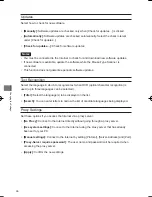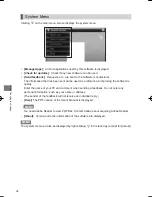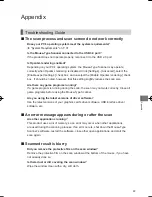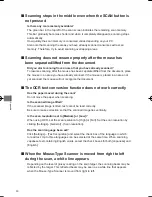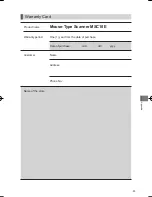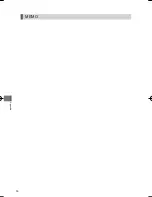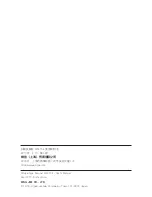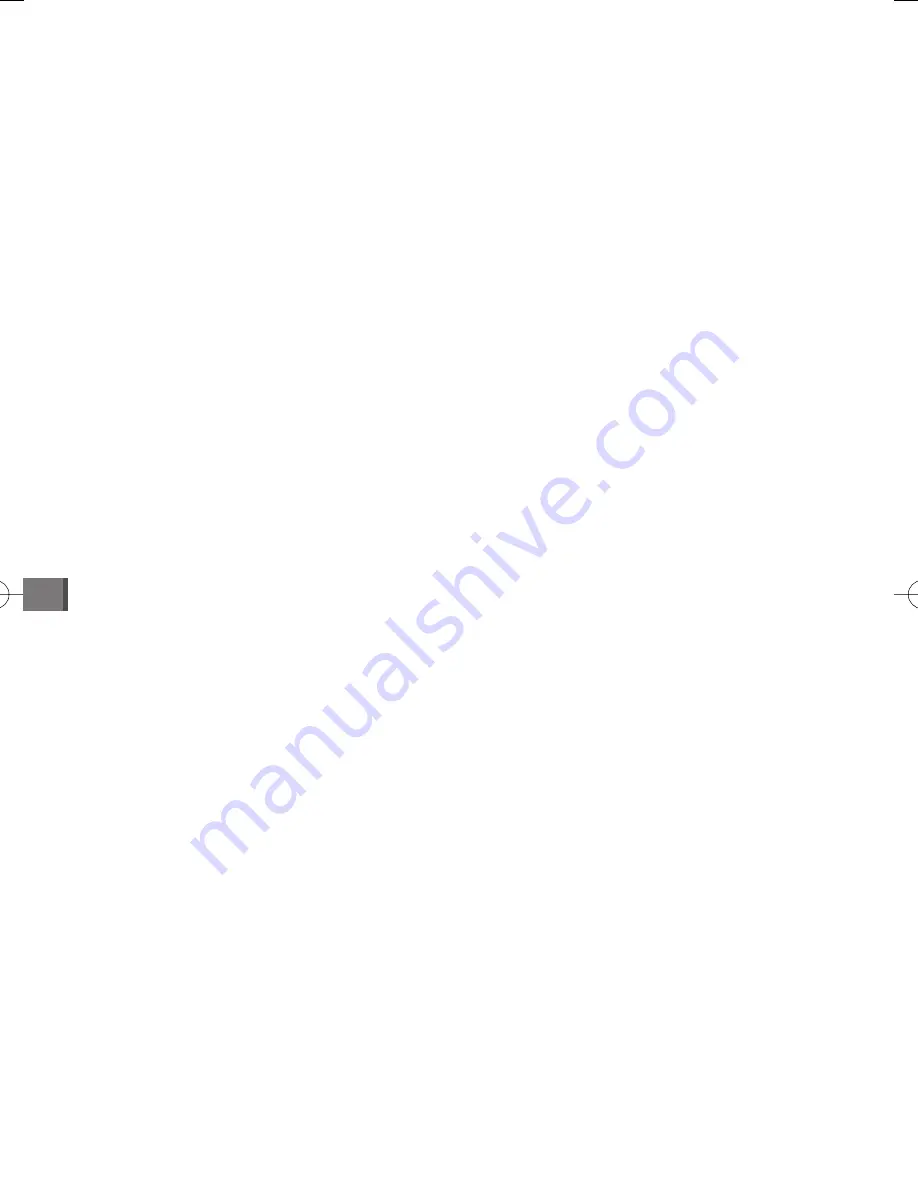
Appendix
30
Scanning stops in the middle even when the SCAN button is
not pressed
Is there any more memory available?
The green bar in the top left of the scan screen indicates the remaining scan memory.
This bar gradually becomes shorter and when it completely disappears, scanning stops
automatically.
How quickly the scan memory is consumed varies depending on your PC.
Also note that scanning the areas you have already scanned consumes extra scan
memory. Therefore, try to avoid scanning overlapping areas.
Scanning does not resume properly after the mouse has
been separated/lifted from the document
Did you start scanning from an area that you have already scanned?
To resume scanning after the mouse has been separated/lifted from the document, place
the mouse in an area you have already scanned. If the mouse is placed in an area not
yet scanned, the mouse will not recognize the document.
The OCR text conversion function does not work correctly
Has the paper moved during the scan?
Do not move the paper when scanning.
Is the scanned image tilted?
If the scanned image is tilted, text cannot be read correctly.
Be sure to make correction so that the scanned image lies vertically.
Is the scan resolution set to [Medium] or [Low]?
When using OCR, set the scan resolution to [High] or [Full]. Set the scan resolution by
clicking [Settings] - [General] - [Scan resolution].
Has the scan language been set?
Click [Settings] – [Text recognition] and select the check box of the language in which
to read text. Up to three languages can be selected at the same time. When scanning
Japanese text containing English words, select the check boxes for both [Japanese] and
[English].
When the Mouse-Type Scanner is moved from right to left
during the scan, a white line appears
Depending on the level of glossy coating on the scan target, the scanning beam may be
refl ected by the target. This refl ected beam may be seen as a white line that appears
when the Mouse-Type Scanner is moved from right to left.
MouseTypeScanner̲MSC10E.indd 30
MouseTypeScanner̲MSC10E.indd 30
2012/12/26 11:11:33
2012/12/26 11:11:33
Summary of Contents for MSC10E
Page 1: ...MSC10E Mouse Type Scanner MSC10E User s Manual...
Page 2: ......
Page 3: ...MSC10E Pb Hg Cd 6 Cr6 PBB PBDE LED SJ T11363 2006 SJ T11363 2006...
Page 5: ...USB USB 33 USB USB USB...
Page 6: ...USB USB USB USB JIS C6802 IEC60825 1 CLASS1...
Page 8: ...MEMO...
Page 9: ...SCAN...
Page 10: ...10 1 31 2 USB USB HUB USB 3 Scanner Mouse PDF MEMO Adobe Reader PDF Adobe Reader...
Page 12: ...12 Scanner Mouse 13 1 2 Scanner Mouse...
Page 13: ...13 Scanner Mouse Scanner Mouse 1 2...
Page 14: ...14 17 MEMO 25 OCR 25 3 1 SCAN 2...
Page 15: ...15...
Page 16: ...16 3 SCAN 4 18...
Page 17: ...17 USB3 0 USB2 0 OpenGL U OCR 10 OCR OCR OHP...
Page 18: ...18 1 90 90 MEMO...
Page 19: ...19 2 OCR SCAN OCR...
Page 20: ...20...
Page 21: ...21 1 2 Microsoft Excel 1 2...
Page 22: ...22 OCR OCR 1 2 MEMO...
Page 23: ...23 JPEG Web 1 2 Evernote 1 Evernote 2 Evernote Evernote Evernote...
Page 24: ...24 PDF JPEG TIFF BMP PNG XLS DOC MEMO PDF JPEG DOC MEMO 18...
Page 25: ...25 400dpi 320dpi 200dpi 100dpi MEMO OCR JPEG 100 75 50...
Page 26: ...26 OCR 3...
Page 27: ...27 MEMO Scanner Mouse OpenGL OpenGL...
Page 28: ...28 PDF MEMO Adobe Reader PDF Adobe Reader MEMO...
Page 29: ...29 31 USB3 0 USB3 0 USB2 0 OpenGL OpenGL OpenGL USB...
Page 30: ...30 SCAN OCR OCR 3 Japanese English...
Page 32: ...32 W60 D115 H37mm 1 5m 110g...
Page 33: ...33 KING JIM http www kingjim cn 728 17F TEL 021 5308 2770 http www kingjim cn...
Page 34: ...34...
Page 35: ...35...
Page 36: ...MSC10E 2013 2 1 200001 728 17F http www kingjim cn...
Page 37: ...MSC10E...
Page 38: ......
Page 39: ...MSC10E Pb Hg Cd Cr6 PBB PBDE LED SJ T11363 2006 SJ T11363 2006...
Page 41: ...USB USB 33 USB USB...
Page 42: ...USB USB USB USB JIS C6802 IEC60825 1 CLASS1...
Page 44: ...MEMO...
Page 45: ...SCAN...
Page 46: ...10 1 31 2 USB USB USB 3 Scanner Mouse PDF MEMO Adobe Reader PDF Adobe Reader Adobe...
Page 48: ...12 Scanner Mouse 13 1 2 Scanner Mouse...
Page 49: ...13 Scanner Mouse Scanner Mouse 1 2...
Page 50: ...14 17 MEMO 25 OCR 25 3 1 SCAN 2...
Page 51: ...15...
Page 52: ...16 3 SCAN 4 18...
Page 53: ...17 USB3 0 USB2 0 OpenGL USB OCR 10pt OCR OCR OHP...
Page 54: ...18 1 90 90 MEMO...
Page 55: ...19 2 OCR SCAN OCR...
Page 56: ...20...
Page 57: ...21 1 2 Microsoft Excel 1 2...
Page 58: ...22 OCR OCR 1 2 MEMO...
Page 59: ...23 JPEG Web 1 2 Evernote 1 Evernote 2 Evernote Evernote Evernote...
Page 60: ...24 PDF JPEG TIFF BMP PNG XLS DOC MEMO PDF JPEG DOC MEMO 18...
Page 61: ...25 400dpi 320dpi 200dpi 100dpi MEMO OCR JPEG 100 75 50...
Page 62: ...26 OCR 3...
Page 63: ...27 MEMO Scanner Mouse OpenGL OpenGL...
Page 64: ...28 PDF MEMO Adobe Reader PDF Adobe Reader Adobe MEMO...
Page 65: ...29 31 USB3 0 USB3 0 USB2 0 OpenGL OpenGL OpenGL USB...
Page 66: ...30 SCAN OCR OCR 3 Japanese English...
Page 68: ...32 W60 D115 H37mm 1 5 110g...
Page 69: ...33...
Page 70: ...34 1 2 3 1 2 3 4 5 6 4 5...
Page 71: ...35 MSC10E 1...
Page 72: ...MSC10E 2013 2 1 101 0031 2 10 18...
Page 92: ...Using the Main Menu 20 Using the Main Menu Scanned data can be used in other applications...
Page 108: ...Appendix 36 MEMO...
Page 110: ...2013 Printed in China 08 MSC10E Mouse Type Scanner...