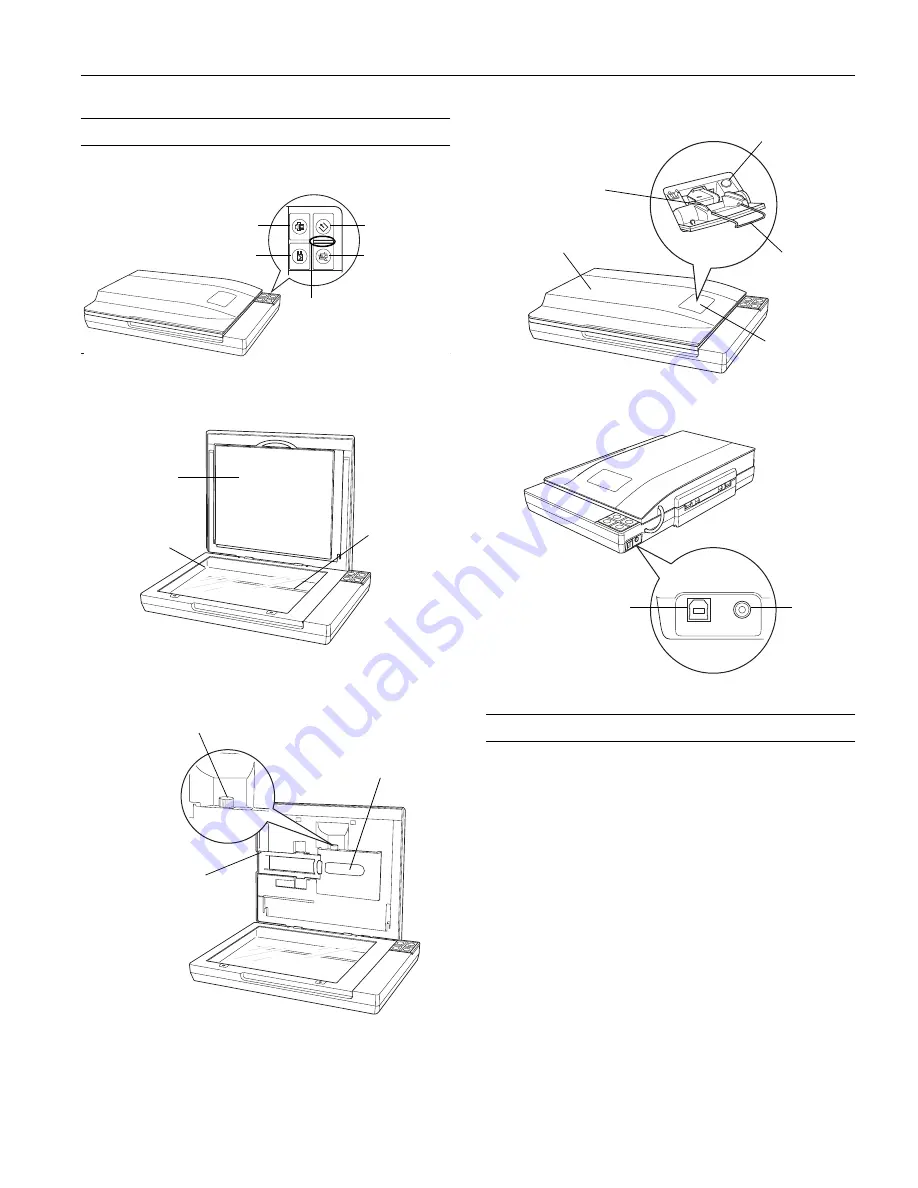
Epson Perfection V350 Photo
8/06
Epson Perfection V350 Photo - 1
Scanner Parts
Scanner Specifications
General
]
Start button
a
Scan to PDF
button
{
Copy button
|
Scan to E-mail button
Status light
Document
table glass
Carriage
Document mat
Transparency
unit window
Film path cover
Feed knob
Scanner type
Flatbed color
Photoelectric device
Color CCD line sensor
Effective pixels
40,800
×
56,160 pixels at 4800 dpi
Document size
Documents or photos:
8.5
×
11.7 inches (216
×
297 mm)
US letter or A4 size
Film or slides:
35 mm film strips (3 frames at a time
using film holder, 6 frames at a time
using auto film loader);
35 mm slides (2 slides at a time)
USB interface
connector
DC power
inlet
Eject button
Auto film loader
Film guide
Scanner cover
(transparency unit)
Auto film
loader cover




























