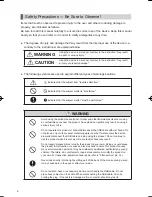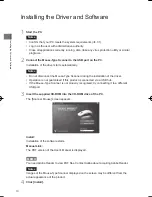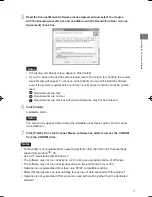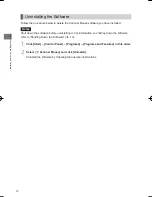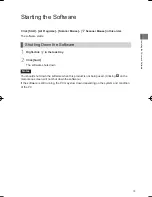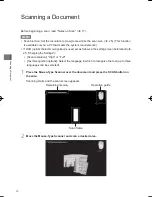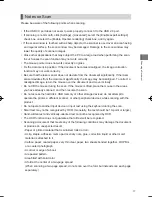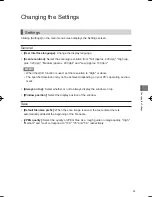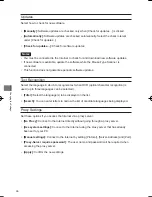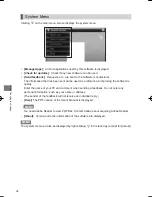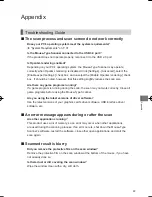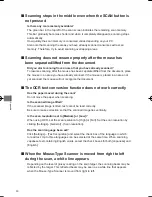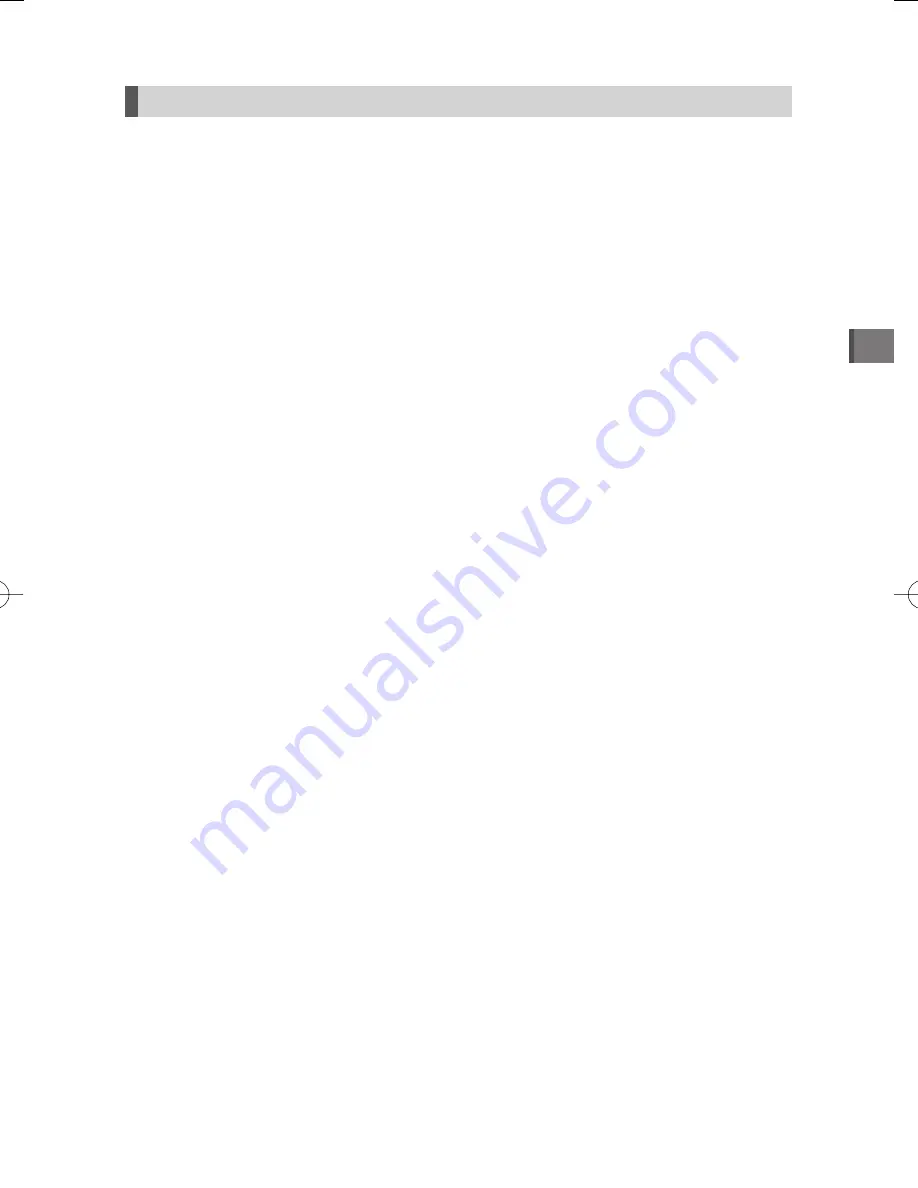
Scanning a Document
17
Notes on Scan
Please be aware of the following points when scanning:
• If the USB 3.0 port does not seem to work properly, connect it to the USB 2.0 port.
• If scanning is not smooth, click [Settings] - [Advanced], select the [Enable expert settings]
check box, unselect the [Enable OpenGL rendering] check box, and try again.
• If the scan window is touched with a sharp object or the scanner is used over an area having
an irregular surface, the scan window may be damaged. Damage to the scan window may
lower the quality of scanned images.
• Close other applications that may subject the PC to a large load when performing the scan.
In such cases the scan function may not work correctly.
• The mouse pointer does not work correctly on glass.
• Fix the document in position. If the document becomes misaligned, the image correction
function may not work correctly.
• Be sure that the laser sensor does not deviate from the document signifi cantly. If the laser
sensor deviates from the document signifi cantly, the image may be misaligned. To correct a
misaligned image, return the mouse over the document and move it slowly.
• Do not lift the mouse during the scan. If the mouse is lifted, place the mouse in the areas
you have already scanned, and then resume the scan.
• Do not access the hard disk, USB memory or other storage devices; do not attempt to
operate the printer, a different scanner, or other peripheral devices while scanning with the
product.
• Do not operate another input device or input text using the keyboard during the scan.
• Small text may not be recognized by OCR. (Generally, the text should be 10-point or larger.)
• Hand-written text and vertically-oriented text cannot be recognized by OCR.
• The OCR function does not guarantee that all text will be recognized.
• Scanning a document that meets any of the following conditions may damage the document
or produce an unexpected result:
• Paper or printed material that is wrinkled, rolled or torn
•
A clip, staple, adhesive memo pad or sticky note, glue, correction liquid or other moist
material is attached to it
•
Carbon paper, coated paper, very thin clear paper, two sheets bonded together, OHP fi lm
or a coated photograph
• A corner or edge of a book
• A repeated pattern
•
Area
fi lled with solid color
•
A fold at the center of a two-page spread
(When scanning a two-page spread, do not scan over the fold, but instead scan each page
separately.)
MouseTypeScanner̲MSC10E.indd 17
MouseTypeScanner̲MSC10E.indd 17
2012/12/26 11:11:31
2012/12/26 11:11:31
Summary of Contents for MSC10E
Page 1: ...MSC10E Mouse Type Scanner MSC10E User s Manual...
Page 2: ......
Page 3: ...MSC10E Pb Hg Cd 6 Cr6 PBB PBDE LED SJ T11363 2006 SJ T11363 2006...
Page 5: ...USB USB 33 USB USB USB...
Page 6: ...USB USB USB USB JIS C6802 IEC60825 1 CLASS1...
Page 8: ...MEMO...
Page 9: ...SCAN...
Page 10: ...10 1 31 2 USB USB HUB USB 3 Scanner Mouse PDF MEMO Adobe Reader PDF Adobe Reader...
Page 12: ...12 Scanner Mouse 13 1 2 Scanner Mouse...
Page 13: ...13 Scanner Mouse Scanner Mouse 1 2...
Page 14: ...14 17 MEMO 25 OCR 25 3 1 SCAN 2...
Page 15: ...15...
Page 16: ...16 3 SCAN 4 18...
Page 17: ...17 USB3 0 USB2 0 OpenGL U OCR 10 OCR OCR OHP...
Page 18: ...18 1 90 90 MEMO...
Page 19: ...19 2 OCR SCAN OCR...
Page 20: ...20...
Page 21: ...21 1 2 Microsoft Excel 1 2...
Page 22: ...22 OCR OCR 1 2 MEMO...
Page 23: ...23 JPEG Web 1 2 Evernote 1 Evernote 2 Evernote Evernote Evernote...
Page 24: ...24 PDF JPEG TIFF BMP PNG XLS DOC MEMO PDF JPEG DOC MEMO 18...
Page 25: ...25 400dpi 320dpi 200dpi 100dpi MEMO OCR JPEG 100 75 50...
Page 26: ...26 OCR 3...
Page 27: ...27 MEMO Scanner Mouse OpenGL OpenGL...
Page 28: ...28 PDF MEMO Adobe Reader PDF Adobe Reader MEMO...
Page 29: ...29 31 USB3 0 USB3 0 USB2 0 OpenGL OpenGL OpenGL USB...
Page 30: ...30 SCAN OCR OCR 3 Japanese English...
Page 32: ...32 W60 D115 H37mm 1 5m 110g...
Page 33: ...33 KING JIM http www kingjim cn 728 17F TEL 021 5308 2770 http www kingjim cn...
Page 34: ...34...
Page 35: ...35...
Page 36: ...MSC10E 2013 2 1 200001 728 17F http www kingjim cn...
Page 37: ...MSC10E...
Page 38: ......
Page 39: ...MSC10E Pb Hg Cd Cr6 PBB PBDE LED SJ T11363 2006 SJ T11363 2006...
Page 41: ...USB USB 33 USB USB...
Page 42: ...USB USB USB USB JIS C6802 IEC60825 1 CLASS1...
Page 44: ...MEMO...
Page 45: ...SCAN...
Page 46: ...10 1 31 2 USB USB USB 3 Scanner Mouse PDF MEMO Adobe Reader PDF Adobe Reader Adobe...
Page 48: ...12 Scanner Mouse 13 1 2 Scanner Mouse...
Page 49: ...13 Scanner Mouse Scanner Mouse 1 2...
Page 50: ...14 17 MEMO 25 OCR 25 3 1 SCAN 2...
Page 51: ...15...
Page 52: ...16 3 SCAN 4 18...
Page 53: ...17 USB3 0 USB2 0 OpenGL USB OCR 10pt OCR OCR OHP...
Page 54: ...18 1 90 90 MEMO...
Page 55: ...19 2 OCR SCAN OCR...
Page 56: ...20...
Page 57: ...21 1 2 Microsoft Excel 1 2...
Page 58: ...22 OCR OCR 1 2 MEMO...
Page 59: ...23 JPEG Web 1 2 Evernote 1 Evernote 2 Evernote Evernote Evernote...
Page 60: ...24 PDF JPEG TIFF BMP PNG XLS DOC MEMO PDF JPEG DOC MEMO 18...
Page 61: ...25 400dpi 320dpi 200dpi 100dpi MEMO OCR JPEG 100 75 50...
Page 62: ...26 OCR 3...
Page 63: ...27 MEMO Scanner Mouse OpenGL OpenGL...
Page 64: ...28 PDF MEMO Adobe Reader PDF Adobe Reader Adobe MEMO...
Page 65: ...29 31 USB3 0 USB3 0 USB2 0 OpenGL OpenGL OpenGL USB...
Page 66: ...30 SCAN OCR OCR 3 Japanese English...
Page 68: ...32 W60 D115 H37mm 1 5 110g...
Page 69: ...33...
Page 70: ...34 1 2 3 1 2 3 4 5 6 4 5...
Page 71: ...35 MSC10E 1...
Page 72: ...MSC10E 2013 2 1 101 0031 2 10 18...
Page 92: ...Using the Main Menu 20 Using the Main Menu Scanned data can be used in other applications...
Page 108: ...Appendix 36 MEMO...
Page 110: ...2013 Printed in China 08 MSC10E Mouse Type Scanner...