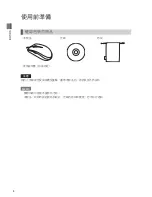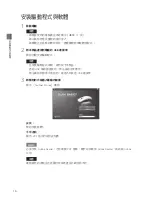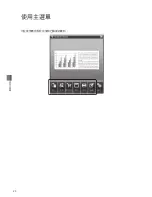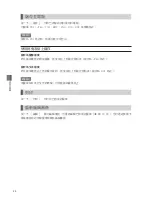掃描原稿
1
掃描時的注意事項
掃描時,請注意以下事項。
• 如果 USB3.0 連接埠的運作不正常,請連接到 USB2.0 連接埠。
• 如果掃描不夠順暢,請勾選 [ 設定 ]-[ 進階 ] 的 [ 啟動進階設定 ] 核取方塊,並取消
勾選 [ 啟用 OpenGL 渲染 ] 核取方塊後,再試一次。
• 如果尖銳物接觸到掃描視窗,或在表面凹凸不平的位置使用掃描器,可能會損傷掃描視窗。
一旦掃描視窗受損,會降低掃描圖像品質。
• 掃描時,請結束佔用電源資源太多的其他應用程式,否則可能無法正常使用掃描功能。
• 在玻璃表面上,無法正常運作滑鼠游標。
• 請正確固定原稿,避免偏移。如果原稿偏移,可能無法正常使用圖像修正功能。
• 請勿讓雷射感測器超出原稿範圍之外。如果超出原稿太多,可能會造成圖像偏移。將滑鼠放
回原稿緩慢移動,即可修正偏移的圖像。
• 掃描時請勿拿起滑鼠。如果拿起滑鼠,請將其放回已讀取的區域,然後重新進行掃描。
• 掃描時請勿存取硬碟或 USB 記憶體等儲存裝置,或使用印表機或其他掃描器等週邊設備。
• 掃描時請勿操作其他輸入裝置或用鍵盤輸入文字。
• OCR 可能無法辨識太小的文字(可辨識標準:10pt 以上)。
• OCR 無法辨識手寫和縱向排列的文字。
• 無法保證 OCR 功能辨識所有文字。
• 掃描以下原稿時,可能會損傷原稿或發生意想不到的結果。
-多皺痕、捲曲、撕破
- 用長尾夾、訂書針、便利貼或附箋、上膠或修正液等有濕氣的紙張
- 碳粉複寫紙、銅版紙、透明薄紙、已黏著的紙、OHP 膠片、護褙相片
-書本邊角或邊緣部分
-重複的相同圖案
-色塊的部分
-對開原稿的折痕部分
(掃描對開原稿時,切勿跨越折痕部分,應以單面逐一掃描。)
Summary of Contents for MSC10E
Page 1: ...MSC10E Mouse Type Scanner MSC10E User s Manual...
Page 2: ......
Page 3: ...MSC10E Pb Hg Cd 6 Cr6 PBB PBDE LED SJ T11363 2006 SJ T11363 2006...
Page 5: ...USB USB 33 USB USB USB...
Page 6: ...USB USB USB USB JIS C6802 IEC60825 1 CLASS1...
Page 8: ...MEMO...
Page 9: ...SCAN...
Page 10: ...10 1 31 2 USB USB HUB USB 3 Scanner Mouse PDF MEMO Adobe Reader PDF Adobe Reader...
Page 12: ...12 Scanner Mouse 13 1 2 Scanner Mouse...
Page 13: ...13 Scanner Mouse Scanner Mouse 1 2...
Page 14: ...14 17 MEMO 25 OCR 25 3 1 SCAN 2...
Page 15: ...15...
Page 16: ...16 3 SCAN 4 18...
Page 17: ...17 USB3 0 USB2 0 OpenGL U OCR 10 OCR OCR OHP...
Page 18: ...18 1 90 90 MEMO...
Page 19: ...19 2 OCR SCAN OCR...
Page 20: ...20...
Page 21: ...21 1 2 Microsoft Excel 1 2...
Page 22: ...22 OCR OCR 1 2 MEMO...
Page 23: ...23 JPEG Web 1 2 Evernote 1 Evernote 2 Evernote Evernote Evernote...
Page 24: ...24 PDF JPEG TIFF BMP PNG XLS DOC MEMO PDF JPEG DOC MEMO 18...
Page 25: ...25 400dpi 320dpi 200dpi 100dpi MEMO OCR JPEG 100 75 50...
Page 26: ...26 OCR 3...
Page 27: ...27 MEMO Scanner Mouse OpenGL OpenGL...
Page 28: ...28 PDF MEMO Adobe Reader PDF Adobe Reader MEMO...
Page 29: ...29 31 USB3 0 USB3 0 USB2 0 OpenGL OpenGL OpenGL USB...
Page 30: ...30 SCAN OCR OCR 3 Japanese English...
Page 32: ...32 W60 D115 H37mm 1 5m 110g...
Page 33: ...33 KING JIM http www kingjim cn 728 17F TEL 021 5308 2770 http www kingjim cn...
Page 34: ...34...
Page 35: ...35...
Page 36: ...MSC10E 2013 2 1 200001 728 17F http www kingjim cn...
Page 37: ...MSC10E...
Page 38: ......
Page 39: ...MSC10E Pb Hg Cd Cr6 PBB PBDE LED SJ T11363 2006 SJ T11363 2006...
Page 41: ...USB USB 33 USB USB...
Page 42: ...USB USB USB USB JIS C6802 IEC60825 1 CLASS1...
Page 44: ...MEMO...
Page 45: ...SCAN...
Page 46: ...10 1 31 2 USB USB USB 3 Scanner Mouse PDF MEMO Adobe Reader PDF Adobe Reader Adobe...
Page 48: ...12 Scanner Mouse 13 1 2 Scanner Mouse...
Page 49: ...13 Scanner Mouse Scanner Mouse 1 2...
Page 50: ...14 17 MEMO 25 OCR 25 3 1 SCAN 2...
Page 51: ...15...
Page 52: ...16 3 SCAN 4 18...
Page 53: ...17 USB3 0 USB2 0 OpenGL USB OCR 10pt OCR OCR OHP...
Page 54: ...18 1 90 90 MEMO...
Page 55: ...19 2 OCR SCAN OCR...
Page 56: ...20...
Page 57: ...21 1 2 Microsoft Excel 1 2...
Page 58: ...22 OCR OCR 1 2 MEMO...
Page 59: ...23 JPEG Web 1 2 Evernote 1 Evernote 2 Evernote Evernote Evernote...
Page 60: ...24 PDF JPEG TIFF BMP PNG XLS DOC MEMO PDF JPEG DOC MEMO 18...
Page 61: ...25 400dpi 320dpi 200dpi 100dpi MEMO OCR JPEG 100 75 50...
Page 62: ...26 OCR 3...
Page 63: ...27 MEMO Scanner Mouse OpenGL OpenGL...
Page 64: ...28 PDF MEMO Adobe Reader PDF Adobe Reader Adobe MEMO...
Page 65: ...29 31 USB3 0 USB3 0 USB2 0 OpenGL OpenGL OpenGL USB...
Page 66: ...30 SCAN OCR OCR 3 Japanese English...
Page 68: ...32 W60 D115 H37mm 1 5 110g...
Page 69: ...33...
Page 70: ...34 1 2 3 1 2 3 4 5 6 4 5...
Page 71: ...35 MSC10E 1...
Page 72: ...MSC10E 2013 2 1 101 0031 2 10 18...
Page 92: ...Using the Main Menu 20 Using the Main Menu Scanned data can be used in other applications...
Page 108: ...Appendix 36 MEMO...
Page 110: ...2013 Printed in China 08 MSC10E Mouse Type Scanner...