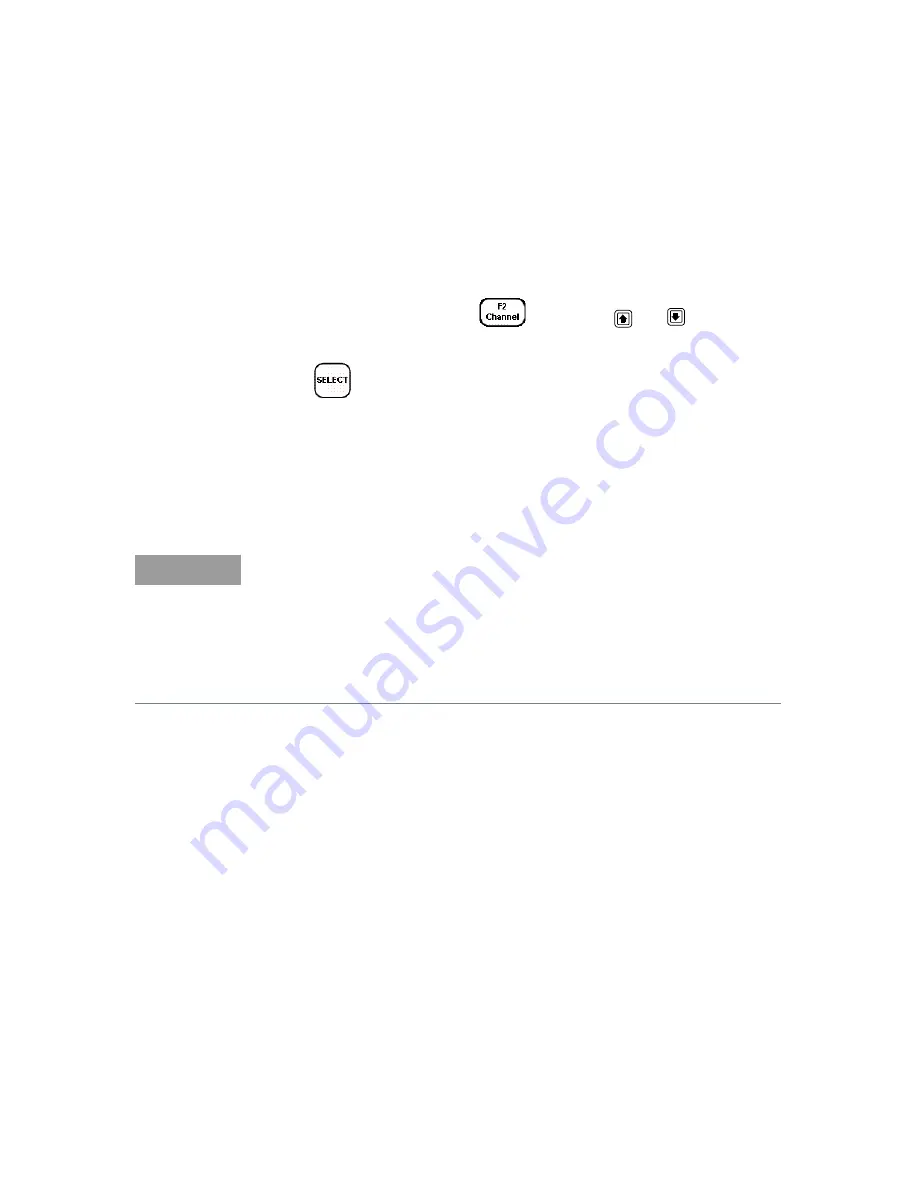
General Power Meter Functions
2
Keysight N8262A User’s Guide
57
Figure 2-14
Frequency dependent offset indicator
5
To change the frequency, click
and use the
and
softkeys to
highlight the
Frequency
field.
6
Click
to display the
Frequency
pop-up window. Use the numeric
softkey pad to enter the required value in the
Frequency
pop-up window.
7
To confirm your choice, click the appropriate unit softkey.
8
Connect the power sensor to the signal to be measured.
9
The measurement result, including offset, is now displayed.
Editing frequency dependent offset tables
There are ten frequency dependent offset tables named
CUSTOM_A
through
CUSTOM_J
. They are empty of any data when the power meter is shipped from
the factory.
You cannot delete any of the 10 existing frequency dependent offset tables or
create any additional tables. However, you can enter values into the 10 existing
tables. Each frequency dependent offset table can contain a maximum of 80
frequency points.
NOTE
If the measurement frequency does not correspond directly to a frequency in the
sensor calibration table (if selected) and the frequency dependent offset table
being used, the power meter calculates the calibration factor and offset using
linear interpolation.
If you enter a frequency outside the frequency range defined in the sensor
calibration table or the frequency dependent offset table, the power meter uses
the highest or lowest frequency point in the appropriate table to set the
calibration factor and offset.






























