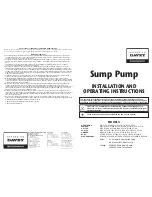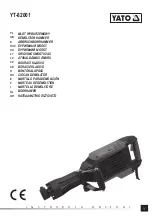KLP070312
3-23
3.3.4
REMOTE PROGRAMMING USING THE LABVIEW G INSTRUMENT DRIVER
The LabView G driver for KLP, available for download at the Kepco web site www.kepco-
power.com/drivers, includes a LabView G demonstration program that greatly simplifies pro-
gramming the unit with a Windows™ compatible computer. After running a setup, a “soft” front
panel is visible on the computer monitor that allows all the functionality of the local front panel.
The LabView G soft front panel controls are explained in the KLP Developer’s Guide.
3.3.5
REMOTE PROGRAMMING USING THE VXI
plug&play
INSTRUMENT DRIVER
The VXI
plug&play
driver for KLP, available for download at the Kepco web site www.kepco-
power.com, includes a demonstration program that greatly simplifies programming the unit via
the GPIB or RS 232 ports with a Windows™ compatible computer. After running a setup, a “soft”
front panel is visible on the computer monitor that allows all the functionality of the local front
panel. The VXI
plug&play
soft front panel controls are explained in the KLP Developer’s Guide.
3.3.6
REMOTE PROGRAMMING USING THE WEB INTERFACE [E-SERIES MODELS ONLY]
Remote programming of the KLP via the LAN port can be accomplished using a standard web
browser connected to the internet. The factory default LAN settings of the KLP are DCHP on,
AUTOIP on. When source power is applied to the power supply (e.g., circuit breaker switched
on), it first tries to find a DCHP server and get an IP address; during this time the LAN indicator
blinks rapidly. If a server is found and an address assigned, the LAN indicator stays on without
blinking.
If the server is not found after approximately 10 seconds, or if DHCP has been disabled, the unit
will use AUTOIP to get an address; if an IP address is found, the LAN indicator stays on without
blinking. The range of valid AUTOIP addresses is 169.254.000.000 through 169.254.255.255
inclusive. Note that the Network Mask default for AUTOIP is 255.255.000.000. If an IP address
is not found, the LAN indicator stays off.
The FUNCTION/LAN menu (see PAR. 3.2.14) can be used to view the IP address that was
found, or change it if desired. The user can also elect to disable both DHCP and AUTOIP func-
tions and enter IP, Network Mask, Gateway and DNS addresses manually.
3.3.6.1
TROUBLESHOOTING LAN COMMUNICATION PROBLEMS.
If the LAN indicator stays off:
• First verify that the host end of the LAN connection is active (switch or hub is powered
on). These devices typically include indicators that indicate port activity, so if the port to
which the power supply is connected is inactive (dark), try connecting to a different port.
• Inspect the LAN cable connections at both ends, ensuring that the plugs are fully
engaged with their respective receptacles. Try replacing the LAN cable with a cable
known to be good.
• If the KLP is connected directly to the computer's LAN port rather than through a switch
hub or router, the connection must be made using a
null modem (crossover) cable
that
reverses the transmit and receive pairs.
NOTE: The KLP LAN input will not do this
swap automatically.
Summary of Contents for KLP 10-150-2
Page 2: ......
Page 6: ......
Page 12: ...vi KLP070312 FIGURE 1 1 KLP SERIES POWER SUPPLY...
Page 19: ...KLP 070312 1 7 FIGURE 1 3 KLP SERIES POWER SUPPLY MECHANICAL OUTLINE DRAWING SHEET 1 OF 2...
Page 20: ...1 8 KLP 070312 FIGURE 1 3 KLP SERIES POWER SUPPLY MECHANICAL OUTLINE DRAWING SHEET 2 OF 2...
Page 27: ...KLP HV 070312 2 3 FIGURE 2 2 KLP SERIES REAR PANEL SWITCH AND CONNECTORS...
Page 40: ......
Page 78: ......
Page 90: ......